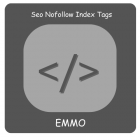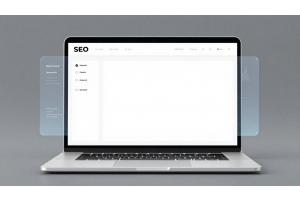Step-by-Step Guide: Enabling Single Store Mode in Magento 2
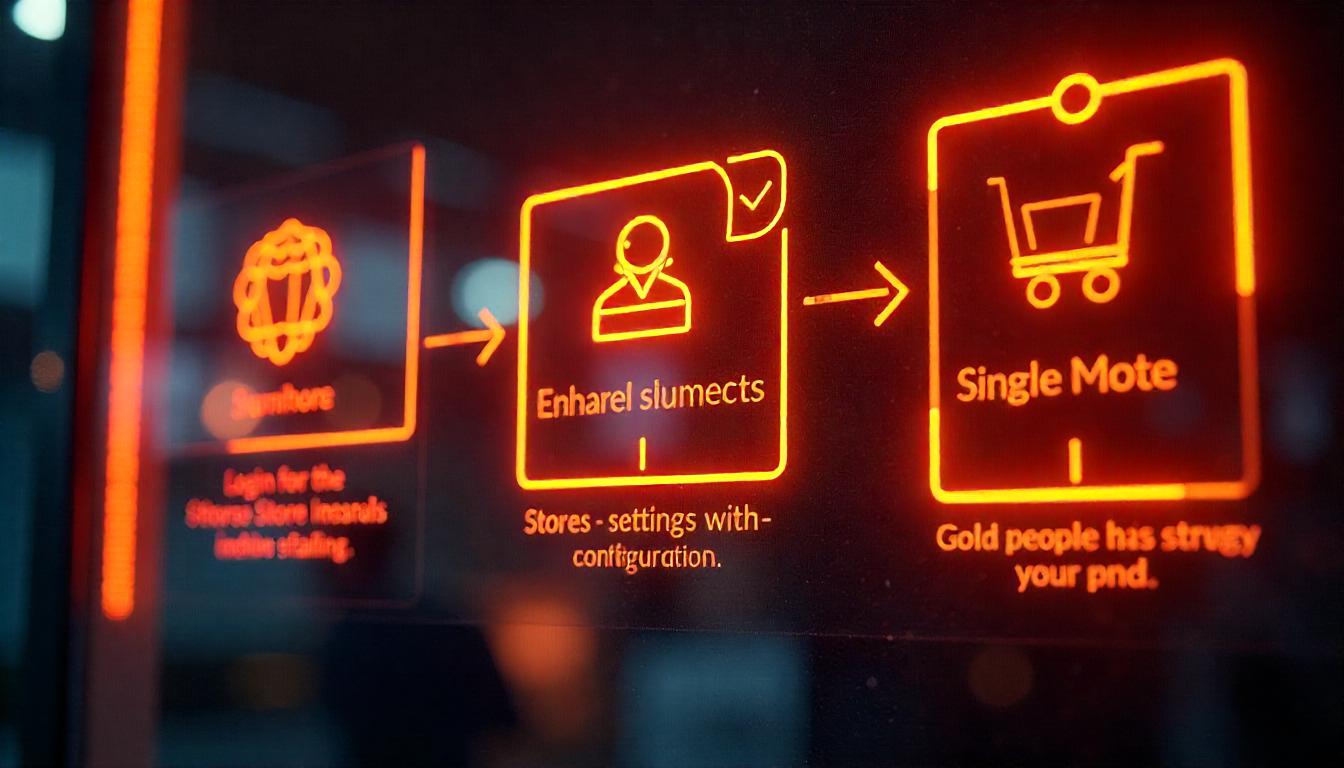
Step-by-Step Guide: Enabling Single Store Mode in Magento 2
Single Store Mode simplifies Magento 2's configuration by hiding multi-store options when running a single store. This makes managing your store faster and easier by reducing unnecessary settings.
Table Of Content
Why Use Magento 2 Single Store Mode?
Magento 2 single store mode is essential for merchants managing a single website. It streamlines store operations by disabling unnecessary multi-store settings, reducing errors, and improving usability. Here's why it matters:.
Simplified Store Management
Single store mode eliminates redundant settings for multi-store configurations. This simplifies backend management, making it easier for merchants to focus on what matters most—running their business.
Fewer Configuration Errors
Multi-store setups often lead to configuration issues, as many store owners have reported. By enabling single store mode, you minimize the risk of errors caused by irrelevant settings.
Enhanced Usability
Disabling extra options ensures merchants only see settings relevant to their store. This makes the platform more intuitive and user-friendly, reducing confusion for store administrators.
Improved Focus and Productivity
Unnecessary features can distract merchants from their primary goals. Single store mode helps store owners stay focused on essential tasks that directly contribute to business success.
Benefits of Single Store Mode at a Glance
| Feature | Impact |
|---|---|
| Simplified management | Eliminates redundant multi-store settings |
| Reduced errors | Minimizes configuration-related risks |
| User-friendly experience | Displays only relevant settings |
| Better focus and productivity | Removes unnecessary distractions |
How to Set Up Single-Store Mode in Magento 2
Enabling Single-Store Mode in Magento 2 simplifies administration when you manage only one store. This feature hides multi-store settings and streamlines the interface, helping you avoid unnecessary configuration options. Here's a step-by-step guide to enabling this feature:
Steps to Enable Single-Store Mode
Refreshing Cache
To apply the changes:
- Click the Cache Management link in the system message banner.
- Select the Page Cache checkbox.
- From the Actions dropdown, choose Refresh, then click Submit.
Why Use Single-Store Mode?
This mode is ideal for businesses managing a single store, as it removes unnecessary configuration scopes. However, if you later decide to add more store views, Single-Store Mode will automatically disable to accommodate the additional settings.
Common Errors and Troubleshooting
- Ensure all caches are refreshed to see changes immediately.
- If the mode doesn't enable properly, verify that there are no pre-existing store views other than the default.
Tip
To enhance your eCommerce store’s performance with Magento, focus on optimizing site speed by utilizing Emmo themes and extensions. These tools are designed for efficiency, ensuring your website loads quickly and provides a smooth user experience. Start leveraging Emmo's powerful solutions today to boost customer satisfaction and drive sales!
FAQs
What Is Single-Store Mode in Magento 2?
Single-Store Mode in Magento 2 simplifies store management by disabling multi-store options. It's designed for businesses operating a single store, eliminating unnecessary configuration scopes and streamlining the admin interface.
How Do You Enable Single-Store Mode?
To enable it, log in to the admin dashboard and navigate to Stores → Settings → Configuration. Under the General tab, expand Single-Store Mode, set it to "Yes," and click Save Config.
What Happens When Single-Store Mode Is Enabled?
Enabling this mode hides all multi-store settings, such as store views and scope indicators. It’s ideal for reducing complexity when running a single store.
How Do You Refresh Cache After Enabling Single-Store Mode?
After saving the configuration, click the Cache Management link in the system message. Select the Page Cache checkbox, choose Refresh from the Actions dropdown, and click Submit.
What Are Common Issues When Enabling Single-Store Mode?
Common issues include delays in cache updates or incorrect initial settings. To resolve these, double-check the configuration and ensure the cache is cleared properly.
Can Single-Store Mode Be Reversed?
Yes, turning off Single-Store Mode is straightforward. Simply set the option to "No" in the admin panel, save your changes, and refresh the cache. Multi-store options will reappear.
Why Is Single-Store Mode Useful?
This mode reduces admin overhead by removing unused features for single-store setups. It minimizes configuration errors and improves the overall user experience for administrators.
What Are Best Practices for Single-Store Mode?
Best practices include thoroughly testing your store after enabling the mode, regularly clearing cache, and documenting changes for future reference. Always back up your store before making configuration changes.