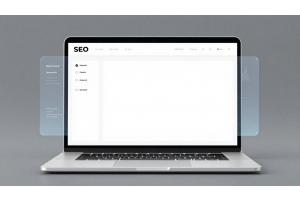Command-Line Guide for Upgrading Magento 2

Command-Line Guide for Upgrading Magento 2
Keeping your Magento 2 store up to date ensures optimal performance, enhanced security, and access to new features. Upgrading via the command line is an efficient and reliable approach.
Table Of Content
Why You Should Update Magento 2 to the Latest Version
Upgrading Magento 2 to its latest version, like 2.4.7, isn’t just a technical task—it’s essential for keeping your store secure, fast, and efficient. Let’s dive into the benefits of upgrading.
Better Security to Protect Your Store
Every Magento update includes vital security enhancements. Older versions are more vulnerable to hackers who exploit known flaws. If your store gets breached, recovering customer trust can be an uphill battle. Staying updated minimizes these risks and ensures your store remains protected.
| Risk Without Updates | Benefit of Upgrading |
|---|---|
| Outdated security patches | Protection from new threats |
| Vulnerable customer data | Enhanced data safeguards |
Access to New Features
Upgrading gives you access to features that improve user experience and store performance. For instance, Magento 2.4.7 introduces support for PHP 8.3, ensuring better compatibility and performance for your site. These updates aren't just about convenience—they keep your store modern and competitive.
Performance Boosts
Magento regularly optimizes its code with every version. This means faster load times and smoother navigation for your customers, directly impacting user satisfaction and conversion rates.
Bug Fixes and Patches
Ignoring updates leaves your store vulnerable to existing bugs. For example, the June 2024 patch addressed critical security bugs and fixed issues with UPS integrations. Without these fixes, you’re knowingly operating with vulnerabilities that could harm your business.
Steps to Ensure a Smooth Magento Upgrade
Upgrading your Magento store? A smooth process starts with preparation. Follow these essential steps to avoid downtime or issues.
- Check System Compatibility
Verify that your PHP extensions and server environment meet the system requirements for the new Magento version. Conflicts can derail the process.
- Cron Job Validation
Ensure all cron jobs are configured correctly and running. This keeps scheduled tasks and updates functioning as expected.
- Set Correct File Permissions
Incorrect file permissions can cause installation errors. Double-check that these are configured properly.
- Enable Maintenance Mode
Keep your store secure during the upgrade. Enable maintenance mode to block customer access with this command:
bin/magento maintenance:enable
- Back Up Your Store
While Magento updates are usually reliable, there’s always a small risk of issues. Create a full backup of your database, media files, and codebase before proceeding.
Addressing Past Mistakes
Many overlook cron job validation or backup processes, which leads to upgrade failures. Take time to verify every step, as skipping any can result in downtime or data loss.
Tip
To enhance your eCommerce store’s performance with Magento, focus on optimizing site speed by utilizing Emmo themes and extensions. These tools are designed for efficiency, ensuring your website loads quickly and provides a smooth user experience. Start leveraging Emmo's powerful solutions today to boost customer satisfaction and drive sales!
Simplified Guide: Upgrading Magento 2 Using the Command Line
Upgrading Magento 2 via the command line is a straightforward process. It ensures your store stays secure and updated with the latest features. Follow these steps for a smooth upgrade.
Step 1: Connect to Your Server
Log in to your Magento server using SSH. Ensure you have the correct credentials.
Step 2: Go to the Magento Root Directory
Navigate to the Magento root directory, typically named public_html or similar, depending on your hosting setup.
Step 3: Run the Upgrade Commands
To initiate the upgrade, execute these commands:
composer require magento/product-community-edition=2.x.x --no-update
composer update
Step 4: Add Authentication Keys
When prompted, provide your Magento Marketplace authentication keys. These are essential for downloading updated packages. If you’re unsure how to generate them, check Magento’s documentation for guidance.
Step 5: Clear Cache and Generated Files
Clear outdated files to prevent conflicts:
rm -rf var/di/* var/generation/* var/cache/* var/log/* var/page_cache/*
Step 6: Update Database Schema and Data
Run the following command to update your database:
php bin/magento setup:upgrade
Step 7: Exit Maintenance Mode
Finally, bring your store back online by disabling maintenance mode:
php bin/magento maintenance:disable
FAQs
What Is the First Step in Upgrading Magento 2 via Command Line?
The first step is to log in to your Magento server via SSH using your credentials. This grants you the necessary access to run the upgrade commands.
Where Can I Find the Magento 2 Root Directory?
The Magento 2 root directory is typically located in the `public_html` folder or a similar directory, depending on your hosting setup. It's where your Magento installation files are stored.
How Do I Run the Upgrade Command for Magento 2?
Use the following command to upgrade Magento 2:
composer require magento/product-community-edition=2.x.x --no-update.
Then, execute composer update to apply the updates, replacing `2.x.x` with the version you wish to upgrade to.
Do I Need to Enter Authentication Keys During the Upgrade?
Yes, Magento will prompt you for authentication keys during the upgrade process. These keys are required to download updated packages from the Magento Marketplace. If you don't know how to generate them, refer to Magento's documentation.
What Commands Are Needed to Clear Cache and Generated Content?
Use the following command to clear cache and generated content:
rm -rf var/di/* var/generation/* var/cache/* var/log/* var/page_cache/*
This ensures no old data interferes with the upgrade process.
How Do I Update the Database Schema After the Upgrade?
Run the command php bin/magento setup:upgrade to update the database schema and data after upgrading Magento 2. This ensures compatibility with the new version.
What Is the Final Step in the Upgrade Process?
The final step is to disable maintenance mode, allowing your store to go live again. Run php bin/magento maintenance:disable to exit maintenance mode.
What Should I Do if the Upgrade Fails?
If the upgrade fails, check for error messages in your logs, and ensure all commands are executed in the correct order. Also, verify that your server meets the system requirements for the new Magento version.
Should I Backup My Store Before Upgrading?
Yes, always take a full backup of both your Magento files and database before upgrading. This ensures you can revert to a previous state if something goes wrong during the upgrade process.
Can I Upgrade Magento 2 on a Live Store?
It is recommended to perform upgrades in a staging environment first to test for any issues. If upgrading a live store, plan for downtime and notify customers of the maintenance window.