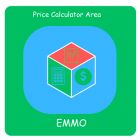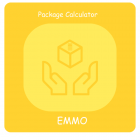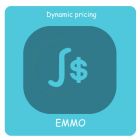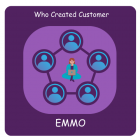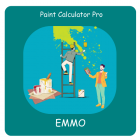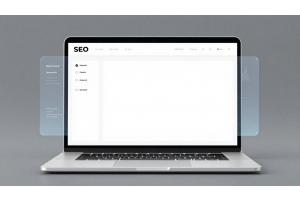How to Convert Images to WebP in Magento 2
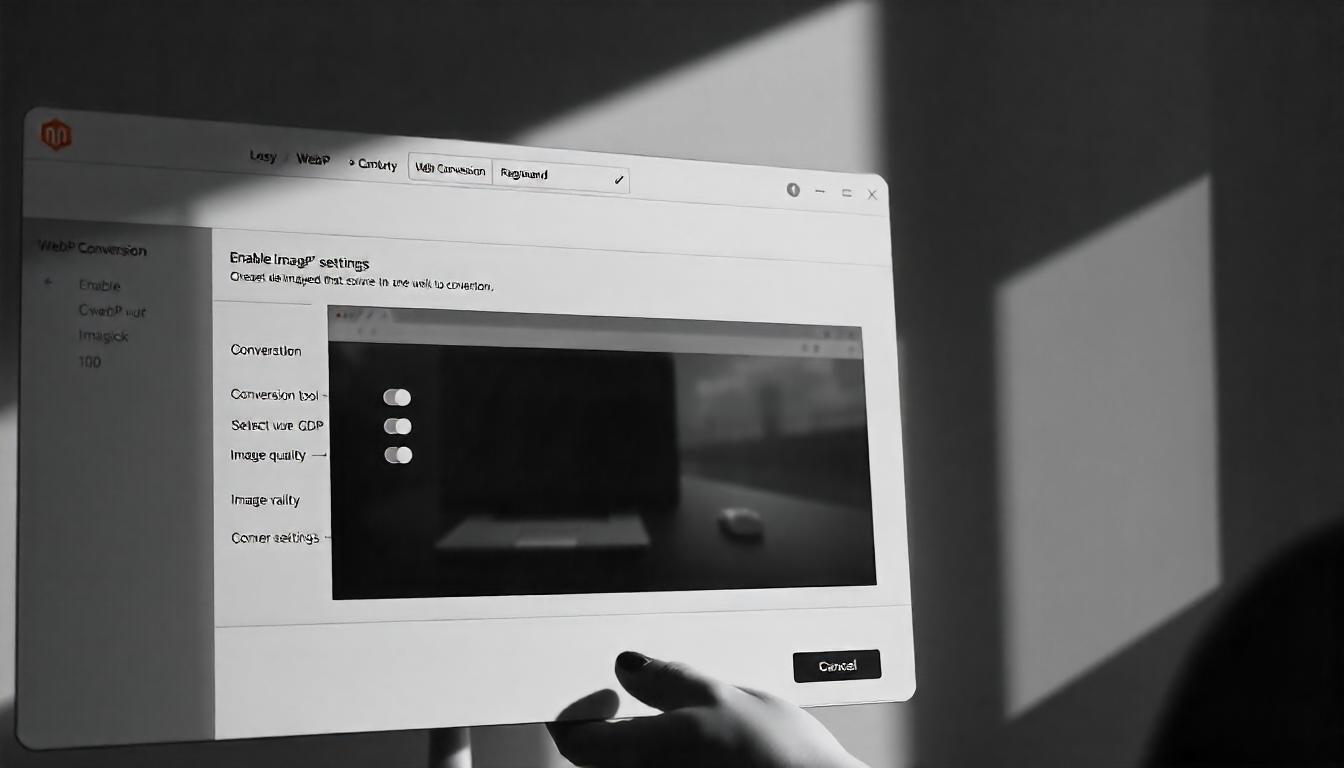
How to Convert Images to WebP in Magento 2
Converting images to WebP format in Magento 2 can boost site performance by reducing image file sizes while maintaining quality. Here's a straightforward guide to make it happen.
Table Of Content
Why Convert Images to WebP Format in Magento 2?
Converting images to the WebP format in Magento 2 can significantly improve your website’s performance and visibility. Here’s why it’s important:
1. Improved Loading Speed
WebP images are smaller in size compared to older formats like JPEG or PNG—up to 35% smaller—making your site load faster. This reduction in file size means quicker page rendering, which is critical for both user experience and SEO rankings.
2. Reduced Data Usage
Because WebP images are smaller, they require less bandwidth to load, which is especially beneficial for mobile users on limited data plans. Given that a significant portion of eCommerce traffic comes from smartphones, using WebP can help retain mobile users who might otherwise avoid data-heavy sites.
3. SEO Benefits
Search engines like Google prioritize website loading times when ranking pages. Faster-loading sites tend to rank higher in search results. Therefore, by using WebP images, you can boost your Magento 2 store's SEO performance, leading to better organic traffic and, ultimately, improved conversion rates.
4. Efficiency for Bulk Uploads
When uploading thousands of product images to your store, using WebP format can save significant time and effort. WebP’s smaller file sizes make bulk uploads faster and more reliable, reducing the likelihood of failures due to network interruptions.
5. Enhanced User Experience
WebP images load faster, ensuring a smoother shopping experience. Users don’t have to wait for images to appear, which is especially important when browsing products on mobile. This seamless experience encourages customers to explore your site further, reducing bounce rates.
Compatibility with Magento 2
Magento 2 supports WebP images through modules and extensions that integrate easily with your store. These modules enhance product pages, category pages, and CMS pages by optimizing image formats. As WebP continues to be supported by more browsers, it’s becoming an essential format for online stores Emmo.
Converting Images to WebP Format in Magento 2
If you want to improve your Magento 2 store’s performance, converting images to the WebP format can help. WebP images offer better compression without sacrificing quality, making them ideal for faster page load times and improved SEO rankings. There are a couple of ways to convert your images, but each comes with pros and cons.
Method 1: Use Online Tools for Image Conversion
Online tools are one of the quickest ways to convert images to WebP. A simple Google search for "WebP image convert" will lead you to various free tools. The process is straightforward: upload the image, click “Convert,” and then download the WebP version. Finally, upload the converted image to your Magento 2 store.
However, there are a few caveats to be aware of:
- These tools may not always be reliable.
- Free tools often have limits, like a cap on the number of conversions before requiring a paid subscription.
While this method may work for small batches of images, it’s not ideal for larger stores or ongoing needs. It’s better to use an extension designed specifically for Magento 2 to ensure smooth, consistent results.
Method 2: Use a Magento 2 Extension to Convert Images Automatically
For a more efficient and scalable solution, consider using a Magento 2 WebP image conversion extension. Extensions like these provide several benefits over online tools:
- Automatic Conversion: You can select specific folders, and the extension will convert all images within them automatically. This saves you time compared to manually converting images one by one.
- Customization: Admins can control the image size and quality, allowing for more flexibility in optimizing images for the best performance.
- Cross-Browser Compatibility: Extensions ensure that your WebP images will work across all major browsers.
- Advanced Features: Some extensions even offer advanced options like lazy loading, further enhancing your site’s speed.
A good example is the WebP Images Extension by Emmo, which provides these features and more. You can check out the backend and frontend demos to see how it works before making a decision.
Tip
To enhance your eCommerce store’s performance with Magento, focus on optimizing site speed by utilizing Emmo themes and extensions. These tools are designed for efficiency, ensuring your website loads quickly and provides a smooth user experience. Start leveraging Emmo's powerful solutions today to boost customer satisfaction and drive sales!
How to Configure the Magento 2 WebP Image Converter Extension
If you want to use the Magento 2 WebP Image Converter extension effectively, you'll need to follow these steps to ensure everything works properly. Before diving into the settings, make sure you've completed the prerequisites, as the extension won't function correctly without them.
Pre-requisites
- Install the necessary library:
Run this command in your terminal:
composer require rosell-dk/webp-convert.
- Run the image resize command:
Use:
catalog:image:resize.
- Choose a conversion method:
You have two options for converting images to the WebP format:
CLI command: fme:convert:webp
On Page Load: Images will convert automatically when the page loads.
Extension Settings
Once you've met the prerequisites, go to the extension settings. Here’s a breakdown of the key options:
- Enable/Disable:
Set to 'Yes' to activate the extension. To disable it, select 'No'.
- Quality Level (1-100):
Choose the quality level based on your needs. A lower number means smaller image sizes but reduced quality.
- Conversion Tool:
- GD
- CwebP
- Imagick
You have three tools to choose from:
Each tool has its own compatibility with WebP, so select one based on your server environment.
- Conversion Tool Support:
This will indicate whether the selected conversion tool supports WebP.
- Skip Folders:
If you need to exclude certain folders (like captcha folders), enter their paths here.
- Lazy Loading Attribute:
Enable this option to load images only when they're needed, improving page load times.
- Clear all Generated WebP Images:
If needed, you can delete all WebP images from the 'media' folder using this button.
- WebP Conversion Test:
Enter an image ID to test the conversion process. This will show both the converted WebP image and the original for comparison.
FAQs
How Can I Convert Images to WebP in Magento 2?
To convert images to WebP in Magento 2, install an extension like the WebP Image Converter. After installation, you'll need to run a few commands and select a conversion method, either via CLI or automatically during page loads. This ensures that all your images are converted to WebP for better performance and SEO.
What Are the Benefits of Converting Images to WebP in Magento 2?
Converting images to WebP in Magento 2 offers several benefits: it reduces image file sizes without sacrificing quality, leading to faster load times. Faster page loads improve SEO rankings, enhance mobile performance, and create a smoother user experience on your site.
Can I Automatically Convert Images to WebP on Page Load in Magento 2?
Yes, you can set up Magento 2 to convert images to WebP automatically when pages are loaded. This helps keep your images optimized without needing manual intervention, improving overall site performance and SEO.
What Are the Prerequisites for Converting Images to WebP in Magento 2?
Before converting images to WebP in Magento 2, you need to install a library called rosell-dk and run the image resize command. These steps ensure that your Magento store is prepared for the conversion process.
How Do I Choose the Right Conversion Tool for WebP in Magento 2?
Magento 2 offers three conversion tool options: GD, CwebP, and Imagick. Each tool has different capabilities, so choose the one that best fits your server environment and performance requirements.
Can I Skip Certain Folders From WebP Conversion in Magento 2?
Yes, you can exclude specific folders from the conversion process by entering their paths in the settings. For example, you might want to skip the captcha folder to prevent unnecessary image conversion.
What Is Lazy Loading and How Does It Help with WebP Images in Magento 2?
Lazy loading ensures that images are only loaded when they are needed, improving page load times. Enabling lazy loading for WebP images in Magento 2 can enhance site performance by only loading images visible on the screen.
Can I Test If WebP Conversion Is Working Properly in Magento 2?
Yes, Magento 2 allows you to test the WebP conversion by entering an image ID. This lets you compare the original and converted images to ensure everything is functioning as expected.
Do WebP Images Impact Hosting Costs for Magento 2?
Yes, WebP images can reduce your hosting costs. Their smaller file sizes require less storage space, which is particularly helpful if you have a large number of high-resolution images in your Magento 2 store.
What Should I Do If My Browser Doesn't Support WebP Images?
If your browser doesn't support WebP, Magento 2 extensions allow you to set fallback images. This ensures that users with unsupported browsers still see your images in a compatible format.