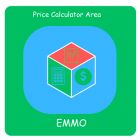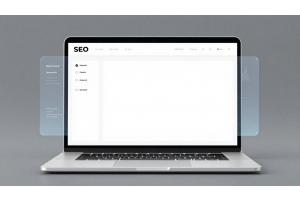Resolving Magento's "503 Service Temporarily Unavailable" Error

Resolving Magento's "503 Service Temporarily Unavailable" Error
A "503 Service Temporarily Unavailable" error in Magento typically arises when the system is in maintenance mode, caused by a .maintenance.flag file, or when specific server configurations malfunction. Here's a concise guide to troubleshoot and resolve it:
Table Of Content
Why You’re Seeing “503 Server Temporarily Unable to Service Your Request” and How to Fix It
A 503 error means the server can’t handle the request. This is often a temporary issue. Here’s what might cause it:
| Possible Causes | Explanation |
|---|---|
| Server Overload | Too many requests at once. The server can’t keep up. |
| Server Busy | Resources are occupied with other tasks. |
| Scheduled Maintenance | The server is undergoing updates or fixes. |
How to Troubleshoot a 503 Error
- Refresh the Page
-
Often, reloading the page resolves the issue. This works if the server availability is restored.
- Check Server Status
-
Contact your hosting provider. They can confirm if the problem is on their end or yours.
- Review Store Settings
-
If the hosting provider doesn’t report issues, examine your website. Potential causes include misconfigured plugins, extensions, or themes.
Next Steps
Regular server monitoring can prevent future downtime. If this is a recurring issue, consider upgrading your hosting plan or optimizing your site’s performance.
Resolving the "Service Temporarily Unavailable" Error in Magento 2
Encountering the "Service Temporarily Unavailable" error in Magento 2? This issue is usually caused by the .maintenance.flag file. Removing or disabling this file is the key to resolving the problem. Magento 1.x uses a maintenance.flag file, while Magento 2.x uses .maintenance.flag located in the /var directory.
- Locate and Remove the File
- Clear the Cache
- Check for Related Errors
Steps to Fix the Error
Navigate to your Magento root folder and delete the var/.maintenance.flag file. This action takes the site out of maintenance mode.
Refresh the Magento cache using the following command:
php bin/magento cache:flush
If you see “Exception printing is disabled by default for security reasons”, review the error log for details.
php bin/magento setup:upgrade
Final Thoughts
The Error 503: Service Temporarily Unavailable in Magento 2 is typically straightforward to fix by addressing the .maintenance.flag file and refreshing your cache. If these steps don’t work, consider checking server permissions, module conflicts, or other system settings. Need help? Reach out to a Magento expert for support.
Tip
To enhance your eCommerce store’s performance with Magento, focus on optimizing site speed by utilizing Emmo themes and extensions. These tools are designed for efficiency, ensuring your website loads quickly and provides a smooth user experience. Start leveraging Emmo's powerful solutions today to boost customer satisfaction and drive sales!
What Causes the 503 Service Temporarily Unavailable Error in Magento 2?
The 503 Service Temporarily Unavailable error in Magento 2 typically occurs due to a maintenance flag file, but there are other possible causes. Here’s a closer look at what might trigger this issue and how to address it effectively.
Common Cause: The .maintenance.flag File
During Magento 2 installation or updates, a .maintenance.flag file is created. This file triggers the maintenance mode, displaying a system message to inform users that the site is temporarily unavailable. Normally, this file is deleted automatically after installation or updates finish.
What goes wrong?
Sometimes, this file isn’t removed as expected. It might reappear due to incomplete installations, failed updates, or configuration issues. As a result, users attempting to access the store see the 503 error repeatedly.
Solution:
Manually delete the .maintenance.flag file from the root directory of your Magento 2 installation.
FAQs
What Does the "503 Service Temporarily Unavailable" Error Mean in Magento?
This error typically occurs when the maintenance flag file is present in the Magento root directory, indicating the site is in maintenance mode.
How Do You Resolve the "503 Service Temporarily Unavailable" Error?
To resolve the error, connect to your server using FTP or SSH, navigate to the Magento root directory, and delete the maintenance.flag file. Then, refresh your site to verify the issue is fixed.
What Causes the Maintenance Mode in Magento?
Maintenance mode is often triggered during updates, deployments, or when a maintenance.flag file is manually created. It's a safeguard to prevent user access while changes are being applied.
How Can You Prevent the "503" Error During Updates?
Ensure you complete updates quickly and remove the maintenance.flag file after the update. Use the Magento CLI for safer and more efficient updates.
What If the "503" Error Persists After Removing the Flag File?
If the error persists, clear your Magento cache and check the server's error logs for underlying issues. Restarting the web server might also help.
Can You Enable Maintenance Mode Manually?
Yes, you can enable it manually by creating a maintenance.flag file in the Magento root directory. This is useful for planned maintenance activities.
Why Is Maintenance Mode Important?
Maintenance mode ensures that customers don’t access a site undergoing changes, preventing disruptions and ensuring a professional user experience.
What Are Best Practices for Handling Maintenance Mode?
Best practices include notifying customers of planned downtime, minimizing the duration of maintenance, backing up data beforehand, and testing updates on a staging environment before deploying them live.