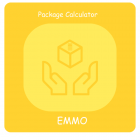Step-by-Step Guide: Rearrange Product Attributes in Magento 2 Admin Panel
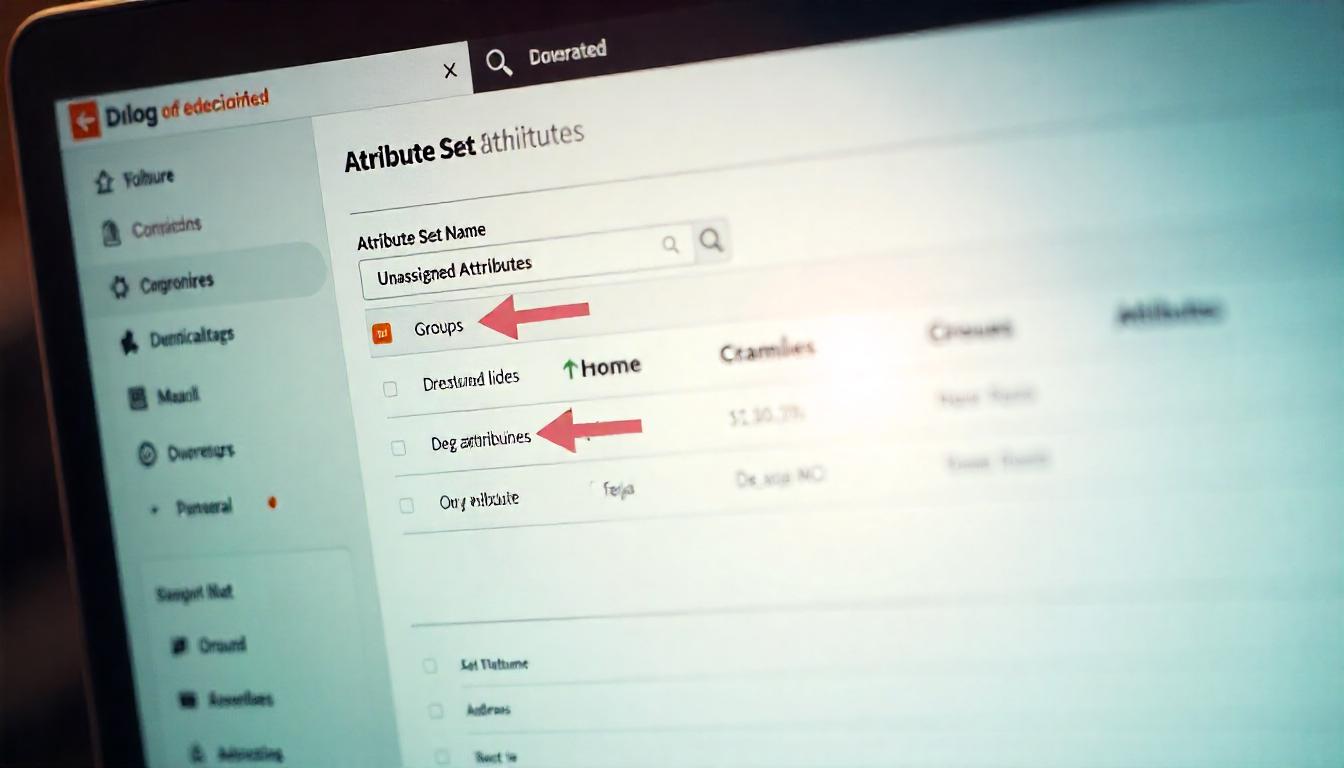
Step-by-Step Guide: Rearrange Product Attributes in Magento 2 Admin Panel
Rearranging product attributes in Magento 2 helps you customize how product information is displayed in the admin panel and on your storefront. This makes product management more efficient and improves the user experience for your customers. Follow these steps to reorganize product attributes effectively:
Step-by-Step Guide: Rearrange Product Attributes in Magento 2 Admin Panel
Changing the sort order of product attributes in Magento 2 is a straightforward process. If you’ve struggled with organizing product attributes on the product edit page, this guide will walk you through it step-by-step. Let’s fix the attribute order and improve your admin panel’s usability.
Why Update Attribute Order?
Reordering attributes helps streamline workflows by placing the most important fields where you need them. It's an easy way to boost efficiency.
Steps to Change Product Attribute Sort Order
Identify the Attribute Set
- Navigate to the product you want to modify.
- Confirm the attribute set assigned to the product (e.g., "Default").
Access Attribute Set in Admin Panel
- Go to Admin Panel > Stores > Attributes > Attribute Set.
- Select the required attribute set from the list to edit.
Modify Attribute Layout
- On the Attribute Set Edit Page, you’ll see three sections:
- From the Groups section, find the attribute you want to move.
- Drag and drop the attribute to the desired location or group.
- Optionally, assign unassigned attributes to groups for better organization.
Save Changes
- Click the Save button in the top-right corner.
- Reload the product edit page to see the updated attribute order.
Additional Tips
| Action | Result |
|---|---|
| Dragging an attribute to a group | Moves it to the desired section in the edit page. |
| Assigning unassigned attributes | Includes them in the product edit page. |
| Saving changes promptly | Prevents loss of work in case of timeouts. |
Common Issues and Fixes
- Changes not reflecting: Ensure you reload the product edit page.
- Attribute missing from the list: Check if it’s hidden or incorrectly assigned.
- Unintended group assignment: Drag the attribute back to its original place.
Making these changes is simple once you know the steps. If you’ve struggled with this before, know that it’s a common learning curve. Now, you’re set to organize your attributes efficiently!
Tip
To enhance your eCommerce store’s performance with Magento, focus on optimizing site speed by utilizing Emmo themes and extensions. These tools are designed for efficiency, ensuring your website loads quickly and provides a smooth user experience. Start leveraging Emmo's powerful solutions today to boost customer satisfaction and drive sales!
FAQs
What Is the Purpose of Rearranging Product Attributes in Magento 2?
Rearranging product attributes in Magento 2 helps organize and streamline how product data is displayed in the admin panel, making it easier for administrators to manage product details efficiently.
How Do You Access the Product Attribute Sets in Magento 2?
To access product attribute sets, navigate to Stores > Attributes > Attribute Set in the Magento 2 admin panel.
How Do You Select an Attribute Set to Edit?
From the list of attribute sets, click on the set you want to edit. This will open the Attribute Set Editor where you can rearrange and manage your attributes.
What Is the Attribute Set Editor?
The Attribute Set Editor is a tool in Magento 2 that lets you organize and rearrange attributes within groups. You can drag and drop attributes between groups or reorder them within a group.
How Do You Rearrange Attributes in the Attribute Set Editor?
To rearrange attributes, simply drag and drop them within their group or move them to a different group. This allows you to customize the organization of product attributes based on your needs.
Can You Add New Groups for Attributes?
Yes, you can add new attribute groups by clicking on Add New in the Attribute Set Editor. After creating a group, you can drag attributes into it.
How Do You Save Changes After Rearranging Attributes?
Once you've rearranged the attributes, click the Save button in the top-right corner of the Attribute Set Editor to apply the changes.
How Can You Verify That the Attribute Rearrangement Was Successful?
To verify the changes, edit a product that uses the modified attribute set. Check if the attributes appear in the new order and groups as expected.
Are There Any Best Practices for Organizing Product Attributes?
Yes, it’s best to group related attributes together, such as "Pricing," "Shipping," or "Product Details." Place frequently used attributes at the top of each group for quicker access.
Can Attribute Rearrangement Affect Frontend Display?
Rearranging attributes in the admin panel does not directly affect how attributes are displayed on the frontend, but it can improve backend efficiency for managing product data.