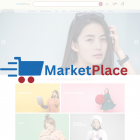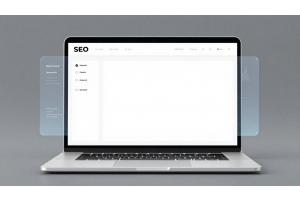Resolving Two-Factor Authentication Issues in Magento 2.4+
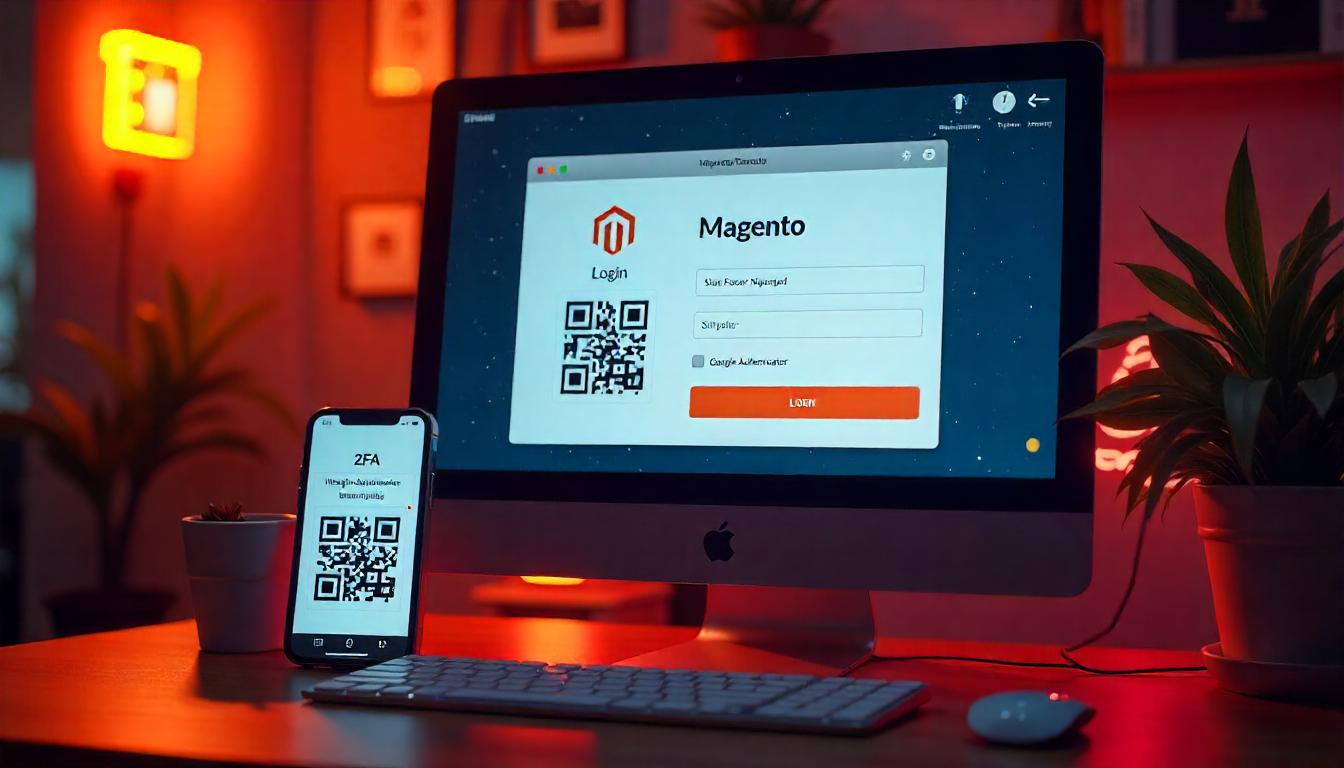
Resolving Two-Factor Authentication Issues in Magento 2.4+
Two-factor authentication (2FA) in Magento 2.4+ is a powerful security feature designed to protect your store from unauthorized access. However, users sometimes face issues that prevent smooth logins or configurations. If you’re struggling with 2FA in Magento, here’s how to resolve common problems effectively.
Table Of Content
Resolving Two-Factor Authentication Issues in Magento 2.4+
When attempting to obtain an admin token via Magento's REST API in versions 2.4 and above, you might encounter the following error:
{
"message": "Please use the 2fa provider-specific endpoints to obtain a token.",
"parameters": {
"active_providers": [
"google"
]
}
}
This message indicates that Two-Factor Authentication (2FA) is active, and you must use a provider-specific endpoint to generate the admin token.
Steps to Resolve:
Configure 2FA:
- Ensure 2FA is set up for your admin user.
- Log in to the Magento Admin Panel.
- Navigate to your account settings and configure 2FA using your preferred method, such as Google Authenticator.
Generate Admin Token via API:
- Use the following endpoint to obtain the admin token:
- Endpoint: POST
<BASE_URL>/rest/V1/tfa/provider/google/authenticate - Payload:
- Replace your_admin_username and your_admin_password with your actual admin credentials.
- Obtain the six-digit code from your authenticator app and replace
six_digit_code_from_authenticator.
{
"username": "your_admin_username",
"password": "your_admin_password",
"otp": "six_digit_code_from_authenticator"
}
Use the Retrieved Token:
- Upon successful authentication, the response will include an access token.
- Include this token in the Authorization header for subsequent API requests:
- Header: Authorization: Bearer <ACCESS_TOKEN>
Common Issues and Solutions:
- Common Issues and Solutions:
- Browser Cache Problems:
- Disabling 2FA (Not Recommended):
Ensure your device's time is synchronized, as time discrepancies can cause invalid codes.
If you encounter issues during 2FA setup, try clearing your browser's cache or using an incognito window.
While it's possible to disable 2FA, it's not advisable due to security concerns.
If necessary, you can disable it via the command line:
php bin/magento module:disable Magento_TwoFactorAuth
Remember to re-enable it after resolving your issues to maintain security.
For more detailed information, refer to Magento's official documentation on authentication.
Tip
To enhance your eCommerce store’s performance with Magento, focus on optimizing site speed by utilizing Emmo themes and extensions. These tools are designed for efficiency, ensuring your website loads quickly and provides a smooth user experience. Start leveraging Emmo's powerful solutions today to boost customer satisfaction and drive sales!
FAQs
What Does the Two-Factor Authentication (2FA) Error in Magento 2.4+ Indicate?
The 2FA error indicates that Two-Factor Authentication is enabled, and you need to configure it to access the admin panel or obtain an API admin token.
How Can You Set Up Two-Factor Authentication in Magento 2?
To set up 2FA, log in to the Magento Admin Panel, configure your preferred 2FA provider, such as Google Authenticator, and sync it with your account by scanning the QR code provided.
How Do You Generate an Admin Token via the API with 2FA Enabled?
Use the endpoint POST /rest/V1/tfa/provider/google/authenticate with your username, password, and the six-digit code from the authenticator app to generate the token.
What Should You Do If Your 2FA Code Is Invalid?
If the 2FA code is invalid, ensure your device's time is synchronized and matches the authenticator app's time settings.
Can You Disable 2FA Temporarily in Magento 2?
Yes, you can disable 2FA temporarily by running php bin/magento module:disable Magento_TwoFactorAuth. However, it’s recommended to re-enable it for security reasons after resolving your issue.
What Is the Purpose of the QR Code Provided During 2FA Setup?
The QR code is used to link your account with an authenticator app. Scanning it generates the six-digit codes required for login or token generation.
How Do You Verify That 2FA Is Successfully Configured?
To verify 2FA, log in using the six-digit code from your authenticator app. If successful, your account is synced and secure.
Does Two-Factor Authentication Affect API Access?
Yes, 2FA affects API access. You must use a provider-specific endpoint and include the OTP to obtain an admin token for API use.
What Are Best Practices for Managing 2FA in Magento 2?
Always keep backup codes in case you lose access to the authenticator app. Use synchronized time settings and regularly review your 2FA configurations for optimal security.
Can 2FA Be Used Across Multiple Devices?
Yes, 2FA can be used on multiple devices by syncing the same QR code during setup. This ensures you can generate codes from more than one device.