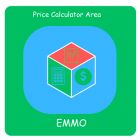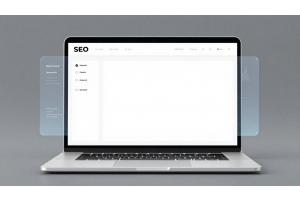Resolving 'require bootstrap.php' Errors in Magento

Resolving 'require bootstrap.php' Errors in Magento
The dreaded 'require bootstrap.php' error in Magento can stop your eCommerce operations in their tracks. It typically occurs when Magento fails to locate the bootstrap.php file, a crucial component for initializing the application. Let’s dive into the causes and actionable solutions to fix this issue.
Table Of Content
Resolving 'require bootstrap.php' Errors in Magento
Encountering the "require bootstrap.php: failed to open stream" error in Magento indicates missing or corrupted files, often due to incomplete installations or updates. To address this issue, follow these steps:
Refresh Composer Autoload Files:
- Navigate to your Magento root directory.
- Execute
- This command regenerates the autoload files, ensuring all dependencies are correctly mapped.
composer dump-autoload
Reinstall Composer Dependencies:
Authorization: Bearer <CUSTOMER_TOKEN>
Understand the Response
- If the issue persists, manually delete the
vendor/composerdirectory: - Then, reinstall the dependencies:
- This process reinstalls all vendor packages, replacing any missing or corrupted files.
rm -rf vendor/composer
composer install
Update Magento and Clear Cache:
- After reinstalling dependencies, update Magento's setup and clear the cache:
- These commands apply necessary updates and clear cached data, ensuring the system runs smoothly.
php bin/magento setup:upgrade
php bin/magento cache:flush
Common Causes and Prevention:
- Incomplete Installations: Ensure that all Composer commands complete successfully to prevent missing files.
- File Permissions: Verify that the web server has the appropriate permissions to read the necessary files.
- Corrupted Dependencies: Regularly update and audit your Composer packages to maintain system integrity.
By following these steps, you can resolve the "require bootstrap.php" error and maintain a healthy Magento environment.
Tip
To enhance your eCommerce store’s performance with Magento, focus on optimizing site speed by utilizing Emmo themes and extensions. These tools are designed for efficiency, ensuring your website loads quickly and provides a smooth user experience. Start leveraging Emmo's powerful solutions today to boost customer satisfaction and drive sales!
FAQs
What Does the 'require bootstrap.php' Error Mean in Magento?
This error indicates that the file bootstrap.php is missing or inaccessible. It often occurs due to incomplete installations or corrupted dependencies in Magento.
How Can You Resolve the 'require bootstrap.php' Error?
To fix the issue, you can regenerate the autoload files by running composer dump-autoload. If this does not resolve the problem, reinstall the dependencies by removing the vendor/composer folder and executing composer install.
What Are the Steps to Reinstall Composer Dependencies?
Follow these steps:
- Navigate to your Magento root directory.
- Delete the
vendor/composerfolder usingrm -rf vendor/composer. - Run
composer installto reinstall all necessary dependencies.
What Commands Should You Run After Fixing the Dependencies?
After resolving the issue, update the Magento setup and clear the cache by running:
php bin/magento setup:upgradephp bin/magento cache:flush
What Are Common Causes of This Error?
Common causes include incomplete installation processes, missing or corrupted files, and incorrect file permissions. Ensure all Composer commands run successfully and check your server's file permissions.
How Can You Verify the Issue Is Resolved?
Verify the fix by accessing your Magento website or re-running the Composer command. If no error messages appear and the system functions correctly, the issue is resolved.
What Are Common Errors During the Fixing Process?
Potential errors include:
- Permission Denied: Ensure you have the correct permissions for deleting and installing files.
- Dependency Conflicts: Verify your Composer configuration and resolve conflicts if necessary.
Do You Need to Clear Cache After Fixing the Issue?
Yes, clearing the cache is essential to apply any updates. Use php bin/magento cache:flush after completing the steps.
Can You Test the Fix for This Error?
Yes, you can test the fix by running the commands and verifying Magento's functionality. Ensure proper error handling during testing to identify any lingering issues.
How Can You Prevent This Error in the Future?
To prevent this error, always complete Composer installations and updates without interruptions. Regularly audit your dependencies and ensure proper file permissions are set.