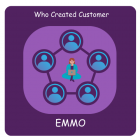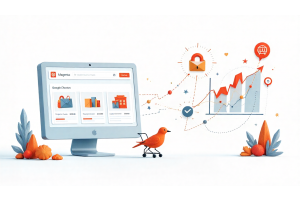Rearranging Billing Address Above Payment Methods in Magento 2 Checkout
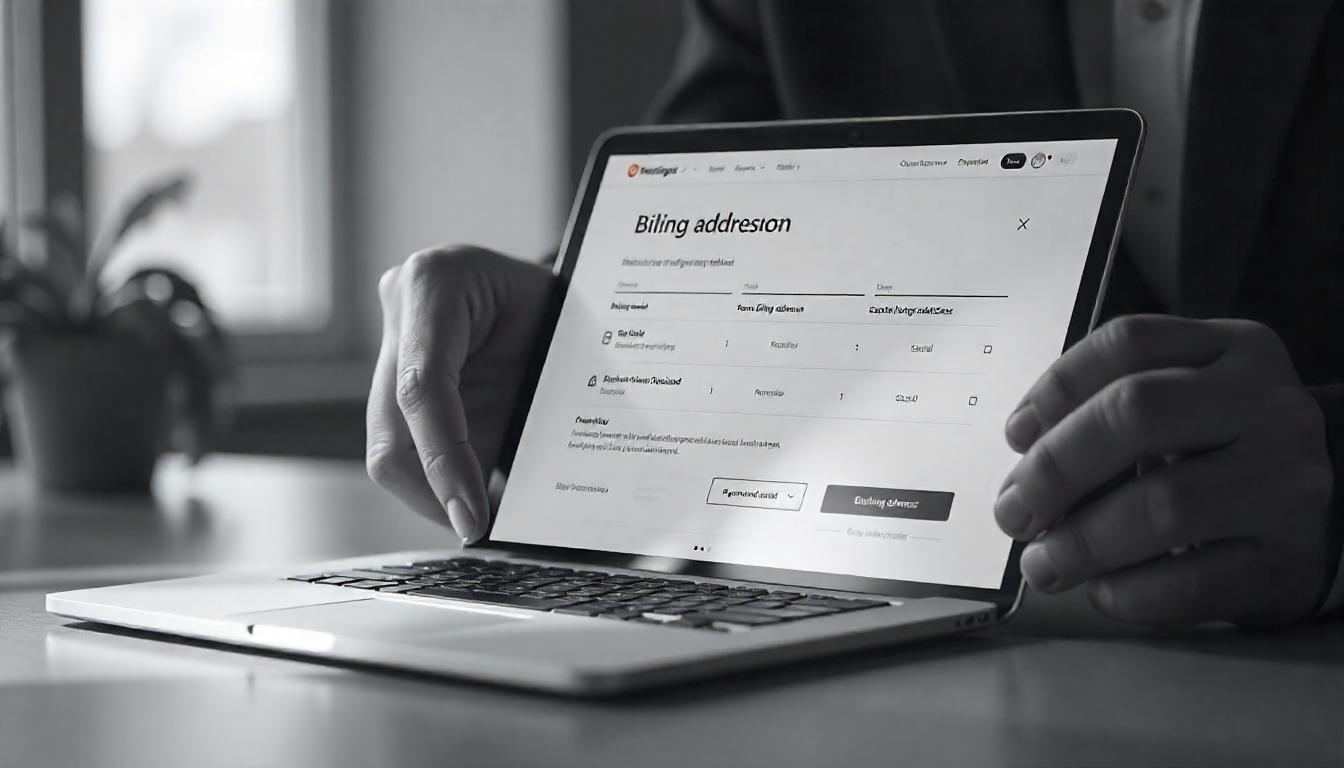
Rearranging Billing Address Above Payment Methods in Magento 2 Checkout
In Magento 2, the default checkout layout displays the billing address after the payment methods. However, there may be cases where you want to customize the layout and display the billing address above the payment methods.
Rearranging Billing Address Above Payment Methods in Magento 2 Checkout
In Magento 2, the default checkout layout displays the billing address alongside the payment method. To customize this and position the billing address above the payment methods, follow these steps:
1. Create a Plugin for Layout Processing
Magento's checkout page uses JavaScript Layout to render its components. To adjust the billing address position, create a plugin for the afterProcess method in the LayoutProcessor class.
2. Define the Plugin in di.xml
Place the following di.xml file at app/code/YourVendor/YourModule/etc/frontend/di.xml:
<?xml version="1.0"?>
<config xmlns:xsi="http://www.w3.org/2001/XMLSchema-instance"
xsi:noNamespaceSchemaLocation="urn:magento:framework:ObjectManager/etc/config.xsd">
<!-- Set Billing address above the payment method plugin -->
<type name="Magento\Checkout\Block\Checkout\LayoutProcessor">
<plugin name="move_billing_address_above_payment_method"
type="YourVendor\YourModule\Plugin\Block\Checkout\LayoutProcessor"/>
</type>
</config>
3. Implement the Plugin Logic
Create the plugin class at app/code/YourVendor/YourModule/Plugin/Block/Checkout/LayoutProcessor.php:
namespace YourVendor\YourModule\Plugin\Block\Checkout;
use Magento\Checkout\Block\Checkout\LayoutProcessor as CheckoutLayoutProcessor;
class LayoutProcessor
public function afterProcess(
CheckoutLayoutProcessor $subject,
array $jsLayout
): array {
$paymentLayout = $jsLayout['components']['checkout']['children']['steps']
['children']['billing-step']['children']['payment']['children'];
if (isset($paymentLayout['afterMethods']['children']['billing-address-form'])){
$jsLayout['components']['checkout']['children']['steps']
['children']['billing-step']['children']['payment']['children']
['beforeMethods']['children']['billing-address-form']
= $paymentLayout['afterMethods']['children']['billing-address-form']
unset($jsLayout['components']['checkout']['children']['steps']
['children']['billing-step']['children']['payment']
['children']['afterMethods']['children']['billing-address-form']);
}
return $jsLayout;
}
This plugin moves the billing address form from the afterMethods section to the beforeMethods section, ensuring it appears above the payment methods.
4. Clear Cache and Deploy Static Content
After implementing the plugin, clear the cache and deploy static content to apply the changes:
php bin/magento cache:flush
php bin/magento setup:static-content:deploy
By following these steps, the billing address will be displayed above the payment methods on the checkout page.
Tip
To enhance your eCommerce store’s performance with Magento, focus on optimizing site speed by utilizing Emmo themes and extensions. These tools are designed for efficiency, ensuring your website loads quickly and provides a smooth user experience. Start leveraging Emmo's powerful solutions today to boost customer satisfaction and drive sales!
FAQs
What Is the Default Billing Address Location in Magento 2 Checkout?
By default, Magento 2 displays the billing address next to the payment method on the checkout page, which may not meet all customization needs.
What File Do I Need to Modify to Apply the Change?
Create the plugin by modifying the `di.xml` file. The file should be placed at:
app/code/YourVendor/YourModule/etc/frontend/di.xml
The content of the file should link the plugin to the LayoutProcessor class to apply the layout change.
How Can I Ensure the Changes Are Applied to Magento 2?
After making the changes, clear the cache and deploy static content to apply the new layout.
Example command:
php bin/magento cache:flush
php bin/magento setup:static-content:deploy
Why Would I Want to Rearrange the Billing Address Position?
Rearranging the billing address allows for a more user-friendly and streamlined checkout process. It can help guide customers through the steps more effectively, improving the overall shopping experience.
What Are the Potential Issues When Rearranging Billing Address?
Common issues include:
- Incorrect layout positioning if the plugin is not configured properly.
- Compatibility issues with third-party extensions.
- Cache not being cleared after changes, causing the previous layout to persist.
Can I Use the Same Method for Other Custom Layout Changes?
Yes, you can use a similar approach to rearrange other components on the checkout page or elsewhere in Magento. The key is using the LayoutProcessor class and modifying the JavaScript layout.
How Does This Change Affect API Performance?
The changes should not significantly impact API performance, as they only affect the frontend checkout layout. Magento 2 is designed to handle these types of customizations efficiently without introducing performance bottlenecks.