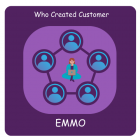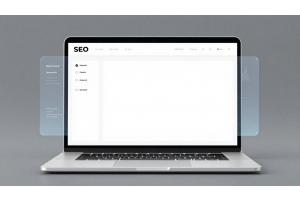Guest Checkout via Magento 2 REST API: A Step-by-Step Guide
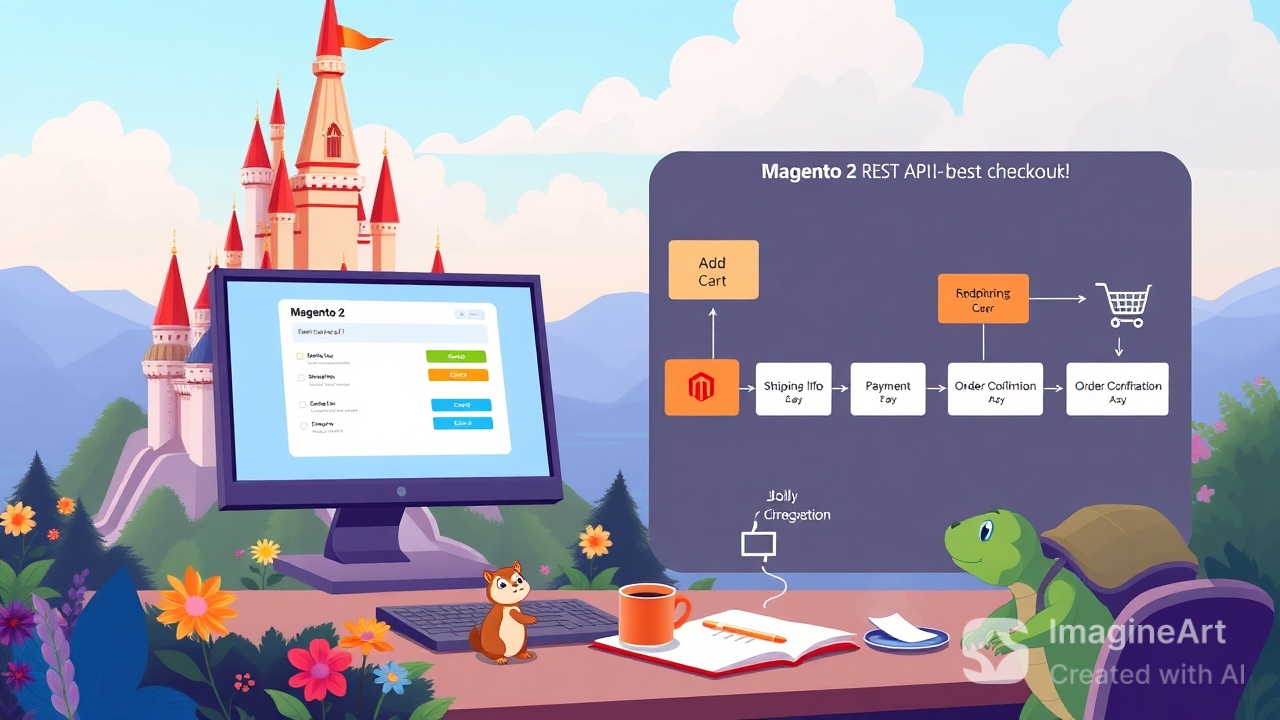
Guest Checkout via Magento 2 REST API: A Step-by-Step Guide
Guest checkout is a crucial feature for e-commerce businesses that want to provide a seamless and frictionless shopping experience for their customers. With Magento 2, you can leverage the REST API to enable guest users to complete purchases without creating an account. In this guide, we will walk you through the step-by-step process of implementing guest checkout via Magento 2 REST API.
Table Of Content
Guest Checkout via Magento 2 REST API: A Step-by-Step Guide
Make it easy for your customers to place orders without registering by enabling guest checkout through Magento 2's REST API. Here's a clear, concise guide to help you set this up smoothly.
Step 1: Create a Guest Cart
Start by creating an empty cart for the guest customer. The response will give you a cart_id (also called masked_id), which is essential for the next steps.
Endpoint
POST <SITE_URL>/rest/<store_code>/V1/guest-carts
Payload: None
Response Example:
w04QKi5YeYh6CC1tTFbpY1sPNKhbrMIZ
Hold on to that cart_id—you'll need it soon.
Step 2: Check the Cart Details
Retrieve the details of the guest cart using the cart_id from Step 1.
Endpoint:
GET <SITE_URL>/rest/<store_code>/V1/guest-carts/:cartId
Replace :cartId with your actual cart_id.
Response Example:
{
"id": 1187676,
"items_count": 0,
"customer": {
"email": null
}
}
Step 3: Add Products to the Cart
Now, it's time to add items to the guest cart.
Endpoint:
POST <SITE_URL>/rest/<store_code>/V1/guest-carts/:cartId/items
Payload Example:
{
"cartItem": {
"quote_id": "1187676",
"sku": "product-sku",
"qty": 1,
}
}
Response Example:
{
"item_id": 1448307,
"sku": "24-MB01",
"name": "Item Bag",
"price": 7.99
}
Step 4: Estimate Shipping Methods
Find out which shipping methods are available based on the customer's shipping address.
Endpoint:
POST <SITE_URL>/rest/<store_code>/V1/guest-carts/:cartId/estimate-shipping-methods
Payload Example:
{
"address": {
"region": "hunza",
"country_id": "IE",
"street": ["123 Oak Ave"]
"postcode": "W34 X5Y5",
"city": "hunza",
"firstname": "John",
"lastname": "Doe",
"telephone": "123456789"
}
}
Response Example:
{
"carrier_code": "matrixrate",
"method_code": "matrixrate_1",
"carrier_title": "Select Shipping Method",
"amount": 5
}
}
Step 5: Get Payment Methods
POST <SITE_URL>/rest/<store_code>/V1/guest-carts/:cartId/shipping-information
Payload Example:
Set the shipping details and retrieve available payment methods for the cart.
Endpoint:
{
"address": {
"region": "hunza",
"country_id": "IE",
"street": ["123 Oak Ave"]
"postcode": "W34 X5Y5",
"city": "hunza",
"firstname": "John",
"lastname": "Doe",
"email": "[email protected]",
"telephone": "123456789"
},
"shipping_carrier_code": "matrixrate",
"shipping_method_code": "matrixrate_1"
}
}
Response Example:
{
"payment_methods": [
{ "code": "checkmo", "title": "Check / Money Order" },
{ "code": "cashondelivery", "title": "Cash On Delivery" },
{ "code": "adyen_cc", "title": "Credit Card" }
]
}
Step 6: Place the Order
Finally, complete the checkout by providing the payment method and billing address.
Endpoint:
POST <SITE_URL>/rest/<store_code>/V1/guest-carts/:cartId/shipping-information
Payload Example:
{
"email": "[email protected]",
"paymentMethod": { "method": "cashondelivery" },
"billing_address": {
"email": "[email protected]",
"region": "County Kerry",
"country_id": "IE",
"street": ["123 hunza St"],
"postcode": "W34 X4Y5",
"city": "hunza",
"telephone": "123456789",
"firstname": "Jane",
"lastname": "Doe"
}
}
Response:
Order ID: 1200
Quick Reference: API Endpoints
| Action | Method | Endpoint |
|---|---|---|
| Create Guest Cart | POST | /V1/guest-carts |
| Get Cart Details | GET | /V1/guest-carts/:cartId |
| Add Item to Cart | POST | /V1/guest-carts/:cartId/items |
| Estimate Shipping Methods | POST | /V1/guest-carts/:cartId/estimate-shipping-methods |
| Retrieve Payment Methods | POST | /V1/guest-carts/:cartId/shipping-information |
| Place Order | POST | /V1/guest-carts/:cartId/payment-information |
Follow these steps to streamline your guest checkout process and keep your customers happy!
Tip
To enhance your eCommerce store’s performance with Magento, focus on optimizing site speed by utilizing Emmo themes and extensions. These tools are designed for efficiency, ensuring your website loads quickly and provides a smooth user experience. Start leveraging Emmo's powerful solutions today to boost customer satisfaction and drive sales!
FAQs
How Do I Create a Guest Cart in Magento 2 Using the REST API?
To create a guest cart in Magento 2, send a POST request to the /rest/ endpoint. The response will include a masked ID, which represents the cart.
What Is the Endpoint to Create a Guest Cart?
The endpoint to create a guest cart in Magento 2 is:
POST /rest//V1/guest-carts Replace
What Is the Response When I Create a Guest Cart?
The response will include a masked ID, which is a random string representing the guest cart. For example:
"fQtl1bxLdxud1fFEP68znOAPnAFFpjVh"This masked ID can be used to add items to the cart.
Can I Add Items to a Guest Cart After Creation?
Yes, after creating the guest cart, you can add items to it by sending a POST request to the /rest/ endpoint.
What Do I Include in the Payload to Add Items to the Cart?
The payload to add an item should include the product SKU, quantity, and the masked ID (quote ID). Example:
{
"cartItem": {
"sku": "product-sku",
"qty": 1,
"quote_id": "fQtl1bxLdxud1fFEP68znOAPnAFFpjVh"
}
}What Should I Do If the Cart Creation or Item Addition Fails?
Double-check the masked ID and SKU format. Ensure that the cart ID and product exist. If issues persist, review your Magento API configurations or permissions.
Can I Customize the Guest Cart Process in Magento 2?
Yes, you can customize the cart creation process by modifying the API or adding custom modules to handle specific requirements for guest users.
Do I Need Authentication for Guest Cart Operations?
No, the guest cart operations are accessible to users who are not logged in. You do not need authentication for creating a guest cart or adding items to it.
How Can I Check If the Cart Was Created Successfully?
Check the response for the masked ID. If it returns a valid masked ID (e.g., fQtl1bxLdxud1fFEP68znOAPnAFFpjVh), the cart was created successfully.
What Are Common Errors When Creating a Guest Cart?
Common errors include invalid request formats or missing parameters in the API call. Ensure the request is formatted correctly and that the API is accessible from your Magento store.