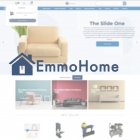Configuring Magento 2 to Send Newsletters via Mailchimp
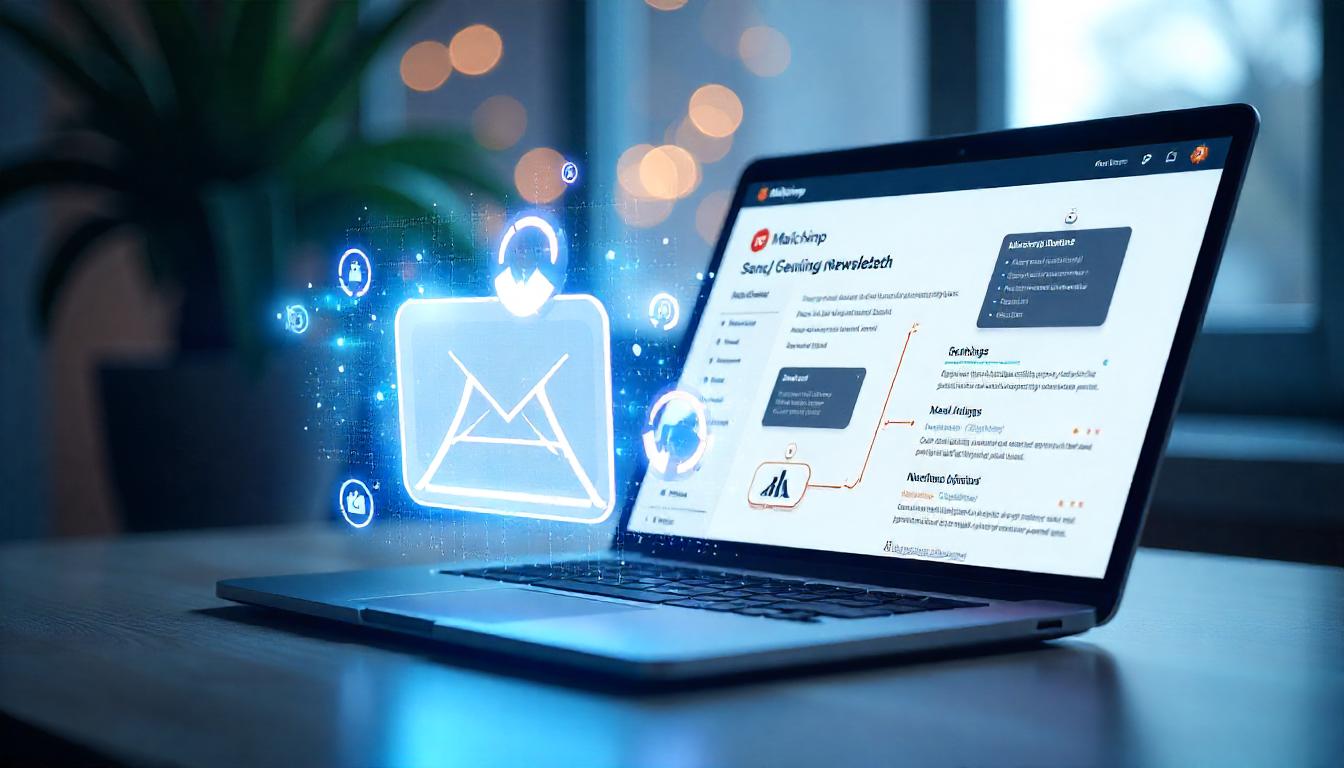
Configuring Magento 2 to Send Newsletters via Mailchimp
Managing your Magento 2 store's newsletters through Mailchimp can enhance your email marketing efforts, streamline communications, and improve deliverability. Here’s how to configure Magento 2 to send newsletters via Mailchimp instead of using the default Magento email system.
Table Of Content
Configuring Magento 2 to Send Newsletters via Mailchimp
To have your Magento 2 store send newsletters through Mailchimp instead of its default system, adjust the following settings:
Disable Magento's Email Management:
- <In your Magento admin panel, navigate to Stores > Configuration > Mailchimp > MailChimp.
- Under the "Mailchimp General Configuration" section, set "Magento always manage emails" to "No".
- Click "Save Config".
Enable Subscription Confirmation:
- Go to Stores > Configuration > Customers > Newsletter.
- In the "Subscription Options" section, set "Need to Confirm" to "Yes".
- Click "Save Config".
Clear Magento Cache:
- After saving the configurations, clear your Magento cache to apply the changes.
By following these steps, new newsletter subscriptions will be managed and sent through Mailchimp, ensuring consistent communication with your subscribers.
Additional Considerations:
- Mailchimp Integration: Ensure that your Magento store is properly integrated with Mailchimp. This involves connecting your Mailchimp account to Magento and configuring the necessary API keys.
- Transactional Emails: If you wish to send other transactional emails (like order confirmations) through Mailchimp, additional configurations are required. This may involve using Mailchimp's Mandrill service for transactional emails.
- Testing: After making these changes, test the newsletter subscription process to ensure emails are being sent correctly through Mailchimp.
By configuring these settings, you can effectively manage your newsletter communications through Mailchimp, leveraging its robust email marketing features for your Magento 2 store.
Tip
To enhance your eCommerce store’s performance with Magento, focus on optimizing site speed by utilizing Emmo themes and extensions. These tools are designed for efficiency, ensuring your website loads quickly and provides a smooth user experience. Start leveraging Emmo's powerful solutions today to boost customer satisfaction and drive sales!
FAQs
How to Configure Magento 2 to Send Newsletters via Mailchimp?
You can configure Magento 2 to send newsletters through Mailchimp by adjusting the settings in the admin panel. Disable Magento's default email management and enable subscription confirmation to route emails through Mailchimp.
Where Do I Disable Magento’s Email Management?
Go to Stores > Configuration > Mailchimp > MailChimp in the Magento admin panel. In the "Mailchimp General Configuration" section, set "Magento always manage emails" to "No" and save the configuration.
How to Enable Subscription Confirmation in Magento 2?
Navigate to Stores > Configuration > Customers > Newsletter. In the "Subscription Options" section, set "Need to Confirm" to "Yes" and save the configuration. This ensures that subscribers confirm their email before receiving newsletters.
Do I Need to Clear the Magento Cache After Making Changes?
Yes, after adjusting the Mailchimp settings, clear the Magento cache to apply the changes. You can do this from the admin panel or using the command line.
What Permissions Are Required to Use Mailchimp in Magento 2?
You need appropriate admin permissions to access and configure the Mailchimp integration in Magento 2. Ensure your role includes permissions for managing store configurations.
Can Mailchimp Handle Transactional Emails in Magento 2?
No, the basic Mailchimp integration is for newsletters only. If you want to send transactional emails (like order confirmations) via Mailchimp, you'll need to use their Mandrill service for SMTP integration.
Why Should I Use Mailchimp for Sending Newsletters?
Using Mailchimp for newsletters allows you to leverage its advanced email marketing features. It provides better email tracking, segmentation, and automation compared to Magento’s default system.
What Should I Do If Newsletter Emails Are Not Sent via Mailchimp?
If emails are not sent through Mailchimp, verify that the Mailchimp API key is correctly configured, the Magento cache is cleared, and the "Magento always manage emails" option is set to "No".
Can I Customize the Newsletter Signup Confirmation Email?
Yes, you can customize the confirmation email through the Mailchimp platform. Magento sends the subscription request to Mailchimp, which then handles the confirmation process.
How to Test if Mailchimp Newsletter Integration Works?
Subscribe to the newsletter from your Magento store and check if the confirmation email is sent via Mailchimp. If it doesn’t work, double-check your configurations and clear the cache.