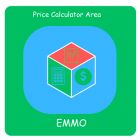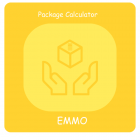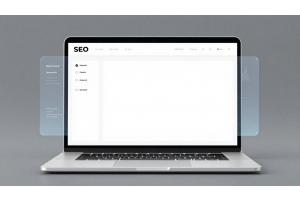Enabling Template Path Hints via Admin Panel
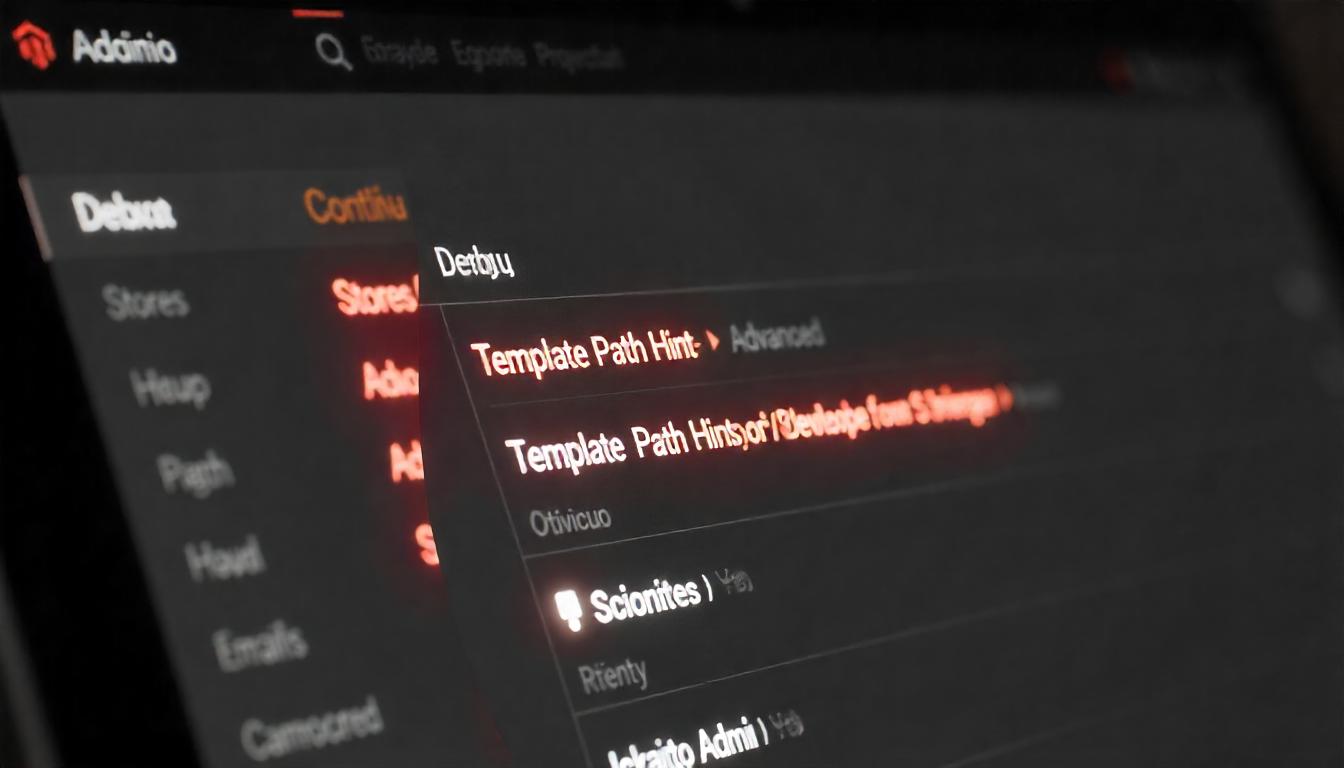
Enabling Template Path Hints via Admin Panel
To enable template path hints in Magento 2, which helps identify the specific templates used on any page, follow these steps. This is a useful tool for developers looking to trace and debug the template paths.
Table Of Content
Admin Panel Method:
- Log into the Admin Panel.
- Navigate to Store > Configuration > Advanced > Developer.
- Under Debug, set Template Path Hints for Storefront to Yes.
- Set Template Path Hints for Admin to Yes as well.
- Don’t forget to Enable Debug if it isn’t already enabled to ensure the hints show up.
This method works well for a user-friendly, graphical interface, especially if you're already in the Admin Panel
MySQL Query Method
If you prefer using the backend database, you can directly modify the configuration in the database using the following SQL queries:
To enable template path hints
UPDATE core_config_data SET value = '1' WHERE path LIKE '%template_hints%';
To disable template path hints:
UPDATE core_config_data SET value = '0' WHERE path LIKE '%template_hints%';
This approach is quicker for developers who are comfortable with SQL and don’t want to navigate through the Admin Panel
Tip
To enhance your eCommerce store’s performance with Magento, focus on optimizing site speed by utilizing Emmo themes and extensions. These tools are designed for efficiency, ensuring your website loads quickly and provides a smooth user experience. Start leveraging Emmo's powerful solutions today to boost customer satisfaction and drive sales!
FAQs
What Are Template Path Hints in Magento 2?
Template Path Hints are a Magento 2 feature that helps developers identify the exact files responsible for rendering specific parts of a page. Enabling these hints shows the file paths on the frontend, simplifying debugging and customization.
Why Should I Enable Template Path Hints?
Template Path Hints are useful for quickly identifying and troubleshooting template files. Enabling hints can save time, especially when customizing layouts or tracking down errors.
How Do I Enable Template Path Hints via the Admin Panel?
To enable hints, log into the Admin Panel and go to **Store > Configuration > Advanced > Developer**. In the **Debug** section, set **Template Path Hints for Storefront** and **Admin** to **Yes**. This will activate hints across the store.
Can I Enable Template Path Hints Using SQL Commands?
Yes, you can enable hints directly in the database. Run the following SQL command to enable them: `UPDATE core_config_data SET value = '1' WHERE path LIKE '%template_hints%'`. Replace '1' with '0' to disable hints.
Are There Any Risks with Enabling Template Path Hints?
Enabling hints can expose template paths, which may pose a minor security risk if left active in a production environment. Always disable hints when they are no longer needed.
How Can I Disable Template Path Hints?
You can disable hints via the Admin Panel by setting **Template Path Hints for Storefront** and **Admin** to **No** in the Debug section. Alternatively, use the SQL command to set the value to '0' where needed.
Where Can I Find Additional Resources on Using Template Path Hints?
For more details, refer to Magento DevDocs or developer communities like Stack Overflow. These resources provide extensive guidance on debugging and customization using template hints.