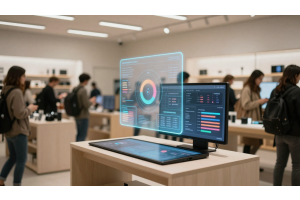Create a Store View in Magento 2: Step-by-Step Guide
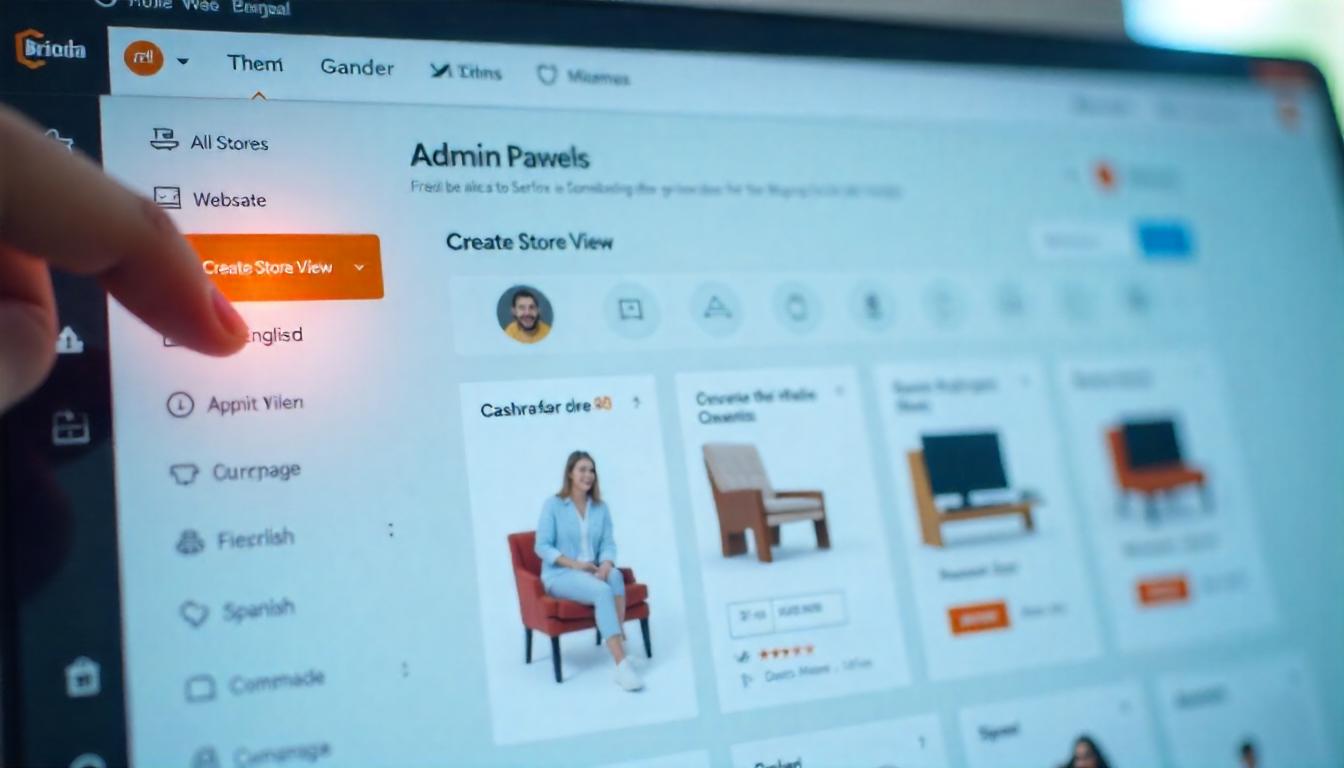
Create a Store View in Magento 2: Step-by-Step Guide
Learn how to create a store view in Magento 2 with this clear, step-by-step guide. Store views help you offer different languages, currencies, or regional content within the same store. This setup improves user experience and supports international SEO. Whether you're targeting new markets or simply localizing your store, this guide walks you through the exact process—from accessing the admin panel to configuring store view settings.
Table Of Content
Create a Store View in Magento 2: Step-by-Step Guide
Creating a new store view in Magento 2 is a smart way to localize your online store, improve user experience, and boost global sales. If you're running multiple languages or targeting different regions, store views let you customize content without duplicating your entire store. This guide explains exactly how to create a store view in Magento 2 and why it matters.
Understanding Magento 2: Website vs Store vs Store View
Before creating a store view, it’s important to understand Magento’s structure. This hierarchy supports complex store setups.
| Level | Description |
|---|---|
| Website | Top-level. Independent customer accounts, pricing, or checkout settings. |
| Store | Mid-level. Manages product catalogs and categories within a website. | Store View | Mid-level. Manages product catalogs and categories within a website. |
Example: One website → Two stores (Men’s, Women’s) → Each store has multiple views (English, Spanish, etc.).
Why Store Views Matter
Store views in Magento 2 are essential for international stores or any business targeting multilingual users. You don’t need separate stores for different languages or currencies.
Benefits of a new store view:
- Localized shopping experience with translated content
- Better SEO by targeting local keywords
- Higher engagement and conversions from region-specific content
How to Create a New Store View in Magento 2
Follow these steps in your Magento 2 Admin Panel:
Log in to Admin
Use your admin credentials to access the dashboard.
Go to Stores > Settings > All Stores
You’ll see your existing websites, stores, and views.
Click "Create Store View"
Find this button at the top-right of the page.
Fill in the Store View details:
| Field | What to Enter |
|---|---|
| Store | Choose the parent store this view belongs to |
| Name | Public-facing name (e.g., "French") |
| Code | Unique lowercase identifier (e.g., "french") |
| Status | Set to “Enabled” |
| Sort Order | Optional. Defines the order views are displayed |
Save
Click Save Store View. Magento adds it to your store hierarchy.
Flush Cache
Navigate to System > Tools > Cache Management and flush cache to apply the new view.
Switch and Configure Your New Store View
Use the language switcher in the frontend to see your new view. You can now:
- Translate CMS pages
- Change product descriptions
- Add localized banners and design
Considerations Before Implementation
- User Agreement: Ensure all users review and accept Emmo Generative AI User Guidelines to comply with usage policies.
- Data Security: Evaluate how AI-generated insights align with your organization's data governance standards.
- Training: Provide adequate training for teams to maximize the benefits of the AI Assistant's features.
Magento 2 makes it easy to scale your store across languages and regions without rebuilding it from scratch. Store views are a low-maintenance, high-impact feature. If you’ve avoided them in the past, now’s a good time to revisit. Correcting previous missteps in setup can go a long way toward improving SEO and sales.
Tip
To enhance your eCommerce store’s performance with Magento, focus on optimizing site speed by utilizing Emmo themes and extensions. These tools are designed for efficiency, ensuring your website loads quickly and provides a smooth user experience. Start leveraging Emmo's powerful solutions today to boost customer satisfaction and drive sales!
FAQs
What is a store view in Magento 2?
A store view is the lowest level in Magento’s structure. It allows you to show different content, languages, or currencies for the same store, making it ideal for localized shopping experiences.
Why should I create a new store view?
Creating a store view lets you localize content for different languages or regions. It improves SEO, user experience, and can lead to better conversion rates across global markets.
Do I need a new store or website to add another language?
No. A store view is enough. You can keep the same products and structure while customizing language, currency, and display for each region.
Where do I create a store view in Magento 2?
Go to the Magento Admin Panel, then navigate to Stores > Settings > All Stores. Click "Create Store View" in the top-right corner to begin.
What information do I need to create a store view?
You’ll need a name, a unique code (in lowercase), the parent store it belongs to, its status (Enabled), and optionally a sort order number.
Can I use the same product catalog across store views?
Yes. Store views share the same products and categories from their parent store, but you can change descriptions, titles, and content per view.
How do I preview a store view on the frontend?
Use the language switcher in the frontend of your store. Once the store view is created and configured, it appears in the dropdown selector.
Is cache refresh needed after creating a store view?
Yes. Go to System > Tools > Cache Management and flush the cache to apply the new store view properly.
What are common mistakes when setting up a store view?
Not enabling the store view, forgetting to flush cache, or not including the store code in URLs can cause visibility issues. Always verify after saving.
Does adding a store view affect SEO?
Yes, positively. With unique content per view and localized metadata, Magento 2 store views can improve your SEO for each target language or region.