How to Add Custom Variables to Magento 2 Email Templates
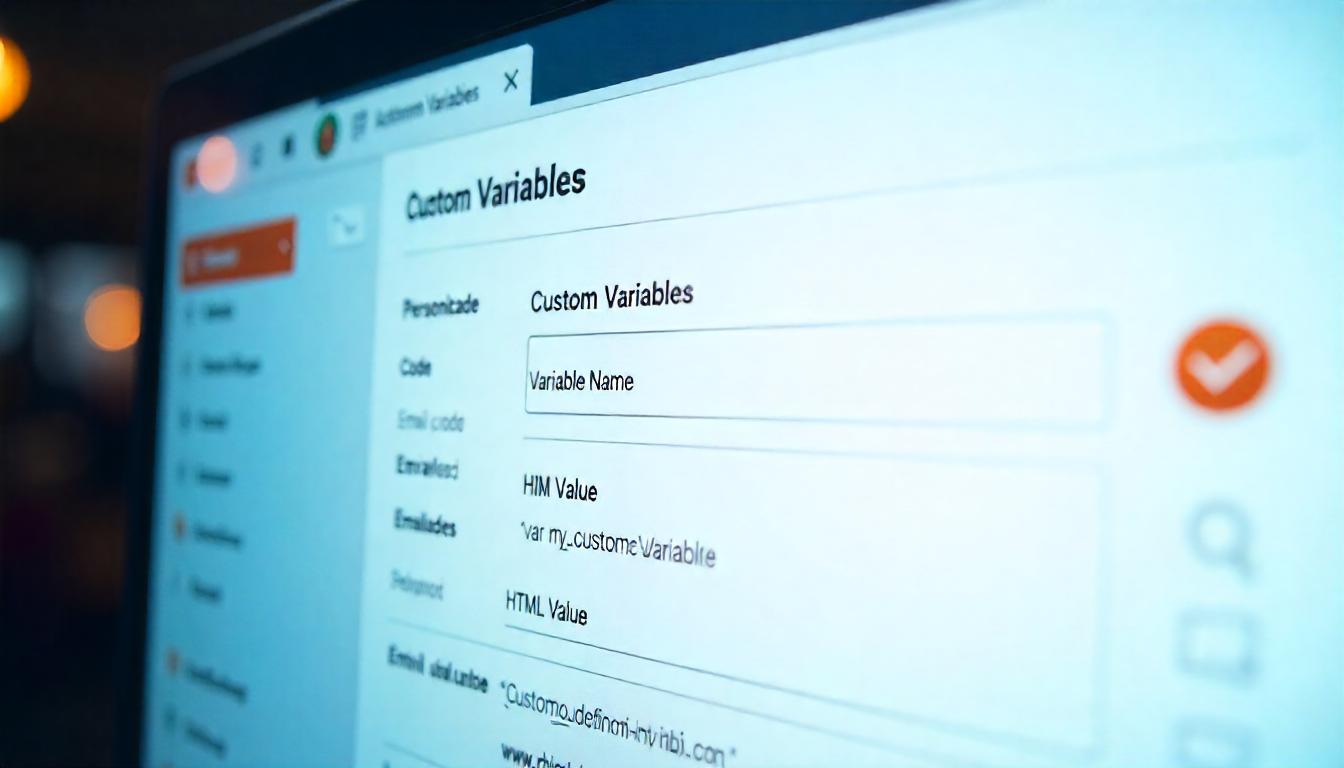
How to Add Custom Variables to Magento 2 Email Templates
Learn how to add custom variables to Magento 2 email templates to personalize customer communication. This step-by-step guide covers creating variables, inserting them into templates, and using them effectively to boost engagement and brand experience.
Table Of Content
How to Add Custom Variables to Magento 2 Email Templates
Personalizing your Magento 2 email templates with custom variables can significantly enhance customer engagement. This guide provides a straightforward approach to incorporating custom variables into your email templates, ensuring your communications are both relevant and professional.
What Are Magento 2 Email Templates?
Magento 2 email templates are pre-designed formats used to send automated emails such as order confirmations, invoices, and shipping updates. By default, these templates include standard variables like customer name and order details. However, to tailor communications further, you can introduce custom variables that reflect specific customer or order information.
Creating a Custom Variable in Magento 2
To add a custom variable:
- Navigate to System > Other Settings > Custom Variables in the Magento Admin panel.
- Click Add New Variable.
- Enter a Variable Code
(e.g., my_custom_variable)—this is the identifier used in templates. - Provide a Variable Name
(e.g., My Custom Variable)—this is for internal reference. - In the Variable HTML Value field, input the desired content, which can include HTML formatting.
- Alternatively, use the Variable Plaincode. Value field for plain text content.
- Click Save Variable.
Incorporating Custom Variables into Email Templates
To include your custom variable in an email template:
- Go to
Marketing > Communications > EmailTemplates. - Select the template you wish to modify or create a new one.
- Click
Insert Variableabove the template content area. - From the list, choose your custom variable
(e.g., {{var my_custom_variable}}). - Save the template.
Understanding Magento 2 Email Template Variables
Magento 2 supports various types of variables in email templates:
- Predefined Variables: These are built-in variables like
{{var customer.name}}or{{var order.increment_id}}. - Custom Variables: User-defined variables that can be added to templates for personalized content.
- Layout Handles: Used in sales-related emails to render specific sections, such as ordered items or totals. For example,
.
When creating custom variables, ensure they are properly defined and accessible within the scope of the email template.
Final Thoughts
Adding custom variables to your Magento 2 email templates allows for a more personalized customer experience. By following the steps outlined above, you can effectively incorporate custom content into your emails, enhancing communication and customer satisfaction.
Tip
To enhance your eCommerce store’s performance with Magento, focus on optimizing site speed by utilizing Emmo themes and extensions. These tools are designed for efficiency, ensuring your website loads quickly and provides a smooth user experience. Start leveraging Emmo's powerful solutions today to boost customer satisfaction and drive sales!
FAQs
What are Magento 2 email templates?
Magento 2 email templates are pre-designed layouts used to send automated emails like order confirmations, invoices, and shipping updates.
Why use custom variables in email templates?
Custom variables help personalize emails by adding unique content tailored to the customer or order, improving engagement and professionalism.
How do I create a custom variable in Magento 2?
Go to System > Other Settings > Custom Variables. Click "Add New Variable," enter a code, name, and your HTML or plain value, then save.
How do I insert a custom variable into an email template?
Navigate to Marketing > Communications > Email Templates. Edit or create a template, then use the “Insert Variable” button to add your custom variable like {{var my_custom_variable}}.
Can custom variables include HTML content?
Yes. You can include HTML in the Variable HTML Value field to format your content with styles, links, or images.
What types of variables are supported in Magento 2 email templates?
Magento supports predefined variables (like {{var customer.name}}), custom variables, and layout handles for dynamic content like order items.
What is a layout handle in email templates?
A layout handle renders dynamic sections like order items. Example: .
Do custom variables affect email delivery?
No, as long as they're set up correctly. Improper usage or missing data may cause errors or blank content, but not delivery failure.
Where can I find custom variables after creating them?
In the email template editor, click “Insert Variable” to see and select your custom variable by its name and code.
What are best practices when using custom variables?
Use clear names, ensure relevance to the email context, test templates before sending, and always flush cache after major changes.









