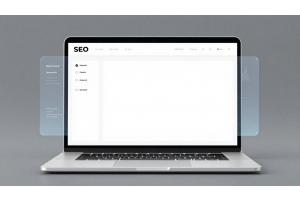Configuring a Multi-Store in Magento 2: Step-by-Step Guide
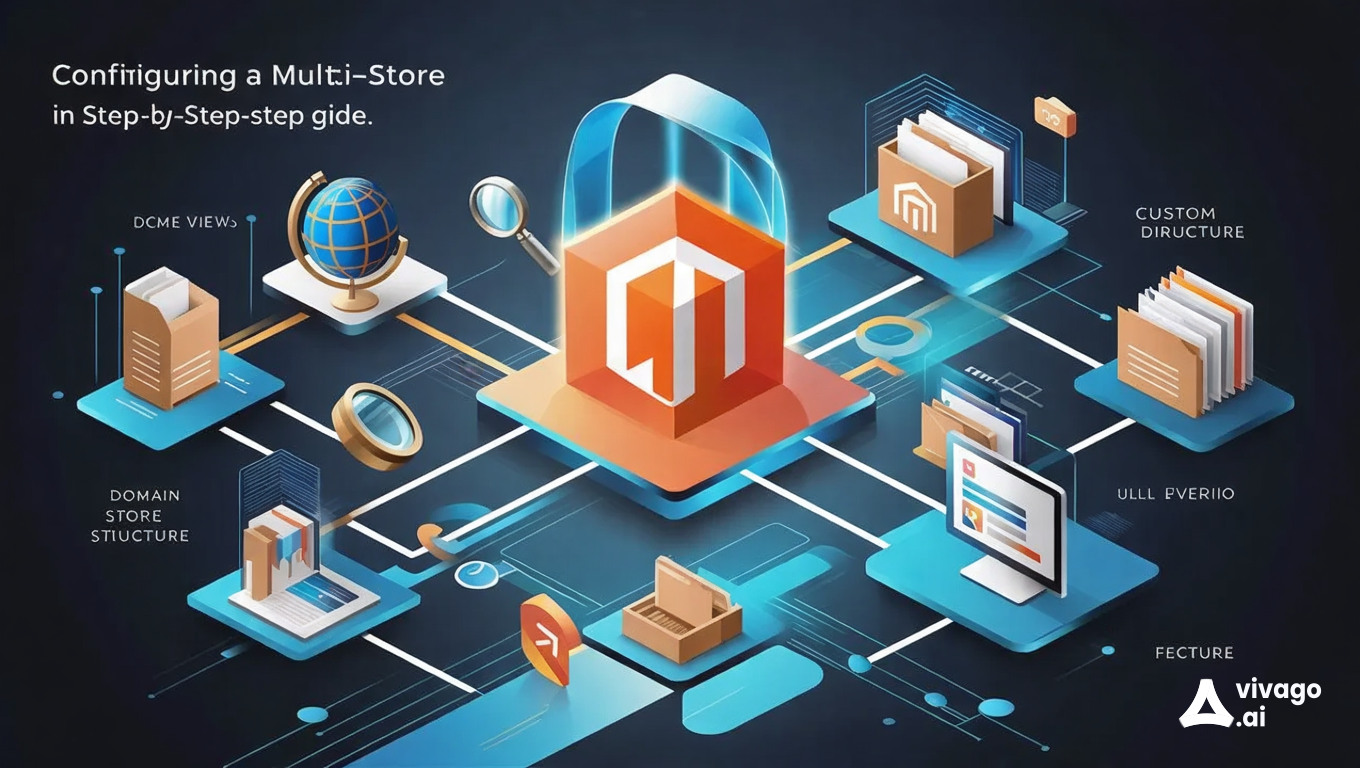
Configuring a Multi-Store in Magento 2: Step-by-Step Guide
Setting up a multi-store configuration in Magento 2 is powerful for managing multiple stores or websites under one backend. This setup is great if you want different domains or store views but prefer to manage them from one platform. Here’s how to go about it.
Table Of Content
Advantages of Magento 2 Multistore Setup
Setting up multiple stores under one Magento 2 platform can streamline your operations and help grow your brand across different markets and audiences. Here’s a breakdown of the key benefits:
1. Efficient Multi-Store Customization
- Manage all your stores from a single admin panel, applying unique themes, payment options, and settings for each.
- Customize features and layout per store, which means you can target different customer needs and preferences without switching between multiple dashboards.
- By catering to various languages and regional specifics, you can effortlessly serve a global customer base.
2. Lower Operational Costs
- Operating from a central dashboard cuts down on staffing needs, as you no longer need additional resources to manage each store individually.
- Spend less on extensions, plugins, and third-party integrations, as a single admin interface consolidates these features, reducing expenses.
3. Centralized Customer Data and Insights
- Consolidate customer data across stores, giving you a unified view of behavior and preferences across regions and store types.
- Use these insights to inform future marketing strategies and to personalize experiences based on previous buying behavior.
4. Simplified Financial Tracking
- With all financial data accessible in one place, you can quickly analyze revenues, taxes, and profits by store.
- This consolidated view streamlines reporting, making it easier to track performance metrics and refine your budgeting strategies.
5. Unified SEO Strategy Across Stores
- Implement SEO tactics across all stores from a single management panel, saving time while improving search engine rankings.
- Track the SEO performance of each store individually, identifying and applying successful strategies from one store to another.
- With improved visibility on search engine results pages (SERPs), your stores gain a stronger digital footprint, attracting more traffic and potential customers.
Key Benefits at a Glance
| Benefit | Description |
|---|---|
| Customization | Flexible branding, themes, and language settings for each store |
| Customer Data Insights | Unified customer tracking to improve marketing and personalization |
| Financial Overview | Centralized financial data for streamlined reporting and budgeting |
| SEO Management | One-stop SEO tracking and updates for all stores to boost visibility on SERPs |
Setting up a multistore in Magento 2 not only simplifies store management but also optimizes costs, boosts SEO performance, and enhances customer experience. By harnessing the power of a multistore setup, you build a more efficient, data-driven business model that scales with your brand’s growth.
Setting Up a Magento 2 Multi-Store: Complete Guide
Creating a multi-store setup in Magento 2 lets you run several online stores from a single admin panel, making it easier to manage different websites, products, and customer segments. Follow these steps to set up multiple Magento stores efficiently.
Step 1: Select an Optimal Hosting Service
To support multiple stores, your hosting plan needs to handle higher activity and complex management requirements. Look for hosting with:
| Feature | Description |
|---|---|
| Magento Optimization | Ensures fast loading times for all stores. |
| Scalability | Prevents crashes during traffic spikes. |
| Security | Protects each store from malicious threats. |
| Extras | CDN, automated backups, and 24/7 support for smooth operation. |
Using a robust hosting plan like a managed Magento hosting solution can improve load speeds, uptime, and security across all stores.
Step 2: Create Root Categories
You can create unique root categories to differentiate your stores. This step is optional but useful if you need unique category structures for each store.
- Go to Catalog > Categories.
- Click Add Root Category.
- Name the category and set Enable Category to "Yes".
- Save and repeat if creating multiple root categories.
Step 3: Set Up Individual Websites
After establishing your root categories, create separate websites for each store.
- Go to Stores > Settings > All Stores.
- Click Create Website and enter:
Step 4: Create Stores for Each Website
Next, set up individual stores under each website.
- Navigate to Stores > Settings > All Stores.
- Click Create Store and specify:
- Save and repeat as needed.
Step 5: Add Store Views
Store views allow you to customize language, currency, or other settings for each store.
- Go to Stores > Settings > All Stores.
- Click Create Store View and enter:
- Save and repeat for additional views.
Step 6: Update Base URLs for Each Website
Setting unique URLs ensures each store has a distinct address.
- Navigate to Stores > Settings > Configuration > General > Web.
- Select the website’s Store View from the dropdown.
- In Base URLs, clear Use Default and enter your unique Base URL and Base Link URL.
- Repeat these steps in Base URLs (Secure) for secure links.
- Save and apply for each website.
Step 7: Add Store Code to URLs
Adding the store code to the URL can simplify site management and URL structure.
- Go to Stores > Settings > Configuration > General > Web.
- Select Default Config from the Store View list.
- Expand URL Options, uncheck Use system value next to Add Store Code to URLs, and set to "Yes".
- Save and flush the cache if prompted.
Step 8: Set Default Store View Base URL
Setting the base URL for the default store view is critical to ensure accessibility.
- Go to Stores > Settings > Configuration > General > Web.
- Select Default Config from Store View.
- In Base URLs, clear Use system value and enter your store’s main Base URL.
- Repeat for Base URLs (Secure).
- Save the configuration.
Step 9: Clear Magento Cache
To apply all changes, clear the cache:
- Go to Systems > Cache Management.
- Click Flush Magento Cache.
Troubleshooting Common Issues in Magento Multi-Store Setup
Setting up a multi-store in Magento can streamline operations, but some common errors often arise during configuration. This guide covers typical issues with setup, access permissions, and store configurations, along with practical solutions.
1. 403 Forbidden Error During Store Access
The 403 Forbidden Error often occurs due to improper permissions or missing configurations. Here’s a breakdown of what to check and adjust:
- File Permissions: Confirm that file permissions are set to 644 for files and 755 for directories. To apply these, use:
- .htaccess Configuration: Ensure the .htaccess file exists in the root directory and follows Magento’s default configurations.
- URL Rewrite Rules: Verify that “Use Web Server Rewrites” is enabled under Stores > Configuration > General > Web > Search Engine Optimization.
2. Subdomains Not Displaying Content
If subdomains are failing to show content, this usually points to misconfigured domain or folder paths.
- Folder Creation: Ensure each subdomain has a dedicated folder with correctly pointed domains.
- Testing: Create and access a test.php file in each subdomain folder to confirm proper configuration.
3. Multi-Store Extension Compatibility
Extensions can introduce errors, particularly if they aren’t designed to handle multiple stores. For a stable setup:
- Extension Testing: Check each extension for compatibility with multi-store environments. Enable extensions only on stores that need them to reduce potential conflicts.
- Version Mismatch: Extensions may fail if updated out of sync with Magento; verify compatibility before upgrading.
4. Session Timeout and Cookie Issues
In a multi-store setup, session timeouts might not sync across stores. Set up cookie lifetimes to improve user sessions:
- Cookie Lifetime Adjustment: Under Stores > Configuration > General > Web > Default Cookie Settings, increase the cookie lifetime to retain login sessions across stores.
5. Duplicate Store Codes Causing Conflicts
Using the same store code for multiple stores can cause URL conflicts. To prevent this:
- Unique Directory Folders: Create separate folders for each store code under the pub directory (e.g., pub/en and pub/nl), each containing an .htaccess and index.php file.
6. Shared Customer Logins Across Stores
If customers need to log in across multiple stores with the same credentials, set up global account sharing:
- Enable Global Account Sharing: Go to Stores > Settings > Configuration > Customers > Customer Configuration -> Account Sharing Options and set “Share Customer Accounts” to “Global.”
Expert Tips for Streamlining Your Magento Multi-Store Setup
Setting up a Magento multi-store can significantly improve your business’s scalability by allowing you to manage multiple stores under one Magento instance. Here’s a breakdown of advanced practices to elevate your setup:
1. Organize Store Directories and Domains Efficiently
| Configuration Type | Approach |
|---|---|
| Separate Directories | Set up distinct folders (e.g., /jp/ for each site), copy index.php and .htaccess files, and customize base URLs for each directory. Clear cache and reindex. |
| Shared Directories | Use a single domain with unique paths (e.g., domain.com/store1). Configure index.php with code to route traffic, and adjust .htaccess to reflect each store code. |
2. Leverage Shared Databases for Cohesive Management
To keep data synchronization simple, use a shared database if stores have overlapping products or customers. This centralized approach maintains a uniform product catalog and streamlines customer data management across all stores.
3. Set Up Custom URLs for SEO Optimization
Create unique, SEO-friendly URLs for each store view to improve search engine ranking. Use URL rewriting to avoid duplicate content issues, and leverage canonical tags to manage cross-store SEO effectively.
4. Version Control and Deployment
A version control system like Git can be a lifesaver for managing multi-store customizations. Establish separate branches for each store’s customizations, allowing for seamless updates and changes. This approach, combined with automated deployment (e.g., using Cloudways for live server updates), simplifies the update process for each store.
5. Multi-Website and Store Configuration: Tips for Each Level
Magento’s multi-store framework includes websites, stores, and store views. Use these levels strategically:
| Level | Purpose |
|---|---|
| Website | Top level for unique databases, separate themes, and configuration scope. |
| Store | Allows product catalog variations, typically sharing settings with a parent website. |
| Store View | Supports language/localization differences within each store. |
Within this hierarchy, customize each store view’s currency, tax, and locale settings to enhance user experience across regions.
FAQs
How Do I Start Configuring a Multi-Store Setup in Magento 2?
To start with a multi-store setup, go to the Magento Admin Panel, navigate to Stores > Configuration, and set up multiple websites, stores, or store views as needed. Each store can have its own domain, theme, and catalog.
Can I Use Separate Directories for Each Store?
Yes, you can configure separate directories for each store by creating subfolders and customizing URLs. For example, create a subfolder (e.g., /jp/), copy the main index.php and .htaccess files, then update the Base URL in the index.php file to reflect the directory path.
How Does URL Structure Affect Multi-Store Configuration?
Your URL structure impacts SEO and user experience. You can use separate domains or subdirectories (e.g., domain.com/store1, domain.com/store2). To configure this, adjust the index.php and .htaccess files to set up custom URLs for each store.
Is It Possible to Share a Database Across Stores?
Yes, sharing a single database across multiple stores is a common approach, especially when products and customer data are shared. This setup reduces complexity and ensures consistent data across all stores, but remember to configure unique store views for each one.
What Is the Role of Version Control in Multi-Store Management?
Version control systems like Git are essential for tracking code changes in multi-store environments. Set up branches for each store’s customization to keep your code organized and prevent conflicts when merging updates.
How Can I Optimize SEO for Each Store?
To improve SEO, configure unique meta titles, descriptions, and URLs for each store. Use canonical tags to avoid duplicate content issues, and ensure that each store has distinct content to target its specific audience effectively.
What Should I Do Post-Launch for Each Store?
Post-launch, monitor each store’s performance, review analytics, and conduct regular updates to keep content relevant. Tools like Google Analytics and Magento’s built-in reports can help track customer behavior and conversion rates across stores.