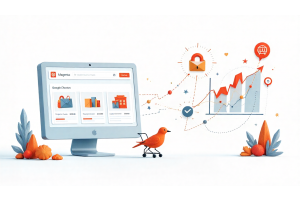Complete Guide to Migrating from Magento 1 to Magento 2 Without Issues
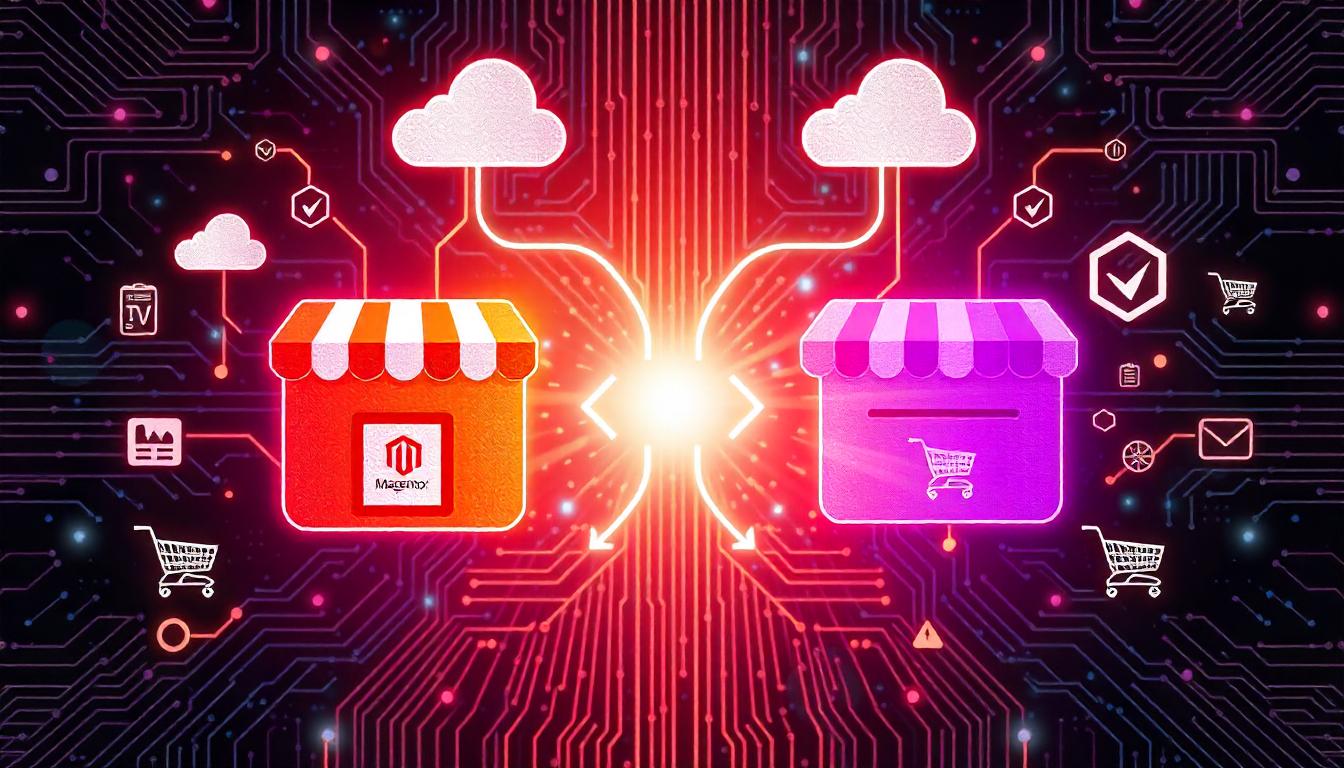
Essential Guide to Migrating from Magento 1 to Magento 2 Without Issues
Migrating from Magento 1 to Magento 2 is a significant step for any online store owner. This upgrade enhances performance, security, and usability. However, if not executed properly, you risk breaking functionalities or losing critical data. Here’s a straightforward guide to help you through this migration process, ensuring a smooth transition while maintaining your store's integrity.
Understanding the Migration Process
The migration from Magento 1 to Magento 2 involves several steps. It’s crucial to prepare thoroughly before initiating the process. Below are key aspects to consider:
- Backup Everything: Before starting, make complete backups of your current Magento 1 store. This includes databases, media files, themes, and custom extensions. A backup protects against potential data loss during migration.
- Evaluate Extensions and Customizations: Review all extensions and custom features currently in use. Some Magento 1 extensions may not be compatible with Magento 2. Make a list of necessary functionalities and check for Magento 2 versions or alternatives.
- Choose the Right Migration Tool: Use Magento's official migration tool or third-party solutions. These tools help transfer data accurately, ensuring your customer information, orders, and product details move seamlessly to the new platform.
- Prepare Your New Magento 2 Environment: Set up your new Magento 2 installation on a development server. This ensures that your live site remains unaffected during the migration.
- Data Migration: Migrate data using the migration tool. Monitor the process for any errors or warnings. Ensure that all necessary data, such as customer accounts, product catalogs, and order history, is accurately migrated.
- Theme and Design Implementation: After data migration, implement your Magento 2 theme. Consider redesigning your layout for better user experience. Ensure that your site is responsive and visually appealing across all devices.
- Testing: Rigorously test the new site. Check for broken links, missing images, and any functionality issues. Verify that payments and shipping methods work correctly.
- Launch Your New Store: Once testing is complete, it’s time to launch. Ensure you have a rollback plan in place in case any critical issues arise post-launch.
- Monitor Post-Launch Performance: After launch, closely monitor the new store's performance. Check for any issues that users might encounter. Address them promptly to maintain customer satisfaction.
Migration Checklist
| Task | Description |
|---|---|
| Backup | Full backup of Magento 1 data |
| Extensions Evaluation | Identify necessary and compatible extensions |
| Migration Tool Selection | Choose the right migration tool |
| Environment Setup | Prepare the Magento 2 environment |
| Data Migration | Use the migration tool for data transfer |
| Theme Implementation | Set up and test new design |
| Thorough Testing | Check all functionalities thoroughly |
| Launch | Go live with the new Magento 2 store |
| Post-Launch Monitoring | Monitor performance and resolve issues |
Table Of Content
- Your Essential Guide to Migrating from Magento 1 to Magento 2
- Essential SEO Considerations for a Smooth Migration from Magento 1 to Magento 2
- Why Magento 2 Outperforms Magento 1: Key Upgrades
- A Guide to Magento 2 Migration: Step-by-Step Process
- How to Install the Magento 2 Data Migration Tool Using Composer
- Complete Guide to Configuring Magento 2 Data Migration Tool
- Streamline Your Magento Upgrade Using an Automated Tool
- Conclusion
- FAQs
Your Essential Guide to Migrating from Magento 1 to Magento 2
Magento 2 has established itself as the leading platform for e-commerce, featuring a revamped architecture, updated coding structure, and improved database design. With support for Magento 1 officially coming to an end, it's critical for store owners to prioritize migration. The big question is: how do you smoothly transition to Magento 2?
Magento’s Evangelist, Ben Marks, highlighted the importance of this transition. In a tweet from February 2017, he emphasized the November 2018 deadline for Magento 1's end of life. Paul Boisvert, Magento's head of Product Management, confirmed this, stating that store owners received a three-year warning to prepare for the switch. While there were initial doubts about support plans, it’s now clear that moving to Magento 2 is essential for long-term success.
If you're ready to migrate, this guide will break down the essential steps for a successful transition from Magento 1 to Magento 2.
Consider Hosting Options
Before diving into migration, ensure your hosting is optimized. Cloudways offers robust, cost-effective hosting solutions tailored for Magento 2, enhancing your store’s performance. Proper hosting can improve speed, security, and scalability, which are crucial for handling increased traffic and transactions on your new platform.
Migration Checklist
Here’s a concise list of recommendations to keep in mind before starting the migration process:
| Task | Description |
|---|---|
| Full Backup | Backup all files, folders, and the database from Magento 1. |
| Clone Your Store | Create a copy of your Magento 1 store for testing purposes. |
| Store Analysis | Review your store and keep only necessary data for migration. |
| Compatibility Check | Ensure themes, extensions, and custom code work with Magento 2. |
| Data Migration | Migrate data from the cloned Magento 1 database. |
| Clean Up | Remove outdated data like logs and unnecessary products. |
| Install Magento 2 | Set up a fresh copy of Magento 2 on the same hosting server. |
| SEO and Traffic | Optimize SEO practices and ensure traffic is maintained. |
| Test Thoroughly | Run tests on the cloned site to ensure everything works as expected. |
| Launch | Once testing is complete, launch your Magento 2 store. |
| Post-Launch Monitoring | Keep an eye on performance and customer feedback after the launch. |
These steps lay the foundation for a smooth transition. It's also beneficial to create a timeline for the migration process. A well-planned timeline will help manage tasks efficiently, allowing you to address potential issues promptly.
Common Challenges During Migration
Migrating from Magento 1 to Magento 2 isn’t without its challenges. Here are some common pitfalls to watch out for:
- Data Loss: If the migration isn’t executed carefully, there’s a risk of losing vital customer or order data. Always ensure backups are complete.
- Compatibility Issues: Not all extensions from Magento 1 will work in Magento 2. Conduct thorough testing to identify which extensions need replacements.
- SEO Impact: Changes in URL structures can affect your SEO. Use 301 redirects to maintain traffic and rankings.
- User Training: Staff may require training on the new platform's features. Consider scheduling training sessions before the launch.
Essential SEO Considerations for a Smooth Migration from Magento 1 to Magento 2
When transitioning from Magento 1 to Magento 2, store owners often worry about losing traffic, which can lead to decreased conversions. Performing a comprehensive SEO analysis before migration can help mitigate these risks and ensure a successful transition. Here’s a breakdown of key technical SEO analyses to conduct before you begin the migration process.
1. Review Your Google Analytics Data
Start by diving into your Google Analytics account. Set the date range to cover at least the last six months to get a good overview of your traffic patterns. Navigate to Behavior > Site Content > Landing Pages to see which URLs drive the most traffic. Recording these important URLs ensures that critical pages from your Magento 1 site migrate successfully to your new Magento 2 setup.
Additional Steps:
- Track User Behavior: Analyze user flow and bounce rates on key pages to identify any potential issues that might affect conversions after migration.
- Set Up Goals: Ensure that goals are configured in Google Analytics to track conversions, which will help you measure performance post-migration.
2. Analyze Your Google Search Console
Next, check your Google Search Console data. Here’s how:
- Identify High-Performing Keywords: Click on
Performance > Search Resultsin your GSC account. This section reveals keywords, impressions, and clicks. It helps you determine if your best-performing keywords hold steady post-migration. - Fix 404 Errors: Navigate to
Index > Coverageto view any 404 errors. Ensure all broken links are resolved before you proceed with the migration.
Additional Checks:
- Monitor Mobile Usability: Use the Mobile Usability report in GSC to identify any mobile-specific issues that could impact your traffic and user experience.
- Assess Indexed Pages: Check the number of indexed pages and any discrepancies that may arise during migration.
3. Evaluate Your Robots.txt File
Check your robots.txt file to ensure it isn’t blocking any critical resources like JavaScript or media files. Access it by typing “/robots.txt” after your website's URL. Unblock any files that could affect your site's performance.
More Insights:
- Test Accessibility: Use tools like Google’s robots.txt Tester to ensure that crawlers can access all necessary files for indexing.
- Update Settings Post-Migration: Make sure to review and update your robots.txt after migration to avoid blocking new or modified content.
4. Review Your Sitemap.xml File
Make sure your sitemap.xml file is current. You can view it by adding “/sitemap.xml” to your homepage URL. An updated sitemap helps search engines crawl your new Magento 2 site effectively.
Additional Considerations:
- Submit Updated Sitemap: After migration, submit your new sitemap in Google Search Console to help with re-indexing.
- Include All Important Pages: Ensure that your sitemap includes all relevant URLs, especially new ones created in Magento 2.
5. Inspect Your Canonical Tags
Properly set canonical tags on all static pages to avoid losing link equity due to duplicate content. To verify a canonical tag, access a page's source code and look for the line: link rel="canonical" href="www.example.com" .
Additional Best Practices:
- Check for Duplicate Content: Use tools like Screaming Frog to crawl your site and find any duplicate content issues that may require canonicalization.
- Adjust Tags After Migration: Ensure that all new pages have appropriate canonical tags assigned post-migration to maintain SEO integrity.
6. Preserve Your Meta Tags
Avoid changing critical meta tags, including title tags, meta descriptions, and H1 tags during the migration. Altering these can negatively impact your search engine results page (SERP) rankings.
Further Recommendations:
- Document Existing Meta Tags: Before migration, export your current meta tags and descriptions for all important pages. This helps to ensure you maintain consistency.
- Optimize Post-Migration: After the migration, consider optimizing your meta tags based on new keyword strategies and insights gathered from the analytics data.
Summary Table of SEO Checks Before Migration
| SEO Task | Description | Additional Tips |
|---|---|---|
| Google Analytics Analysis | Review traffic and conversion paths for key landing pages. | Track user behavior and set goals. |
| Google Search Console Audit | Check keywords, mobile usability, and 404 errors. | Pay special attention to mobile-first indexing. |
| Robots.txt File Review | Ensure important resources like JS/CSS aren’t blocked. | Block staging sites temporarily if needed. |
| Sitemap.xml Update | Ensure the sitemap covers all essential pages post-migration. | Submit updated sitemap in GSC after migration. |
| Canonical Tags Verification | Verify all important pages have correct canonical tags post-migration. | Use a crawler to audit and correct as needed. |
| Meta Tags Preservation | Document and maintain meta tags, including titles, descriptions, and H1s. | Fine-tune tags based on new SEO insights. |
By conducting this thorough SEO analysis before migrating to Magento 2, you can safeguard your site's traffic and ensure a smoother transition. Make these checks a priority to keep your SEO intact during this critical process.
Why Magento 2 Outperforms Magento 1: Key Upgrades
Magento 2 brings major improvements over Magento 1, especially in speed, mobile compatibility, and advanced features like Progressive Web Applications (PWAs) and AI-based personalization. Here’s a breakdown of why these changes make Magento 2 a superior choice for eCommerce today.
1. Enhanced Performance and Speed
Magento 2 leverages a more robust technology stack, including PHP 8.3, Elasticsearch 8.11, and Redis 7.2, significantly increasing loading speed and server performance. The platform's improved caching mechanisms (supporting Varnish 7.4) reduce response times, helping online stores handle more visitors and transactions smoothly. By reducing load times, Magento 2 enhances user experience and boosts SEO rankings, something that was a challenge with Magento 1.
2. Mobile-Optimized and PWA Support
With eCommerce traffic increasingly mobile, Magento 2's fully responsive themes offer a streamlined mobile experience. The inclusion of Magento PWA Studio allows businesses to create Progressive Web Apps that blend the speed and capabilities of native apps with the accessibility of the web. This gives users fast-loading, mobile-responsive experiences without needing a separate app, something Magento 1 lacked entirely.
3. AI and Machine Learning for Personalization
Magento 2 integrates AI and machine learning tools, including personalized product recommendations and search results. This adds value by enabling targeted marketing and a tailored shopping experience, which boosts conversions. Magento’s AI/ML Toolkit includes fraud detection and custom search optimization—new tools that help store owners minimize risks and enhance customer satisfaction.
4. Advanced SEO Features
SEO capabilities in Magento 2 include automated rich snippets with schema.org markup, which helps pages rank better in search engine results. The platform also offers improved URL structures, canonical tags, and enhanced metadata support, ensuring that stores retain their rankings and continue to perform well post-migration from Magento 1.
5. Omnichannel and B2B Flexibility
Magento 2’s omnichannel capabilities allow seamless integration with CRM, POS, and inventory systems, supporting a cohesive customer experience across online and offline channels. B2B eCommerce functionalities are also expanded, with custom pricing, bulk ordering, and multi-channel support to meet the complex needs of wholesale and enterprise-level merchants.
6. Improved Security and Admin Management
With regular updates, Magento 2 offers better security, including multi-factor authentication (MFA) and reCAPTCHA across the site, which protects users and transactions from malicious activity. The admin dashboard in Magento 2 is more user-friendly, providing tools for faster product management, simplified menu navigation, and real-time data analytics. Admin UI updates in the latest release reduce processing time for common tasks and add flexibility for managing bundle products and order details.
Comparison Table: Key Magento 1 vs. Magento 2 Features
| Feature | Magento 1 | Magento 2 |
|---|---|---|
| PHP Compatibility | Up to PHP 5.x | PHP 8.3, offering better performance |
| Caching | Limited Varnish support | Varnish 7.4, Redis 7.2 for faster caching |
| Mobile Support | Limited responsive themes | Full PWA support, responsive design |
| SEO Capabilities | Basic SEO structure | Rich snippets, advanced URL structuring |
| AI and ML | Not supported | AI-based recommendations, fraud detection |
| Security | Basic security | MFA, reCAPTCHA, and regular updates |
| Admin Interface | Cluttered and outdated | Enhanced UI, streamlined data management |
Magento 2 not only outpaces Magento 1 in performance and functionality but also future-proofs eCommerce operations with its continuous updates and innovation in technology, making it the ideal choice for merchants looking to scale and adapt to modern eCommerce needs.
For businesses migrating from Magento 1, these improvements help reduce the risk of traffic loss and improve conversion rates by ensuring a smooth, efficient shopping experience.
A Guide to Magento 2 Migration: Step-by-Step Process
Migrating to Magento 2 involves several critical steps to ensure a smooth transition without losing data or compromising site functionality. This process includes four key stages: Theme Migration, Extension Migration, Customizations, and Data Migration. Each stage comes with its own tasks and best practices to follow for a successful migration.
Theme Migration to Magento 2
Migrating your theme from Magento 1 to Magento 2 involves creating a new, optimized theme specifically for the upgraded platform. Magento 2 uses different technology and design standards, which improve store performance and user experience. While direct migration of a Magento 1 theme isn’t possible, developers can either design a custom theme for Magento 2 or modify existing themes to meet Magento 2’s standards.
When planning theme migration, it’s essential to make the new theme fully responsive to provide users with a seamless experience on any device. For those who prefer a ready-made solution, Magento Marketplace offers a range of high-quality, compatible themes that reduce the need for extensive customization.
Tips for a Smooth Theme Migration
- Compatibility Check: Review each theme feature and code to ensure compatibility with Magento 2 standards. This can prevent issues during and after migration.
- Responsive Design: Magento 2 prioritizes mobile-friendly design, so make sure the new theme works smoothly across all devices.
- Pre-Built Options: If custom development seems challenging, consider purchasing a Magento 2-compatible theme from trusted sources. Pre-built themes can save time and are usually optimized for performance.
| Step | Description |
|---|---|
| Theme Redesign | Design a new Magento 2 theme, aligning with modern standards and responsive requirements. |
| Compatibility Check | Test existing features and code to ensure they meet Magento 2’s updated standards. |
| Pre-Built Themes | Choose a ready-made theme from Magento Marketplace to simplify the transition process. |
Extensions Migration to Magento 2
Migrating your Magento store involves more than just data transfer; it includes transitioning your extensions. Extensions enhance your store's functionality, making them crucial for an effective user experience. However, you can’t directly use your Magento 1 extensions in Magento 2. This difference can lead to compatibility issues if you attempt to integrate them without proper adaptation.
Understanding Extension Compatibility
Magento 2 has a different architecture, which means that extensions built for Magento 1 won’t work out of the box. To ensure a smooth transition, follow these steps:
- Identify Required Extensions: Make a list of the extensions you currently use. Evaluate which ones are necessary for your Magento 2 store.
- Explore Magento Marketplace: Check the Magento Marketplace for Magento 2-compatible extensions. Prioritize extensions that offer the features your store needs.
- Watch for Updates: Keep an eye on the progress of developers and agencies working to port Magento 1 extensions to Magento 2. Some popular extensions might already have updated versions available.
- Consider Custom Development: If you can’t find a suitable extension, consider developing a custom one. If you're familiar with Magento development, this could be a good learning opportunity.
- Testing and Quality Assurance: After installing new extensions, rigorously test them to ensure they work seamlessly with your store's setup.
Quick Reference Table: Extension Migration Steps
| Step | Action Item |
|---|---|
| Identify Required Extensions | List essential extensions for Magento 2 |
| Explore Magento Marketplace | Search for compatible extensions |
| Watch for Updates | Follow developers’ progress on extension adaptations |
| Consider Custom Development | Develop custom extensions if necessary |
| Testing and Quality Assurance | Thoroughly test all installed extensions |
In summary, migrating extensions is a critical part of transitioning from Magento 1 to Magento 2. Proper planning and execution will help you maintain your store's functionality and improve user experience. If you're unsure where to start, consider reaching out to development agencies for assistance.
Customizing Your Magento 2 Store
When migrating from Magento 1 to Magento 2, you may have custom code that needs attention. While some of your customizations might work with Magento 2, the transition isn't always seamless. Magento offers a Code Migration Toolkit to assist you in adapting your custom code. However, due to structural differences between the two platforms, you’ll likely need to make adjustments to ensure compatibility.
To successfully integrate your customizations, follow these steps:
- Assess Your Custom Code: Start by reviewing your existing custom code in Magento 1. Identify which parts are critical for your store's functionality.
- Use the Code Migration Toolkit: This toolkit provides utilities to help migrate custom code. It can save you time, but be prepared to troubleshoot and modify code as necessary.
- Test Thoroughly: After migrating your custom code, perform extensive testing. Ensure that all functionalities work as intended in the new environment.
- Consult Documentation: Familiarize yourself with the Magento Code Migration Toolkit on GitHub. The documentation offers guidance on common issues and best practices.
- Seek Professional Help: If you're not comfortable with coding, consider hiring a Magento developer. They can ensure a smooth transition of your custom code to Magento 2.
Key Considerations for Customization Migration
| Step | Action Item |
|---|---|
| 1 | Assess existing custom code for critical functionality |
| 2 | Use the Code Migration Toolkit for initial migration |
| 3 | Test all migrated features thoroughly |
| 4 | Review official documentation for troubleshooting |
| 5 | Consider professional development support if needed |
Transitioning to Magento 2 presents challenges, especially regarding custom code. By leveraging the right tools and resources, you can streamline your migration process. Be proactive in adapting your customizations to take full advantage of Magento 2’s improved features.
Data Migration in Magento
When migrating from Magento 1 to Magento 2, transferring your settings and data is the final step. This process can feel daunting, but the Magento 2 Data Migration Tool simplifies it significantly. This official tool allows developers to migrate store data and settings using command line interface (CLI) commands, ensuring a smooth transition.
The Data Migration Tool efficiently moves essential data such as products, categories, orders, and store configurations. It works by transferring the entire database from Magento 1 to Magento 2 based on specific rules defined in XML files. However, it’s important to note that this tool only handles data and settings. Themes, extensions, and custom code from Magento 1 will not automatically migrate to Magento 2.
To manage this, keep in touch with your theme and extension providers. They may offer options for exporting data to the Magento 2 platform. Planning ahead can save you time and ensure you don’t lose any crucial features during the migration.
Data Migration Steps Overview:
| Step | Action Item |
|---|---|
| 1 | Use the Magento 2 Data Migration Tool |
| 2 | Migrate essential data like products and orders |
| 3 | Ensure XML rules are set for accurate data transfer |
| 4 | Check with extension/theme providers for migration options |
| 5 | Test your new Magento 2 store thoroughly |
This structured approach will help you navigate the Magento migration process efficiently, minimizing potential issues and ensuring your store is ready for the next stage.
How to Install the Magento 2 Data Migration Tool Using Composer
To get started with the Magento 2 Data Migration Tool, you’ll need to install it in a fresh Magento 2 store using Composer. Remember, this tool is not a Magento 2 extension; it operates as a standalone shell application. Before installation, you should transfer your media files from your Magento 1 store to Magento 2.
Transferring Media Files
First, use the following command to move your media files:
Transfer Media Files
rsync -a magento-sample-data 1.9.1.0 /media/ {username}@{publicIP}:{Media Folder Path}
Once your media files are successfully transferred, you can move on to installing the Data Migration Tool.
Version Compatibility
It's essential to ensure that the version of the Data Migration Tool matches your Magento 2 store version. For instance, if your Magento version is 2.2.0, you must install Data Migration Tool version 2.2.0. To check your Magento 2 version, navigate to your store's root directory via SSH and run:
Check Magento Version
php bin/magento --version
Installing the Tool
After identifying your Magento 2 version, you can install the Data Migration Tool. Update the composer.json file to specify the correct version. Use the following command:
Install Data Migration Tool
composer require magento/data-migration-tool:<version>
Replace version with the version that matches your Magento 2 store. For example, if you are using Magento 2.4.3, you would run:
Example Command for Version 2.4.3
composer require magento/data-migration-tool:2.4.3
Authentication Keys
During installation, you’ll be prompted to enter your developer authentication keys. To obtain these keys, sign in to the Magento Marketplace, go to your profile, and click on Access Keys under the My Products section. If you already have keys, your public key serves as your username and your private key as your password. If not, you can create a new key pair by clicking "Create a New Access Key."
Finalizing Installation
Once the Data Migration Tool installs, run the following command to complete the process:
Run Setup Upgrade
php bin/magento setup:upgrade
This step is crucial because the Migration Tool functions as a Magento module, and running this command ensures that everything is set up correctly.
Summary of Installation Steps
| Migration Step | Description |
|---|---|
| Media File Transfer | Move media files from Magento 1 to Magento 2 before beginning migration. |
| Check Magento Version | Verify the Magento version to ensure compatibility with the Data Migration Tool. |
| Install Data Migration Tool | Install the tool with Composer, matching the Magento version to the tool version. |
| Example for Version 2.4.3 | Example command for installing version 2.4.3 of the Data Migration Tool. |
| Run Setup Upgrade | Run the setup upgrade command to finalize the installation of the Data Migration Tool. |
By following these steps, you can effectively install the Magento 2 Data Migration Tool, ensuring a smooth transition from Magento 1 to Magento 2.
Tip
To enhance your eCommerce store’s performance with Magento, focus on optimizing site speed by utilizing Emmo themes and extensions. These tools are designed for efficiency, ensuring your website loads quickly and provides a smooth user experience. Start leveraging Emmo's powerful solutions today to boost customer satisfaction and drive sales!
Complete Guide to Configuring Magento 2 Data Migration Tool
Setting up the Magento 2 Data Migration Tool allows you to transfer essential data from Magento 1 to Magento 2. This tool offers structured migration for product catalogs, customer data, orders, and basic configurations, but it requires careful configuration to work smoothly.
Step 1: Understanding Migration Types and Directories
After installing the Data Migration Tool, it organizes mapping and configuration files into specific directories depending on the migration type:
- Open Source to Open Source:
Magento 2 root dir/vendor/magento/data-migration-tool/etc/opensource-to-opensource - Open Source to Commerce:
Magento 2 root dir/vendor/magento/data-migration-tool/etc/opensource-to-commerce - Commerce to Commerce:
Magento 2 root dir>/vendor/magento/data-migration-tool/etc/commerce-to-commerce
These directories contain scripts and mapping configurations unique to each migration path. Make sure to select the directory that matches your Magento 1 version and platform type.
Step 2: Configuring config.xml for Database Access
In the selected directory, rename config.xml.dist to config.xml. Then, open it and configure your source and destination database credentials. Use the following format:
XML Code Example
<source>
<database host="localhost" name="Magento1-DB-name" user="DB-username" password="DB-password"/>
</source>
<destination>
<database host="localhost" name="Magento2-DB-name" user="DB-username" password="DB-password"/>
</destination>
<options>
<crypt_key>Magento1-Encrypted-Key</crypt_key>
</options>
Key Notes:
<source>and<destination>: These should contain your Magento 1 and Magento 2 database information, respectively.- Encryption Key: The
<crypt_key>is mandatory. This is the Magento 1 encryption key, which you can find inlocal.xmlwithin the<Magento 1 root dir>/app/etc/directory.
Step 3: Migrating Data Using CLI Commands
To begin data migration, use the following commands in your Magento 2 root directory:
Data Migration Command:
Lua Code Example
php bin/magento migrate:data <path-to-your-config.xml>
Settings Migration Command:
Lua Code Example
php bin/magento migrate:settings <path-to-your-config.xml>
This will transfer key settings and data from Magento 1 to Magento 2 based on the defined rules.
Additional Configuration Options
The Data Migration Tool allows for further configuration in map.xml files, which manage attribute mapping, and settings.xml, which governs store configurations.
Best Practices for Data Migration
- Backup Your Databases: Always create a backup of both Magento 1 and Magento 2 databases before initiating migration.
- Check System Compatibility: Ensure both platforms are compatible in terms of version requirements to prevent issues during migration.
- Customize Mapping as Needed: If there are any custom attributes or extensions in Magento 1, adjust map.xml files to ensure they are accurately migrated.
Troubleshooting Common Issues
If you encounter errors, review the following:
- Error Logs: Check Magento 2 logs for detailed error messages, typically in the
var/log/directory. - PHP Memory Limits: Data migration can be resource-intensive. Adjust
php.inisettings for memory limits if errors occur.
| Step | Description |
|---|---|
| Choose Migration Type | Select the appropriate directory based on Magento 1 and Magento 2 platform versions. |
| Configure config.xml | Set up database details for source and destination, including the encryption key. |
| Run CLI Migration Commands | Execute CLI commands to transfer settings and data from Magento 1 to Magento 2. |
| Customize Mapping | Adjust map.xml for any custom attributes or settings unique to your store. |
| Troubleshoot & Review Logs | If errors occur, check error logs and adjust system resources or configurations as needed. |
Following these steps will ensure a thorough migration of your Magento store's data and settings from Magento 1 to Magento 2.
Streamline Your Magento Upgrade Using an Automated Tool
Migrating from Magento 1 to Magento 2 can be complex, especially if you're manually moving all data and settings. Using an automated migration tool like LitExtension is an efficient alternative that can save you time and reduce errors. This tool is designed for easy, secure transfers, including all critical data like products, orders, customer details, and even multi-language setups, ensuring minimal disruption to your business operations.
The tool automates much of the process, preserving data accuracy and integrity while offering flexibility in choosing which entities to migrate. Plus, it provides real-time tracking, allowing you to monitor the migration's progress and make any needed adjustments. Automated tools like LitExtension can also be a cost-effective solution, as pricing is based on your specific migration requirements, including entity volume and customization needs.
Quick Reference Table
| Step | Description |
|---|---|
| Choose Migration Type | Select the appropriate directory based on Magento 1 and Magento 2 platform versions. |
| Configure config.xml | Set up database details for source and destination, including the encryption key. |
| Run CLI Migration Commands | Execute CLI commands to transfer settings and data from Magento 1 to Magento 2. |
| Customize Mapping | Adjust map.xml for any custom attributes or settings unique to your store. |
| Troubleshoot & Review Logs | If errors occur, check error logs and adjust system resources or configurations as needed. |
Key Steps for an Easy Magento Migration:
Step:1 Set Up Your Shopping Cart for Migration
To kick off your migration using LitExtension, start by selecting Magento as both your Source Store and Target Store. Enter the URL of your Magento store in the designated field. After that, download the LitExtension connector. This connector is essential for facilitating the data transfer between your stores.
Once you have the zip file, extract it and follow the provided instructions to upload the connector to the root directory of both your Source and Target stores. This step ensures that the two stores can communicate effectively during the migration process.
After you've completed the setup, you'll find a button labeled “Next” at the bottom of the Setup page. Click it to continue to the next step in the migration process.
Additional Considerations:
- Connector Functionality: The LitExtension connector plays a crucial role in the migration process. It helps automate data transfer, minimizing the risk of human error.
- Data Backup: Before proceeding, consider backing up your Magento store. This precaution ensures that your existing data remains safe in case of any issues during the migration.
- Testing Environment: If possible, test the migration on a staging environment first. This allows you to identify any potential issues without affecting your live store.
Table of Setup Steps
| Step | Action |
|---|---|
| 1 | Select Magento as both Source and Target Store. |
| 2 | Enter your store URL. |
| 3 | Download the LitExtension connector. |
| 4 | Extract the zip file and upload it to both stores’ root directories. |
| 5 | Click "Next" on the Setup page to proceed. |
Step 2: Choose Entities for Migration and Additional Settings
In this step, you can choose which entities to migrate from Magento 1 to Magento 2. If you want a complete transfer, simply select the "Select All" option. This makes the migration straightforward and ensures you don’t miss anything important.
Don’t overlook the Additional Options that enhance your migration experience. LitExtension offers over ten choices, such as Preserve Product IDs in the target store and Migrate Customers’ Passwords. These features allow you to tailor the migration process to fit your specific needs.
If you’re new to LitExtension, consider trying a Free Demo Migration. This lets you see how the tool handles data transfers and stores information in your new setup. You'll get to migrate up to 20 entities at no cost, giving you a hands-on understanding of the migration process.
Key Steps for Entity Selection and Options
| Step | Action |
|---|---|
| 1 | Select the entities you want to transfer. Choose "Select All" for a complete migration. |
| 2 | Review additional options to customize your migration. |
| 3 | Try the Free Demo Migration to test the service with 20 entities at no charge. |
This step is crucial for ensuring a smooth migration. By making informed choices about the entities and options, you can optimize your transition to Magento 2.
Step 3: Initiate Your Full Migration to Magento 2
Now that you’ve set everything up, it’s time to kick off the full migration process from Magento 1 to Magento 2. This crucial step upgrades your store to a more efficient platform.
The migration process is cloud-based, so you can safely close your browser or turn off your PC while it runs. Take a moment to relax—perhaps make yourself a cup of coffee—while you wait for LitExtension to send a notification to your email once the migration is complete.
After the migration, make sure to click the "Check Result" button. This action verifies that all your data has been transferred seamlessly to your new store.
If you encounter any issues or have questions during the process, don’t hesitate to reach out to the LitExtension support team. They’re available around the clock to assist you with any problems quickly and efficiently.
Summary of Migration Steps
| Step | Action |
|---|---|
| 1 | Start the full migration process to upgrade your store. |
| 2 | Close your browser window; it’s safe to do so during the cloud-based migration. |
| 3 | Wait for the notification email from LitExtension confirming the migration completion. |
| 4 | Click the "Check Result" button to ensure all data transferred correctly. |
| 5 | Contact LitExtension support for any questions or issues—available 24/7. |
With these steps, you can effectively transition from Magento 1 to Magento 2, ensuring a smoother operation for your online store.
Conclusion
In conclusion, migrating from Magento 1 to Magento 2 can seem daunting, but with the right tools and clear steps, it becomes manageable and straightforward. Using the Magento 2 Data Migration Tool, you can seamlessly transfer your settings, entities, and data while ensuring minimal disruption to your operations.
It's essential to follow the outlined steps: first, provide your shopping cart information, then select the entities to be transferred, and finally initiate the full migration process. Throughout this journey, utilizing automated tools like LitExtension can significantly enhance the efficiency of your migration, allowing you to transfer crucial data securely and accurately.
Don't forget to leverage the support resources available, whether it's through community forums or dedicated customer service. This can help resolve any queries and ensure that your migration proceeds smoothly.
By taking these steps, you can successfully upgrade your store, capitalize on the new features and improvements offered by Magento 2, and ultimately provide a better shopping experience for your customers. Embrace the change, and get ready to take your e-commerce business to the next level!
FAQs
What is the Magento 2 Data Migration Tool?
The Magento 2 Data Migration Tool is a standalone application that helps users transfer data from Magento 1 to Magento 2. It allows for the migration of settings, entities, and media files efficiently and securely.
Why should I migrate to Magento 2?
Migrating to Magento 2 offers improved performance, enhanced security features, and access to new functionalities that can help enhance the customer shopping experience and streamline operations.
What are the first steps to migrate using the Data Migration Tool?
First, install the Data Migration Tool and create a config.xml file with your source and destination database details. Then, use SSH to run migration commands.
How do I ensure a successful migration?
To ensure a successful migration, verify that the versions of Magento 1 and Magento 2 match the versions of the Data Migration Tool. Also, follow the migration steps carefully and check logs for errors.
Can I migrate all data types from Magento 1 to Magento 2?
Yes, you can select various entities to migrate, including products, customers, orders, and settings. The Data Migration Tool allows you to choose specific data types or migrate everything at once.
What is LitExtension?
LitExtension is a migration service that automates the process of moving data between different e-commerce platforms, including from Magento 1 to Magento 2, making the migration process easier and more efficient.
How does the migration process work with LitExtension?
The process involves providing your store information, selecting entities to migrate, and running the migration. LitExtension handles data transfer securely and notifies you upon completion.
What are the additional options in LitExtension?
LitExtension offers several additional options, such as preserving product IDs, migrating customer passwords, and scheduling migrations. These features help customize the migration to suit your store's needs.
Is there a free demo migration available?
Yes, LitExtension provides a free demo migration that allows you to test the migration process with 20 entities at no cost. This helps you understand how data is transferred to your new store.
How long does the migration process take?
The time required for migration varies based on the amount of data and the complexity of your project. It can take anywhere from a few minutes to several hours.
What should I do if I encounter issues during migration?
If you face issues, check the error logs for specific messages. You can also reach out to LitExtension's support team, available 24/7, for assistance with your migration problems.
Do I need technical skills to use the Data Migration Tool?
While some technical knowledge is helpful, Magento's documentation provides clear instructions, making it accessible even for those with limited technical skills.
Can I continue using my Magento 1 store during migration?
Yes, since the migration process is cloud-based, you can continue to use your Magento 1 store while the data transfers to Magento 2.
What happens after the migration is complete?
After migration, review the results to ensure all data transferred correctly. You may need to adjust settings and test your new store before going live.
What are some common pitfalls to avoid during migration?
Common pitfalls include not matching versions of Magento, failing to back up data, and overlooking error logs. Always plan ahead and review documentation thoroughly.