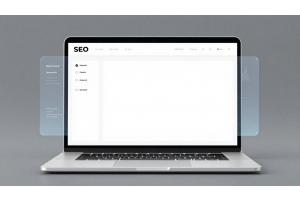Setting Up Magento 2 Varnish Cache: A Quick Guide
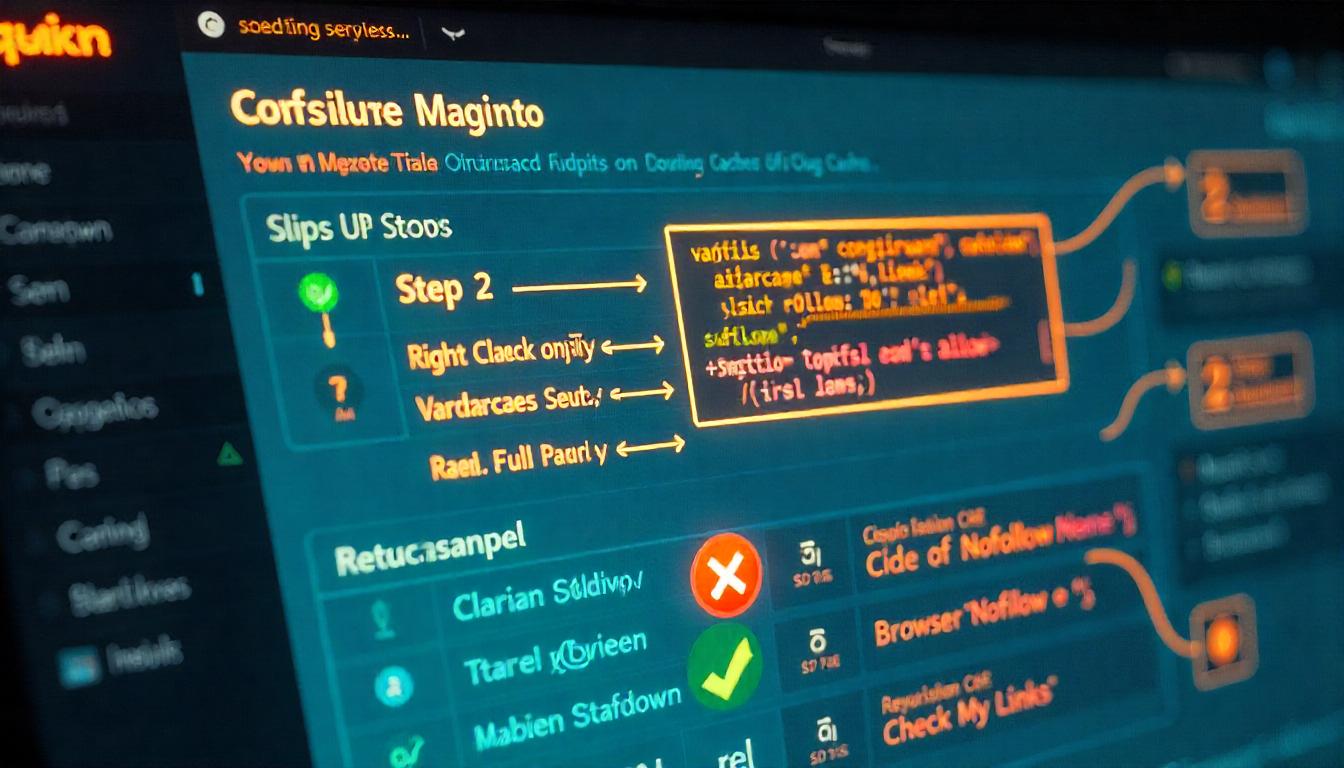
Setting Up Magento 2 Varnish Cache: A Quick Guide
Optimizing Magento 2 with Varnish can boost speed and enhance user experience. Below, you’ll find a streamlined process, along with essential configurations to get started. Acknowledging that past setups may have missed fine-tuning details, this guide covers what you need to get it right.
Table Of Content
- Optimizing Magento Performance with Varnish Cache: A Guide
- Optimizing Magento 2 with Varnish: A Step-by-Step Guide
- Optimizing Magento 2 with Varnish: Configuration Guide
- Setting Up and Configuring Varnish Cache on Cloudways Servers
- Confirming Varnish with Magento
- Step-by-Step Guide to Adding Robots Meta Tags in Your CMS or HTML
- How Varnish Cache Enhances Magento Store Performance
Optimizing Magento Performance with Varnish Cache: A Guide
Overview of Varnish Cache in Magento
Varnish Cache is a specialized HTTP accelerator that enhances Magento store performance by caching frequently requested, static content like CSS, JavaScript, images, and HTML. This approach minimizes response time and reduces the server load, making pages load faster for users—a critical advantage in eCommerce where speed impacts both SEO rankings and conversion rates. By caching and storing this static data, Varnish significantly cuts down on resource demands, improving the user experience and potentially lowering infrastructure costs by decreasing the server workload.
How Varnish Cache Works in Magento
When a user sends a request (for example, to load a product page), Varnish Cache steps in to serve stored or “cached” content directly if available, instead of forwarding every request to the server. If Varnish does not have the requested content cached, it passes the request to the web server, which then processes it and sends it back through Varnish, caching it for future use. This ensures repeated requests load instantly without overloading the server, boosting speed and conserving bandwidtAmastyPlumrocket.
Configuring Varnish Cache in Magento
To enable Varnish on a Magento store, follow these steps:
- Install Varnish on your server, ensuring compatibility with Magento’s supported versions (4.x, 5.2, and 6.2).
- Configure Magento’s Full Page Cache by navigating to Stores > Configuration > System > Full Page Cache. Here, set Varnish as the cache application, and define backend host and port settings to match your server configuration
- Customize Cache Policies using the Varnish Configuration Language (VCL), if needed, to define how requests are handled, including caching durations and conditions for specific content types.
| Magento Varnish Key Points | Details |
|---|---|
| Primary Benefit | Speeds up page load times |
| Configuration Requirement | Magento 2 supports Varnish 4.x - 6.2 |
| Common Commands for Varnish Setup | sudo apt-get install varnish (install) |
| Port Configuration | Port 80 for Varnish, 8080 for Apache or Nginx |
Benefits of Using Varnish Cache in Magento
Improved Page Speed: Fast-loading pages keep users engaged and can lead to higher conversion rates.Reduced Server Load: By handling repeat requests, Varnish reduces the need for backend processing, freeing up server resources.SEO Boost: Faster page loads contribute to better rankings, particularly with Google’s Core Web Vitals criteria.
Managing Cached Content
Cached assets can be set to expire after specific intervals, or you can manually clear them when necessary. Using the Magento Admin panel or SSH command (magento cache:clean), you can control cached data to ensure that your store always serves up-to-date content.
Optimizing Magento 2 with Varnish: A Step-by-Step Guide
Setting up Varnish with Magento 2 is essential for better performance and faster page load times. Magento 2 supports Varnish versions 4.x, 5.x, 6.x, and the latest 7.0. Before you start, ensure your system and Magento version align with your selected Varnish version for optimal compatibility.
Benefits of Proper Shipping Configuration
Install Varnish: Start by installing Varnish on your server. Verify compatibility and use the latest version to avoid security issues and ensure optimal performance.
Modify System Settings:
- Adjust your web server (e.g., Apache or NGINX) to listen on port 8080 rather than the default port 80. This frees up port 80 for Varnish to handle incoming HTTP requests.
- Update the default Varnish configuration file
(default.vcl)to define caching rules, backend settings, and timeout values that align with Magento's needs.
Configure Varnish in Magento Admin:
- Navigate to
Stores > Configuration > Advanced > System > Full Page Cache. - Choose "Varnish Caching" from the dropdown, enter required server details, and specify caching parameters such as the TTL (Time to Live) for cached pages.
- Verify Varnish Operation: Check Varnish status by looking for X-Magento-Cache-Debug headers in responses. If you see "HIT," Varnish is caching correctly; if "MISS," the cache is bypassed.
Optimize and Monitor:
- Regularly monitor Varnish performance. Set up logging and error tracking to diagnose any cache or server communication issues.
- Update Magento and Varnish versions periodically to benefit from new performance features and security patches.
Advanced Tips for Performance
| Task | Description |
|---|---|
| Use VCL for Custom Caching Rules | Use Varnish Configuration Language (VCL) to create custom cache rules for specific URL patterns or content types. |
| Implement Access Control | Restrict cache purge operations by IP using access lists in VCL. |
| Integrate a CDN | A Content Delivery Network (CDN) can improve load times by offloading static content from your origin server. |
Additional steps, such as enabling HTTPS compatibility with Varnish using NGINX as a reverse proxy, can further secure and enhance your Magento store’s caching capabilities.
Optimizing Magento 2 with Varnish: Configuration Guide
For faster load times and a better user experience, Varnish Cache is a powerful choice to handle Magento 2’s full-page caching. By caching static content, Varnish offloads requests from Magento’s server, reducing the load and improving speed. Here’s a detailed guide for setting up Varnish with Magento 2.
Step 1: Configure Varnish in Magento Admin
In Magento, go to Stores > Configuration > Advanced > System > Full Page Cache. Choose Varnish Cache as the Caching Application. Set the Time-To-Live (TTL) to control how long public content is cached.
| Configuration Setting | Description | Recommended Value |
|---|---|---|
| Caching Application | Selects Varnish Cache | Varnish Cache |
| TTL for Public Content | Controls content cache time | Adjust based on site traffic |
| Backend Host | IP or domain for backend | Use localhost if on the same server |
| Backend Port | Port for backend server | Typically 8081 for Apache behind Varnish |
Step 2: Advanced Varnish Settings
Expand Varnish Configuration for advanced settings:
- Access List: Define IPs allowed to purge the Varnish cache. Add your server’s IP to this list.
- Backend Host and Port: If Varnish is on the same server, use localhost. The port is often 8081 when using Apache behind Varnish.
- Grace Period: Set a duration for Varnish to serve cached content if the backend server is unavailable.
Step 3: Command-Line Activation (Optional)
To activate Varnish through the command line, SSH into your server and run:
php bin/magento setup:config:set --http-cache-hosts= varnish_server_ip
Replace varnish_server_ip with your Varnish server’s IP address.
Step 4: Testing Varnish
After setup, verify that Varnish is caching properly:
- Open your browser’s Developer Tools.
- Check response headers for
X-Varnish or X-Magento-Cache-Debug. A “hit” indicates the cache is working.
Troubleshooting Tips
- Cache Misses: If Varnish consistently misses, check that Magento's caching settings and Varnish configuration file
(/etc/varnish/default.vcl)match. - Stale Content: Adjust the TTL and Grace Period based on your website’s update frequency.
By following these steps, you’ll optimize your Magento 2 store to run faster, reducing load times and enhancing the user experience. For ongoing management, review cache settings periodically to ensure they meet your traffic and content needs. Regular testing helps maintain peak performance.
Setting Up and Configuring Varnish Cache on Cloudways Servers
If you’re managing a Magento store on Cloudways, enabling and configuring Varnish Cache can streamline your site’s speed and efficiency, crucial for SEO performance and user experience. Cloudways makes it relatively simple to configure and maintain Varnish, giving you control over caching without requiring extensive server expertise. Below are step-by-step instructions and considerations.
Step 1: Verify Varnish Activation
First, confirm Varnish is active on your server:
- Log into your Cloudways account and navigate to Server Management.
- Select Manage Services and ensure that Varnish is turned on.
Step 2: Configure Varnish Caching Rules
Cloudways allows you to manage caching rules based on your site's needs. For instance, setting an “Ignore Query String” can be useful for avoiding caching issues related to social media and tracking parameters. Here’s how to configure it:
- Go to your Application Settings and enable the Ignore Query String option. This will cache the main page version without accounting for query variations, which helps with consistency in page loading times.
Step 3: Purge Varnish Cache
To refresh the cache, Cloudways provides an option for cache purging:
- Access Server Management.
- Under Application Management, choose Manage Services and click on the Purge Varnish Cache option.
This process is useful after major updates, as it ensures users see the latest version of your site immediately.
Table: Basic Varnish Management Actions on Cloudways
| Action | Purpose | How to Perform |
|---|---|---|
| Enable Varnish | Activates caching | Server Management > Manage Services |
| Ignore Query String | SCache pages regardless of URL queries | Application Settings |
| Purge Cache | Clears stored cache data | Manage Services > Purge Cache |
Cloudways also offers support if you need assistance with any issues arising during Varnish configuration, especially if purging does not update cache or if caching causes any conflicts with Magento’s cart and checkout pages.
Confirming Varnish with Magento
Varnish is now set up for your Magento application. With this connection, every time you flush the Magento cache, Varnish clears its own cache as well. Both caches sync seamlessly: a Magento cache flush instantly purges the Varnish cache too.
Limit Cache Clearing to Specific IP Addresses
To control which IP addresses can clear caches, you can configure Varnish and Magento together. If you’ve set specific IPs to purge Varnish, you’ll likely want these same IPs to have access to flush the Magento cache. Run the following command, replacing example.com with your domain:
magento setup:config:set --http-cache-hosts="example.com"
This command ensures that only selected IP addresses can flush your caches, enhancing security while keeping cache management straightforward.
Verifying Varnish Cache Status
To check if Varnish is caching properly, examine Varnish headers. Use browser developer tools or a cURL command to find the “X-Magento-Cache-Debug” header. When you see “HIT” as the value, Varnish is working as expected.
To see this header in Magento 2, activate developer mode by adding this line in the .htaccess file:
SetEnv MAGE_MODE developer
How Varnish Cache Enhances Magento Store Performance
Using Varnish Cache on your Magento store provides a powerful advantage by speeding up page load times and reducing server demands. Varnish stores prior request data in memory, so when users revisit or make similar requests, Varnish can deliver the content instantly, bypassing slow database and file queries. This gives users a fast, seamless browsing experience—critical for eCommerce, where slow performance can drive customers away.
How Varnish Helps Increase Sales
Slow sites deter customers, with studies showing that nearly 80% of users are unlikely to return after a poor experience. Varnish Cache’s ability to serve content at speeds 10x faster means users can browse and buy without frustration, encouraging repeat visits and sales growth. For Magento stores, this can be a game-changer, transforming casual visitors into loyal customers by ensuring a frictionless experience.
Technical Benefits: Flexibility and Multi-Server Support
Varnish’s VCL allows for fine-tuned control, such as creating custom rules for request handling and response times. For sites managing high traffic, Varnish also supports multi-server configurations, distributing cache across several nodes to prevent overloads, ensuring uptime and a reliable user experience even under heavy traffic.
Implementing Varnish Cache on Magento optimizes store performance in every way: better customer retention, improved SERP visibility, and the capacity to handle high demand with stability, making it an essential tool for any eCommerce business aiming for growth.
FAQs
How Do I Enable Varnish Cache in Magento 2?
To enable Varnish Cache, go to the Magento Admin Panel and navigate to Stores > Configuration > Advanced > System. In the Full Page Cache section, select Varnish Caching and configure the necessary settings to optimize caching for your store.
What Version of Varnish Cache is Supported by Magento 2?
Magento 2 supports Varnish versions 4.x and 6.x. Ensure your server’s Varnish version is compatible with Magento to avoid configuration issues and leverage full caching benefits.
How Do I Configure Varnish for SSL in Magento 2?
To set up Varnish for SSL, configure Magento to work with an SSL termination proxy. Set your server to handle SSL certificates while Varnish serves cached content over HTTP, enhancing security and performance.
How Does Varnish Cache Improve Magento Store Performance?
Varnish Cache stores copies of frequently accessed pages in memory, allowing faster delivery of these pages. By handling repeated requests efficiently, Varnish enhances load times, decreases server strain, and improves user experience.
Can I Exclude Certain Pages from Varnish Cache?
Yes, you can exclude specific pages from being cached. Use Varnish Configuration Language (VCL) rules to control which pages are cached based on URL, session state, or other criteria, ensuring essential pages remain dynamic.
What are the Best Practices for Varnish Cache in Magento?
Follow best practices such as caching static content, optimizing VCL configurations, and regularly monitoring cache hit ratios. These steps help maintain a high-performance, low-latency experience for your users.
How Can I Monitor Varnish Cache Performance in Magento 2?
Use tools like Varnishstat and Varnishlog to monitor cache performance metrics. Analyzing hit rates, request times, and memory usage helps you understand Varnish efficiency and adjust settings for optimal performance.