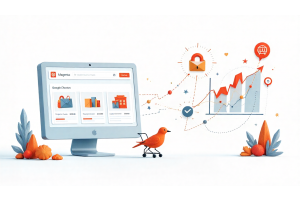Overriding JavaScript Mixins in Magento 2
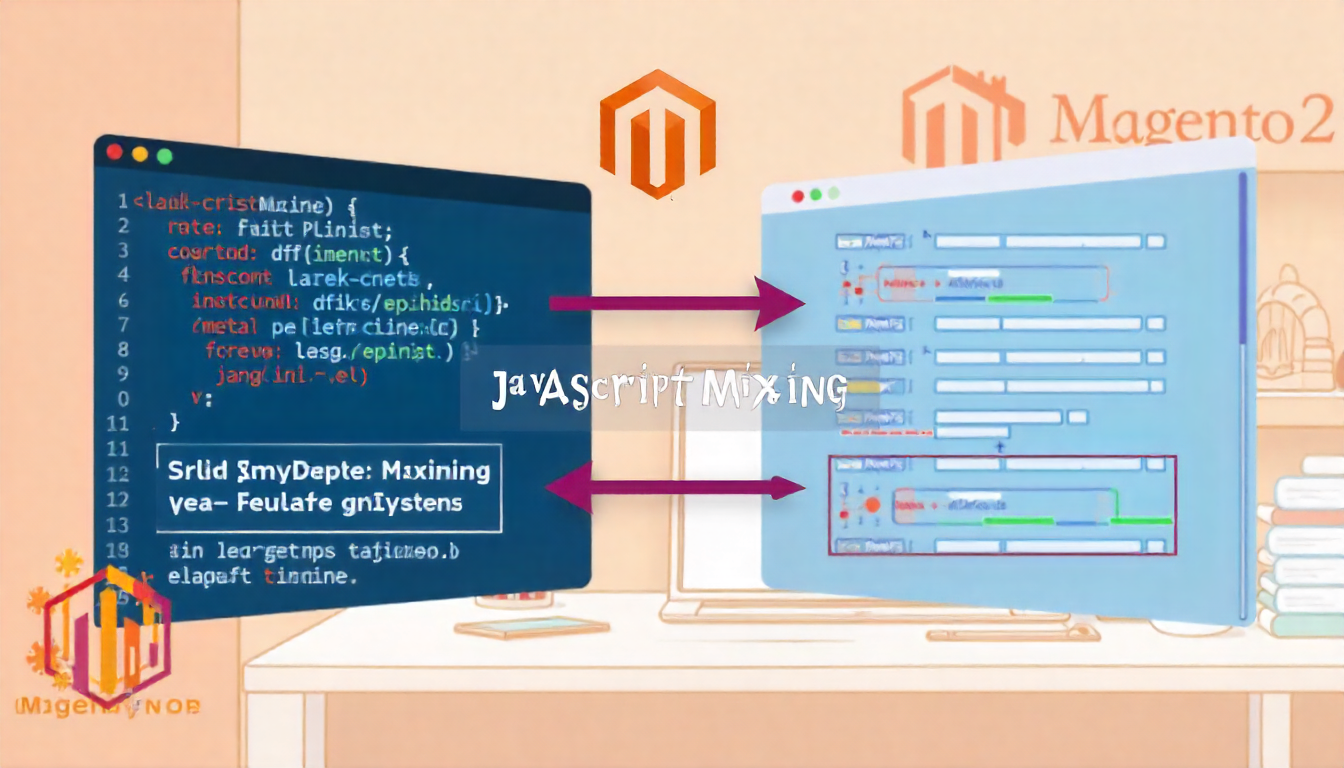
Overriding JavaScript Mixins in Magento 2
You need to override a mixin that's already been applied by another extension. This happens when a third-party module modifies JavaScript functionality, and you need to change or fix that modification.
This guide shows you how to override an existing JavaScript mixin with complete implementation details, troubleshooting tips, and real-world examples.
Table Of Content
Understanding Mixin Priority
Mixins can be overwritten by creating a new mixin that overrides the existing one, declared in the requirejs-config.js file How to Use Javascript Mixins in Magento 2
Module sequencing controls this order. Without proper configuration, your override might not work or load inconsistently.
Tip
To enhance your eCommerce store’s performance with Magento, focus on optimizing site speed by utilizing Emmo themes and extensions. These tools are designed for efficiency, ensuring your website loads quickly and provides a smooth user experience. Start leveraging Emmo's powerful solutions today to boost customer satisfaction and drive sales!
Complete Implementation Guide
Module Configuration File
Create module.xml at app/code/Vendor/Module/etc:
<?xml version="1.0"?>
<config xmlns:xsi="http://www.w3.org/2001/XMLSchema-instance"
xsi:noNamespaceSchemaLocation="urn:magento:framework:Module/etc/module.xsd">
<module name="Vendor_CustomModule">
<sequence>
<module name="ThirdParty_OriginalModule" />
</sequence>
</module>
</config>
The sequence tag forces Magento to load ThirdParty_OriginalModule first. This ensures your mixin runs after theirs and takes precedence.
Module Registration
Create registration.php at app/code/Vendor/Module:
<?php
use Magento\Framework\Component\ComponentRegistrar;
ComponentRegistrar::register(
ComponentRegistrar::MODULE,
'Vendor_CustomModule',
__DIR__
);
This file registers your module with Magento. Without it, your module won't be recognized.
RequireJS Configuration
Create requirejs-config.js at app/code/Vendor/Module/view/frontend:
var config = {
config: {
mixins: {
'Magento_Swatches/js/swatch-renderer': {
'ThirdParty_OriginalModule/js/swatch-mixin': false,
'Vendor_CustomModule/js/custom-swatch-mixin': true
}
}
}
};
Setting the original mixin to false disables it. Setting your mixin to true enables it. Both declarations must target the same component.
Custom Mixin Implementation
Create your mixin at app/code/Vendor/Module/view/frontend/web/js/custom-swatch-mixin.js:
define(['jquery'], function ($) {
'use strict';
return function (targetWidget) {
$.widget('mage.SwatchRenderer', targetWidget, {
// Override the _RenderControls method
_RenderControls: function () {
// Call parent method first
this._super();
// Your custom logic
$('.swatch-attribute-options').each(function() {
$(this).find('.swatch-option').eq(1).click();
});
},
// You can override multiple methods
_OnClick: function ($this, $widget) {
// Custom click handling
console.log('Custom click handler');
this._super($this, $widget);
}
});
return $.mage.SwatchRenderer;
};
});
Always call this._super() to preserve the original functionality unless you're intentionally replacing it entirely.
Configuration Reference Table
| Component | File Path / Purpose |
|---|---|
| Module declaration | etc/module.xml – Defines module and load order |
| Registration | registration.php – Registers module with Magento |
| RequireJS config | view/frontend/requirejs-config.js – Maps mixins to target files |
| Mixin file | view/frontend/web/js/your-mixin.js – Contains override logic |
| Admin area config | view/adminhtml/requirejs-config.js – For admin panel overrides |
Mixin Override Patterns
Disabling Multiple Mixins
var config = {
config: {
mixins: {
'Magento_Checkout/js/view/payment': {
'Vendor_ModuleA/js/payment-mixin': false,
'Vendor_ModuleB/js/payment-mixin': false,
'Vendor_CustomModule/js/payment-mixin': true
}
}
}
};
Targeting Different Areas
For admin panel overrides, place requirejs-config.js at view/adminhtml:
var config = {
config: {
mixins: {
'Magento_Ui/js/grid/columns/column': {
'Vendor_CustomModule/js/admin-grid-mixin': true
}
}
}
};
Deployment and Cache Management
# Clear cache
php bin/magento cache:clean
php bin/magento cache:flush
# Deploy static content
php bin/magento setup:static-content:deploy -f
# In development mode only
php bin/magento setup:upgrade
Dependency loading issues can prevent mixins from working consistently. Always deploy static content in production mode.
Common Issues and Solutions
Mixin Not Loading
Check these items:
- Verify module is enabled in app/etc/config.php
- Confirm file paths match exactly (case-sensitive)
- Check JavaScript console for RequireJS errors
- Ensure static content was deployed
- Verify module sequence in module.xml
Mixin Loads Randomly
This indicates a load order problem. When modules override the same methods, you must merge logic from both modules if they have similar priority.Add all dependent modules to your sequence tag.
Multiple Mixins Conflict
If two mixins modify the same method:
- Only the last loaded mixin executes
- Merge both modifications into one mixin
- Use module sequencing to control which runs
Debugging Techniques
Add console logging to verify your mixin loads:
define(['jquery'], function ($) {
'use strict';
console.log('Custom mixin loading');
return function (targetWidget) {
console.log('Target widget:', targetWidget);
$.widget('mage.SwatchRenderer', targetWidget, {
_RenderControls: function () {
console.log('Custom _RenderControls executing');
this._super();
}
});
return $.mage.SwatchRenderer;
};
});
Check browser console to confirm execution order.
Best Practices
Keep these principles in mind:
Minimal Override - Only override methods you need to change. Call this._super() to preserve original functionality.
Clear Naming - Use descriptive file and module names that indicate what you're overriding.
Documentation - Comment why you're overriding and what changed from the original.
Testing - Test with JavaScript minification enabled and in production mode.
Module Sequence - Always declare dependencies in module.xml. Module sequence ensures your module loads after dependencies and overwrites their preferences
Single Responsibility - Each mixin should have one clear purpose. Don't combine unrelated overrides in one file.
Area-Specific Overrides
Different areas require different paths:
| Area | Path / Usage |
|---|---|
| Frontend view | frontend / Customer-facing storefront |
| Admin view | adminhtml / Backend admin panel |
| Base view | base / |
Performance Considerations
Mixins add processing overhead. Keep your implementations efficient:
- Avoid complex operations in frequently-called methods
- Cache jQuery selectors instead of re-querying
- Use event delegation for dynamic elements
- Minimize DOM manipulations
Each mixin wraps the original component, adding a layer of execution. Too many mixins on one component can impact performance.
Conclusion
Overriding JavaScript mixins in Magento 2 provides developers with a powerful way to extend or customize the default functionality of core modules without modifying the original files. By following best practices—such as using requirejs-config.js, maintaining modular code, and ensuring compatibility—you can safely enhance Magento 2’s behavior while keeping your customizations maintainable and upgrade-friendly. Mastering mixins not only streamlines frontend development but also empowers you to create a more tailored and dynamic shopping experience for users.
FAQs
What are JavaScript mixins in Magento 2?
JavaScript mixins in Magento 2 are modular pieces of code that allow you to extend or modify the behavior of existing JavaScript components without altering the core files.
Why should I override JavaScript mixins?
Overriding mixins lets you customize functionality, add features, or fix issues in core Magento components safely, ensuring your changes are upgrade-safe.
How do I create a custom mixin in Magento 2?
You create a custom mixin by defining a JavaScript module that modifies or extends an existing component, then configuring it in requirejs-config.js to apply it to the target component.
Where should I place my mixin files?
Mixin files are usually placed in your module under view/frontend/web/js or view/adminhtml/web/js, depending on whether they target the storefront or admin panel.
What is the structure of a basic mixin file?
A basic mixin returns a function that accepts the original component and extends it using $.widget or other relevant methods, while calling this._super() to preserve core functionality.
How do I configure requirejs-config.js for a mixin?
You define the mixin in requirejs-config.js under the config.mixins object, specifying the target component and the path to your mixin module.
Can I override multiple components with one mixin?
Yes. You can define multiple mixins in requirejs-config.js, each targeting different components, or write a single mixin to extend multiple behaviors if needed.
How do I debug mixins in Magento 2?
Debugging involves using browser developer tools to inspect the component behavior, logging messages in your mixin, and ensuring requirejs-config.js paths are correct.
What are best practices for overriding mixins?
Always preserve original functionality with this._super(), avoid editing core files, document your changes, and test thoroughly on both frontend and admin interfaces.
Are mixins compatible with Magento upgrades?
Yes. Properly implemented mixins are upgrade-safe because they don’t modify core Magento files, ensuring your customizations persist through Magento version updates.