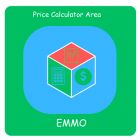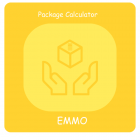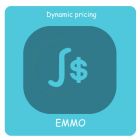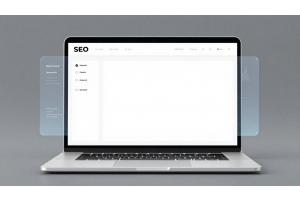Configuring Price Per Unit in Magento 2: A Step-by-Step Guide
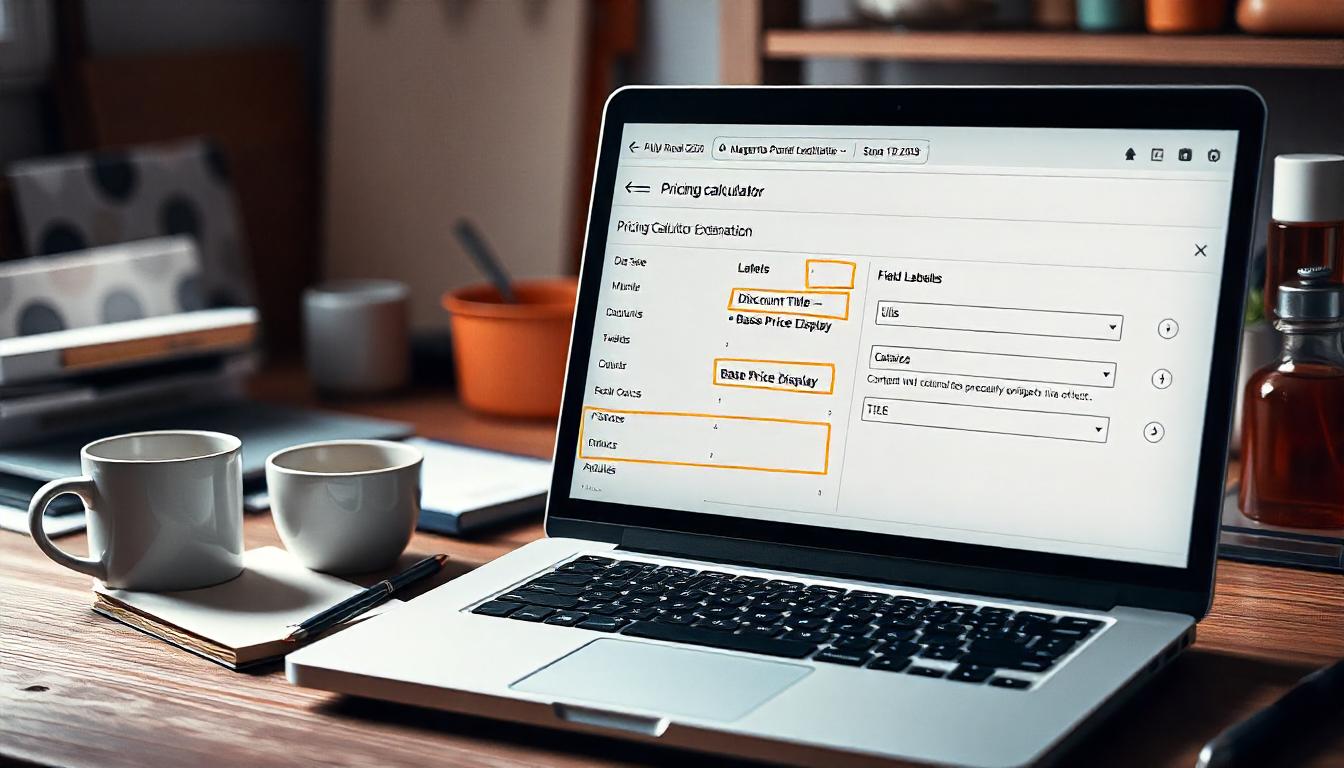
Configuring Price Per Unit in Magento 2: A Step-by-Step Guide
Price per unit (PPU) helps customers understand the cost of a product based on a specific measurement, like weight, volume, or count. It’s especially useful for items like groceries, construction materials, or bulk goods. Configuring this feature in Magento 2 improves transparency, boosts customer trust, and can enhance your store's SEO by targeting users searching for unit-based pricing.
Table Of Content
How Magento 2 Price Per Unit Works
Magento 2's "Price Per Unit" feature calculates the cost of individual units for products or services. This is particularly helpful for customers comparing value across various package sizes or service durations.
For example:
- Product Pricing:A pack of 100 T-shirts priced at $500 has a unit price of $5 ($500 ÷ 100).
- Service Pricing: A cleaning service charging $200 for 8 hours results in a unit rate of $25 per hour ($200 ÷ 8).
Benefits of Price Per Unit in Magento 2
- Enhanced Transparency: Customers clearly see the cost per unit, improving decision-making.
- Improved UX: Unit prices display on product and category pages, aiding quick comparisons.
Custom Units: Magento allows businesses to define custom measurement units like grams, liters, or hours, ensuring flexibility across industries.
Example Use Cases
- Cosmetics: Display cost per mask in a bundle or per milliliter for liquids.
- Food: Show price per liter or per gram for packaged goods.
- DIY: For items like nails sold in boxes, calculate and display the price per nail.
Addressing Challenges
Past issues with unclear unit configurations or calculation errors have been resolved through these extensions, providing reliable and consistent results.
By implementing price-per-unit functionality, you can streamline operations, enhance user experience, and optimize sales in your Magento 2 store.
Why Magento 2 Price Per Unit Matters
Setting up Magento 2 price per unit is essential for both customer convenience and optimizing business operations. It simplifies cost comparisons for customers and enhances profitability for store owners. Here's how:
Clear Customer Value
Displaying the price per unit helps customers compare products easily across stores. This transparency builds trust and increases the chances of conversions. Engaging customers with clear pricing also boosts loyalty and satisfaction.
Optimized Pricing Strategies
From a business perspective, setting the right price per unit is critical. It helps determine the break-even point for each product, ensuring all costs are covered. This prevents losses and supports long-term financial stability.
Informed Cost Analysis
Price per unit isn’t just for customers—it’s a powerful tool for store owners too. If you source products from multiple vendors, this metric helps compare vendor pricing efficiently. By identifying the most cost-effective supplier, you can reduce expenses and maximize profitability.
Acknowledging Past Challenges
Many businesses overlook the price-per-unit feature, leading to lost opportunities for better customer engagement and operational efficiency. If you haven’t implemented this feature yet, it's time to consider it as part of your pricing strategy.
Tip
To enhance your eCommerce store’s performance with Magento, focus on optimizing site speed by utilizing Emmo themes and extensions. These tools are designed for efficiency, ensuring your website loads quickly and provides a smooth user experience. Start leveraging Emmo's powerful solutions today to boost customer satisfaction and drive sales!
How to Calculate and Reduce Magento Price Per Unit
Understanding the factors influencing the price per unit is essential for smart business decisions. Your approach to costs can directly affect your pricing strategy, market penetration, and profitability. Let’s dive into the key elements you should consider.
Bulk Purchases: Lower Cost, Higher Savings
Buying in bulk significantly reduces the price per unit. Vendors often offer discounts for larger orders, which helps you save money. These savings can be passed on to your customers, enabling you to offer competitive pricing. Leveraging bulk discounts is a proven strategy for market penetration.
Packaging Costs: Optimize for Efficiency
Packaging impacts your price per unit, especially for smaller orders. For small purchases, packaging space is often underutilized, leading to higher costs per item. Larger orders, however, distribute packaging expenses across more units, reducing this cost. Factor packaging optimization into your pricing calculations to enhance cost efficiency.
Economies of Scale: Producing More for Less
When you manufacture products, increasing production volumes can significantly reduce the cost per unit. This is due to economies of scale, where higher production leads to more efficient use of resources. Invest in scaling your production to achieve long-term cost reductions.
How to Set Up Price Per Unit in Magento 2
Setting a price per unit in Magento 2 is straightforward with a pricing calculator extension. This feature is essential for businesses selling products based on variable units like tiles, flooring, fabric, or liquids. Using the "Price Per Unit" setup, you can define costs for products measured by quantity, area, weight, or volume.
Setup Products Price Per Unit in Magento 2
In order to configure Price Per Unit in Magento 2, download & install Pricing Calculator Extension by emmo
Installation Guide
- 1. Unzip the given package Emmo_PriceCalculatorArea.x.x.x.zip.
- 2.Go to the directory you_magento_folder /app/code/Emmo (create the folder Emmo)
- 3. Copy unzipped folder PriceCalculatorArea from step 1 to your_magento_directory /app/code/Emmo.
- 4. Open your console window or termina
- 5. Change directory to your root magento installed folder.
- 6. Now run the commands:
- 7. To confirm the module installation go to :
Please follow the steps given below in order to install the module properly.
php bin/magento setup:upgrade
php bin/magento setup:di:compile
app/etc and open config.php (in the module list you should be able to see Emmo_PriceCalculatorArea => 1) ; which means the module is installed correctly and ready to work.
Configuration For Calculator
Enable the extension configuration located at admin path Store > Configuration > Emmo Extensions > Price Calculator Area. Enable the extension, select your desired unit, custom labels, and save the configurations.
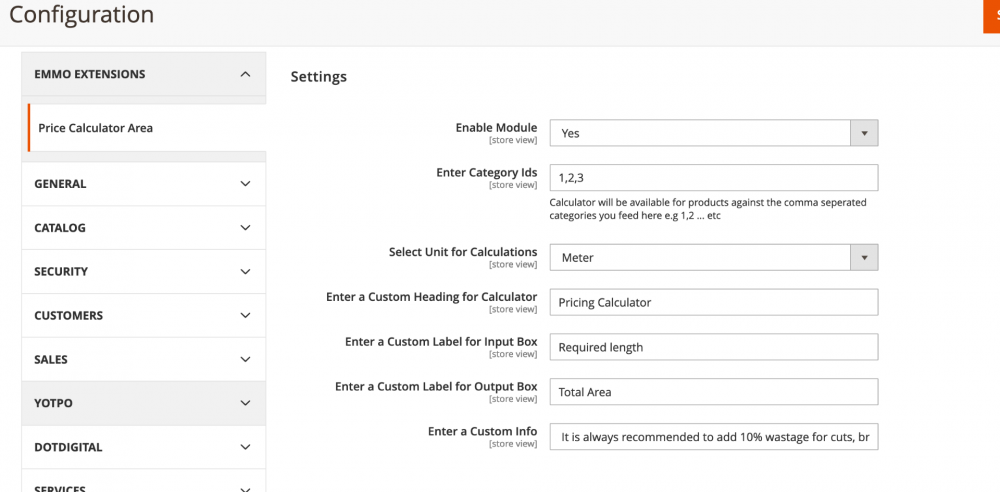
- Price Area Product
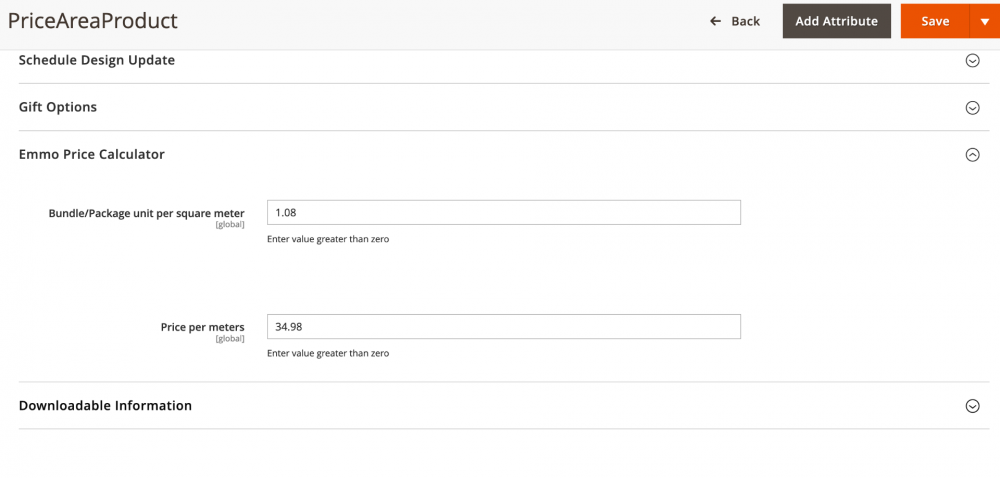
FAQs
What Is Price Per Unit in Magento 2?
Price Per Unit in Magento 2 allows you to set pricing based on unit measurements like area, volume, or weight. This feature is especially useful for products such as tiles, fabrics, and liquids that are sold in customizable sizes or quantities.
How Can You Configure Price Per Unit in Magento 2?
To configure Price Per Unit, install a third-party pricing calculator extension. Navigate to the Admin Panel, enable the extension under General Settings, and adjust labels and options in the Basic and Product Page tabs as needed.
What Are the Key Features of Price Per Unit Setup?
Price Per Unit configuration includes setting custom field labels (e.g., length, width), displaying or hiding base and discount prices, and adding minimum and maximum quantity indicators for better control over pricing.
What Products Are Best Suited for Price Per Unit?
Products that are measured or customized, like tiles, flooring, carpets, liquids, and fabrics, are ideal for Price Per Unit. It simplifies pricing for items sold by area, weight, or volume.
What Are Common Mistakes When Setting Up Price Per Unit?
Common mistakes include mislabeling fields, forgetting to enable the extension, or not testing the setup on a staging environment. Always double-check the configuration and labels for accuracy.
Can You Customize Field Labels for Price Per Unit?
Yes, field labels like "length," "width," or "volume" can be customized in the Basic Tab of the pricing calculator extension. Clear labels improve customer understanding and enhance the user experience.
What If Price Per Unit Doesn't Display Correctly?
If Price Per Unit details don’t display as expected, verify that the extension is enabled, check your configuration settings, and ensure the theme supports the extension. Clearing the cache might also resolve display issues.
How Can You Test Price Per Unit Configuration?
To test the configuration, add a product with the Price Per Unit setup and review the frontend display. Check all field labels, base price visibility, and discount calculations. Use a staging environment to avoid affecting live customers.
How Can You Ensure Consistency in Price Per Unit Setup?
To maintain consistency, use clear field labels, include the `composer.lock` file for dependency management, and document the setup process. This ensures accurate pricing and easy updates in the future.