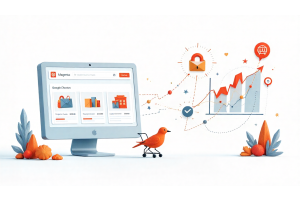Understanding CSS Box Model: Margin vs. Padding Explained

Understanding CSS Box Model: Margin vs. Padding Explained
Discover the essential differences between CSS margin and padding properties to create professional web layouts. This guide explains how the CSS box model works, when to use margins vs. padding, and practical tips for optimizing your website design without coding knowledge. Perfect for ecommerce site owners and web designers looking to improve user experience and visual appeal.
Table Of Content
The Essential Guide to Using Margins and Paddings Effectively
Gone are the days when building an online store required advanced coding skills. Today, anyone with determination and the right tools can create a professional ecommerce presence. Page builders have revolutionized web design, letting you create attractive layouts without writing code.
While responsive widgets offer flexibility for adjusting element dimensions, understanding basic CSS techniques remains crucial for perfect results. Let's dive into the key differences between margin and padding - two fundamental CSS properties that can dramatically improve your webpage layout and design.
What Is the CSS Box Model?
The CSS box model forms the foundation of web layout design. Every HTML element on a webpage exists within a box that consists of four distinct layers:
| Layer | Description | Position |
|---|---|---|
| Content | The core element (text, image, video) | Innermost |
| Padding | Space between content and border | Inside the box |
| Border | The outline surrounding the padding | Edge of the box |
| Margin | Space outside the element | Outermost |
Margin vs. Padding: Key Differences
Though both properties create space, they serve different purposes:
Margin:
- Creates space outside the element
- Controls spacing between different elements
- Defines distance from element to page edges
- Can have negative values to create overlapping effects
- Doesn't display background colors
Padding:
- Controls spacing between content and its border
- Shows the element's background color
- Cannot have negative values
- Increases the visible size of the element
When to Use Margin
1. Positioning Elements on the Page
To position elements, adjust margin values for precise placement. For centering, set width and use margin: auto.
2. Creating Distance Between Elements
Margins create visual breathing room between adjacent elements, improving readability and user experience.
3. Creating Overlapping Layouts
Negative margin values let elements overlap, enabling creative design patterns like broken grid layouts.
When to Use Padding
1. Improving Content Readability
Padding creates breathing room inside elements, making text more readable and buttons more user-friendly.
2. Adjusting Clickable Areas
Increase padding to enlarge clickable areas without changing content size - essential for mobile-friendly designs.
3. Controlling Background Display
When elements have backgrounds or borders, padding determines how much background shows around content.
How to Edit Margins and Paddings
There are two primary approaches to editing these properties:
Method 1: Direct CSS Editing
Edit your stylesheet by finding the relevant element class and changing margin or padding values. This method requires basic CSS knowledge and can be time-consuming.
.product-card {
margin: 10px 15px 20px 5px; /* top, right, bottom, left */
padding: 20px;
}
Method 2: Using a Page Builder
Modern page builders offer visual editors to adjust these properties without coding:
- Select the element you want to modify
- Open advanced settings or style options
- Adjust margin/padding values with visual controls
- Preview changes immediately
Most builders allow you to set different values for each side (top, right, bottom, left) and use various units (px, em, %).
Latest Page Builder Trends in 2025
The latest generation of page builders now include:
- AI-powered design suggestions
- Responsive editing with device-specific settings
- Real-time collaboration features
- Performance optimizations for Core Web Vitals
- Advanced animation controls
- Global style systems
Tips for Optimizing Your Ecommerce Layout
- Use consistent margins between similar elements (8-16px is standard)
- Add extra padding to CTAs and buttons (minimum 16px)
- Implement responsive margin/padding with relative units (rem, em)
- Test layouts across multiple devices
- Maintain adequate whitespace around important elements
Tip
To enhance your eCommerce store’s performance with Magento, focus on optimizing site speed by utilizing Emmo themes and extensions. These tools are designed for efficiency, ensuring your website loads quickly and provides a smooth user experience. Start leveraging Emmo's powerful solutions today to boost customer satisfaction and drive sales!
Conclusion
Understanding the difference between margin and padding is crucial for creating professional, user-friendly web designs. Margins control the space between elements, while padding manages the space within them. By mastering these fundamental CSS properties, you'll create more visually appealing and functional ecommerce sites.
FAQs
What is the CSS box model and why does it matter?
The CSS box model is the foundation of web layout design, consisting of content, padding, border, and margin layers. Understanding it helps create precise, professional layouts without coding headaches.
What's the fundamental difference between margin and padding?
Margin creates space outside an element and controls spacing between elements, while padding creates space inside an element between the content and its border.
Can margin values be negative?
Yes, margins can have negative values to create overlapping elements, enabling creative design patterns like broken grid layouts. Padding cannot have negative values.
How do margins affect page layout?
Margins control element positioning, create distance between elements, and can create overlapping effects. They're essential for controlling overall page flow and spacing.
When should I use padding instead of margin?
Use padding when you need to increase space between content and its border, enlarge clickable areas without changing content size, or control how much background shows around content.
Do padding and margin affect element size differently?
Yes, padding increases the visual size of an element and is included in click/tap areas, while margin creates space around the element without affecting its dimensions or clickable area.
How do I center an element using margin?
To center an element horizontally, set a specific width and use "margin: 0 auto" or "margin-left: auto; margin-right: auto" in your CSS.
What units should I use for margin and padding?
For responsive designs, use relative units like em, rem, or percentages. For fixed layouts, pixels (px) provide precise control. Modern page builders support all these measurement units.
How do margin and padding affect mobile responsiveness?
Excessive padding or margin can break layouts on small screens. Use media queries and relative units to adjust these properties for different screen sizes, ensuring your design remains responsive.
Do I need coding skills to adjust margin and padding in modern page builders?
No, most modern page builders offer visual editors with intuitive controls for adjusting margin and padding without writing CSS code, making layout design accessible to everyone.