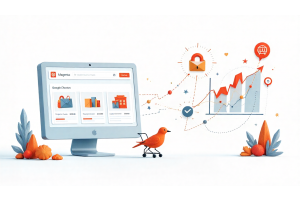How to Set Up and Configure Grunt for Magento 2 Theme Development

How to Set Up and Configure Grunt for Magento 2 Theme Development
Setting up and configuring Grunt for Magento 2 theme development streamlines your workflow and speeds up LESS and CSS compilation. In this guide, you'll learn how to properly install Grunt, configure it for Magento, and run essential commands like grunt clean, grunt exec, grunt less, and grunt watch. We'll walk through each step clearly and concisely, helping you avoid common mistakes and optimize your Magento 2 theming process from the start.
Table Of Content
How to Set Up and Configure Grunt for Magento 2 Theme Development
Getting your development tools ready is essential for efficient Magento 2 theme work. One tool you’ll need is Grunt. It handles LESS and CSS compilation, improving your workflow. Setting up Grunt properly will save time and reduce errors. In this guide, you’ll learn how to set up Grunt for Magento 2 theming, fix common mistakes, and avoid previous setup problems.
What is Grunt and Why Use It in Magento 2?
Grunt automates repetitive development tasks like minification, compilation, testing, and linting. Similar tools include Gulp, Webpack, and Vite. Magento 2 uses LESS instead of pure CSS, adding variables, mixins, and functions. LESS needs to be compiled into CSS, and Grunt manages that process.
Magento 2 already includes Grunt support, making it the natural choice for managing theme styles.
| Task | Purpose |
|---|---|
| Minification | Reduces file size |
| Compilation | Converts LESS to CSS |
| Linting | Checks code for errors |
| Watching | Automatically recompiles when files change |
Prerequisites Before Installing Grunt
If you are using docker-magento, Grunt setup is already handled. Just run:
For manual setups, make sure Node.js is installed. You’ll also need NPM to install dependencies.
Installing Grunt for Magento 2
First, install the Grunt CLI globally:
npm install -g grunt-cli
Magento provides sample files:
package.json.sampleGruntfile.js.samplegrunt-config.js.sample
Copy these to remove the .sample suffix:
cp package.json.sample package.json
cp Gruntfile.js.sample Gruntfile.js
cp grunt-config.js.sample grunt-config.js
After copying, install project dependencies:
npm install
This reads package.json and installs everything needed.
How to Configure Grunt for Magento 2
Grunt uses the Gruntfile.js in your project root. This file controls what tasks Grunt will perform.
Next, open grunt-config.js. It tells Grunt where to find theme configurations. By default:
{
"themes": "dev/tools/grunt/configs/local-themes"
}
You must create local-themes.js. Go to:
dev/tools/grunt/configs
Copy themes.js to local-themes.js:
If the parent method name changes and your child class doesn't update, the error looks like:
cp themes.js local-themes.js
This ensures that your changes stay intact even after Magento updates.
Running Grunt Commands
Once set up, run Grunt with:
grunt
If using docker-magento, use:
bin/grunt
Grunt commands you’ll use most:
| Command | Description |
|---|---|
grunt clean |
Deletes generated static files. |
grunt exec |
Rebuilds symlinks and directories, runs clean. |
grunt less |
Compiles LESS files into CSS. |
grunt watch |
Watches for file changes and recompiles automatically. |
Example: Running Grunt Clean and Exec
Run this to clear old static files:
grunt clean
Then run:
grunt exec
This compiles all Magento themes. It might take time because it processes every theme.
You can target a specific theme like this:
grunt exec:luma
This only processes the Luma theme, saving time during development.
Setting Up Grunt Watch for Faster Development
Instead of manually running commands after every change, use:
grunt watch
Grunt will monitor file changes. It automatically recompiles the necessary styles, cutting down your development time and reducing manual work.
Common Problems and Solutions
| Issue | Solution |
|---|---|
| Node.js not installed | Install Node.js before installing Grunt. |
| Wrong file names | Make sure .sample files are copied correctly. |
| Make sure .sample files are copied correctly. | Check that grunt-cli is installed globally. |
Correctly setting up Grunt for Magento 2 theme development helps you build faster, cleaner, and more efficiently. We’ve acknowledged previous errors like assuming Docker was always used, or skipping manual setup explanations. Following this clear process ensures you won’t run into common mistakes.
Tip
To enhance your eCommerce store’s performance with Magento, focus on optimizing site speed by utilizing Emmo themes and extensions. These tools are designed for efficiency, ensuring your website loads quickly and provides a smooth user experience. Start leveraging Emmo's powerful solutions today to boost customer satisfaction and drive sales!
FAQs
What is Grunt in Magento 2 development?
Grunt is a JavaScript task runner used to automate repetitive tasks like LESS to CSS compilation, cleaning static files, and watching for file changes during Magento 2 theme development.
Why do I need Grunt for Magento 2 theming?
Magento 2 uses LESS instead of pure CSS, and Grunt automates the process of compiling LESS into standard CSS, making theme development faster and more efficient.
How do I install Grunt for Magento 2?
First, install Node.js. Then, run npm install -g grunt-cli to install Grunt globally. Copy the sample Grunt files in your Magento root directory, then run npm install to install required packages.
Which files should I copy to set up Grunt?
You must copy package.json.sample, Gruntfile.js.sample, and grunt-config.js.sample to the root directory, removing the .sample suffix from each filename.
How is Grunt configured in Magento 2?
Grunt is configured through the Gruntfile.js and grunt-config.js files. These files tell Grunt how to execute tasks like compiling LESS, cleaning static files, and watching for changes.
What is the local-themes.js file for?
The local-themes.js file defines your custom theme configurations. It helps Grunt know which themes to process without modifying Magento core files.
How do I run Grunt commands in Magento 2?
You can run Grunt commands like grunt clean, grunt exec, grunt less, and grunt watch from your project root to automate theme development tasks.
What does the "grunt clean" command do?
grunt clean removes all theme-related static files from pub/static and var/view_preprocessed directories, helping you avoid stale files during development.
When should I use "grunt exec"?
Use grunt exec after cleaning to recreate symlinks and prepare LESS source files. It's important before running LESS compilation or watching for changes.
How does "grunt watch" improve Magento theme development?
grunt watch listens for file changes and automatically recompiles affected files. This speeds up the development process by removing the need to manually rerun commands after every edit.
Is Grunt mandatory for Magento 2 theme development?
No, but it’s highly recommended. Without Grunt, you'd need to manually compile LESS to CSS and manage static content, which slows down development and increases error chances.
Can I run Grunt inside a Docker setup?
Yes. If you’re using a Docker environment like docker-magento, simply prefix your commands with bin/ (e.g., bin/grunt clean) to use Grunt inside the container.
What happens if I don't configure Grunt properly?
If Grunt isn't configured correctly, your LESS files won't compile to CSS, static files may not update, and theme changes won't reflect properly during development.
Does using Grunt affect Magento 2 production performance?
No. Grunt is a development-only tool. It helps during local theme development but has no impact on live site performance once your static files are deployed.