How to Hide Cross-Sell Products in the Shopping Cart in Magento 2
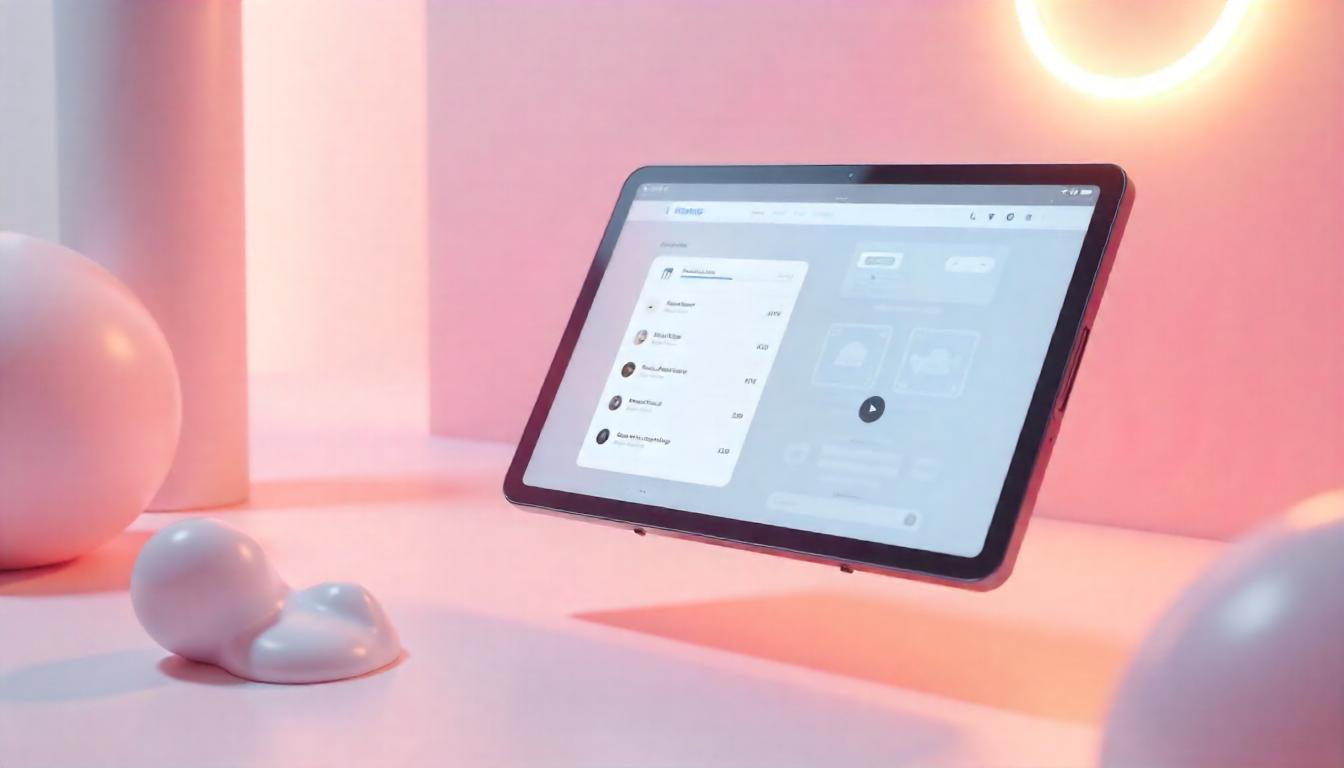
How to Hide Cross-Sell Products in the Shopping Cart in Magento 2
Cross-sell products in Magento 2 are promotional items displayed on the shopping cart page to encourage additional purchases. While this feature is beneficial for increasing order value, some store owners may prefer to disable it to provide a cleaner, distraction-free shopping cart experience. Below is a detailed guide on how to hide cross-sell products effectively, including practical examples and key considerations.
Table Of Content
Why Hide Cross-Sell Products in Magento 2?
Hiding cross-sell products in Magento 2 can be a strategic choice depending on your store’s goals and customer preferences. While cross-sell products are designed to encourage additional purchases, they may not always align with your business model or user experience priorities. Below are detailed reasons why hiding cross-sell products can be beneficial, along with insights into when and how this approach is suitable.
Benefits of Hiding Cross-Sell Products
1. Improved User Experience
Cross-sell products, while helpful, can sometimes clutter the cart page. A cleaner, distraction-free shopping cart:
- Helps customers focus on their current items.
- Reduces visual overload, making the page easier to navigate.
- Provides a seamless transition from cart to checkout.
Example:
Stores selling luxury items or high-value products may prioritize a minimalistic design to reflect their brand's premium nature.
2. Faster Checkout Process
Simplified cart pages can accelerate decision-making and improve conversion rates. By removing cross-sells:
- Customers face fewer distractions, making it easier to proceed to checkout.
- The time spent scrolling past unnecessary promotions is reduced.
Case Study Insight:
Studies show that reducing distractions on checkout pages can increase conversion rates by up to 15%.
3. Alignment with Business Goals
Hiding cross-sell products can align with specific business objectives, such as:
- Single-Item Purchases: Ideal for stores focused on single-product sales, such as subscription services or niche products.
- Streamlined Marketing: For businesses using other marketing strategies like personalized emails or exclusive promotions, cross-sells may not be necessary on the cart page.
Situations Where Hiding Cross-Sell Products is Recommended
For Stores with Minimalist Branding
Minimalist branding thrives on simplicity and elegance. Stores that emphasize a clean and streamlined design often benefit from removing cross-sell products from the cart. This ensures:
- A visually appealing cart that aligns with the overall branding.
- A seamless user experience that reflects the store's premium, sophisticated image.
Example:
High-end fashion or luxury goods retailers often favor minimalist designs to emphasize exclusivity and quality.
When Upsells Are Strategically Placed Elsewhere
For businesses employing strategic upselling on other touchpoints, such as product detail pages, homepage banners, or targeted email campaigns, cross-sells in the cart can be unnecessary. Key benefits include:
- Preventing redundancy in promotional efforts.
- Allowing the cart to focus solely on completing purchases rather than additional suggestions.
Pro Tip:
Use personalized email recommendations or dynamic upsell pop-ups during product browsing to drive additional sales without cluttering the cart.
To Avoid Cart Abandonment
Cross-sell suggestions can sometimes overwhelm or distract customers, especially those who are hesitant or indecisive. Simplifying the cart by removing cross-sells can:
- Reduce cognitive load, making the decision-making process faster and smoother.
- Encourage customers to move directly to checkout, minimizing the risk of second thoughts or delays.
Case Study Insight
Online stores that reduced unnecessary distractions on their cart pages experienced a measurable decrease in cart abandonment rates by up to 12%.
By assessing these scenarios, store owners can make informed decisions about whether hiding cross-sell products will enhance their customer experience and align with their business objectives.
Advantages vs. Disadvantages
| Advantages | Disadvantages |
|---|---|
| Cleaner Cart Interface: A simplified cart page reduces distractions, creating a visually appealing and user-friendly experience. | Reduced Opportunities for Upselling: Without cross-sells, customers are less exposed to additional product recommendations. |
| Faster Checkout Process: A streamlined interface allows customers to complete their purchases more quickly, reducing friction at checkout. | Potentially Lower Average Order Value: The absence of cross-sells may lead to fewer impulse purchases, impacting revenue per transaction. |
| Better for Single-Product Strategies: Ideal for stores focusing on single-item purchases, where additional suggestions might not align with the customer’s intent. | Loss of Exposure for Related Products: Customers may miss out on discovering complementary or related items that enhance their purchase. |
| Aligns with Minimalist Branding Goals: Perfect for brands that prioritize simplicity and elegance in their design and user experience. | Requires Alternative Upsell Strategies: Businesses need to invest in other channels, such as email campaigns or product detail pages, to drive upsells effectively. |
Best Practices for Hiding Cross-Sell Products
- A/B Testing: Before completely removing cross-sell products, conduct A/B tests to analyze the impact on conversions and average order value.
- Use Conditional Logic: Instead of hiding all cross-sells, display them selectively based on cart total, customer group, or product type.
- Optimize Other Channels: If you’re removing cross-sells, ensure you leverage other marketing channels like emails, product pages, and pop-ups for promoting related products.
Hiding cross-sell products in the shopping cart isn’t just about aesthetics; it’s a strategic decision that can improve customer experience, reduce cart abandonment, and align with your store’s goals. While it’s important to weigh the pros and cons, the flexibility offered by Magento 2 ensures you can tailor your cart experience to suit your business needs effectively.
Step-by-Step Guide to Disabling Cross-Sell Products
1. Access the Admin Panel
Log in to your Magento Admin Panel with your administrator credentials. Ensure you have the necessary permissions to update store configurations.
2. Navigate to Configuration Settings
- From the left sidebar, click Stores.
- Under the Settings section, select Configuration.
3. Locate the Checkout Settings
- In the Sales section on the left panel, click Checkout.
- This section contains various settings related to the checkout process.
4. Update the Shopping Cart Settings
- Scroll down to the Shopping Cart section.
- Find the option labeled Show Cross-sell Items in the Shopping Cart.
- From the dropdown menu, select No to disable the display of cross-sell products.
5. Save the Configuration
- After making the changes, click the Save Config button at the top-right corner of the page.
- A confirmation message will appear once the settings are successfully saved.
6. Clear Cache
To apply the changes to your store’s frontend:
- Open your terminal and navigate to your Magento root directory.
- Run the following command:
bin/magento cache:clear
- This ensures the changes take effect immediately.
Additional Tips for Managing Cross-Sell Settings
- Testing Changes: After clearing the cache, test the shopping cart on the frontend to verify that cross-sell products no longer appear.
- Alternative Strategies: If cross-sells are a key part of your marketing strategy, consider displaying them on product detail pages or as part of email marketing campaigns.
Common Issues and Troubleshooting
Issue: Cross-Sell Products Still Appear After Disabling
- Ensure the cache is cleared properly using the command provided.
- Verify that the correct store view is selected in the Configuration settings.
Issue: Cross-Sell Settings Missing
- Check for custom modules or extensions that may override default settings.
- Ensure your Magento version supports these configuration options.
Summary of Steps
| Step | Action | Details |
|---|---|---|
| Access Admin Panel | Log in to your Magento Admin Panel | Ensure you have admin permissions. |
| Navigate to Configuration | Go to Stores > Configuration | Found in the left sidebar of the Admin Panel. |
| Locate Checkout Settings | Expand Sales > Checkout | Look for the Shopping Cart section under Checkout settings. |
| Update Cross-Sell Settings | Set "Show Cross-sell Items in Shopping Cart" to No | Disables cross-sell products from appearing on the shopping cart page. |
| Save and Clear Cache | Save the configuration and clear cache using bin/magento cache:clear |
Ensures changes reflect on the store frontend. |
Alternatives to Cross-Sells
- Upsells on Product Pages: Display related products prominently on product pages.
- Personalized Email Campaigns: Send tailored product suggestions to customers based on purchase history.
- Custom Modules: Develop or install third-party modules to manage product recommendations dynamically.
Disabling cross-sell products can create a smoother user experience, aligning with minimalist branding goals or specific business strategies. By following these steps and considering alternative marketing techniques, you can maintain customer engagement while optimizing the shopping cart page for conversions.
Verifying the Changes & Key Configuration Details
To ensure the cross-sell products are successfully hidden, perform a series of checks. Add a product to the cart and visit the shopping cart page. Confirm that the cross-sell section, typically labeled "You May Also Like" or similar, is no longer displayed. Additionally, test across various devices and browsers to validate consistent behavior. If the cross-sells still appear, revisit the configuration settings, clear the Magento cache, and recheck the frontend display.
Verification Steps
| Step | Action | Expected Outcome |
|---|---|---|
| Add a Product to Cart | Select any product and add it to the cart. | Product is successfully added to the shopping cart. |
| Navigate to Cart Page | Open the cart page via the cart icon or menu. | Cart page displays without cross-sell products. |
| Check Cross-Sell Section | Inspect the cart page for cross-sell suggestions. | No cross-sell section is displayed. |
| Test Across Devices | Use desktop, mobile, and tablet views. | Consistent display with no cross-sells. |
| Clear Cache (if needed) | Clear Magento and browser cache. | Updated settings are reflected. |
Key Configuration Details
To disable cross-sell products, the following configuration must be updated:
| Configuration Path | Setting | Default Value | Modified Value |
|---|---|---|---|
| Stores > Configuration > Sales > Checkout > Shopping Cart | Show Cross-sell Items in the Shopping Cart | Yes | No |
Additional Tips:
- Cache Refresh: Always clear the cache after making configuration changes to ensure they are reflected on the frontend.
- Testing Tools: Use tools like browser developer tools or Magento’s built-in logs to confirm the settings are applied correctly.
- Custom Themes: If you are using a custom theme, verify that it does not override the default Magento cart layout.
Additional Tips for Customizing the Shopping Cart
1. Optimize Page Layout
Leverage Magento’s Page Builder or custom CSS to reorganize cart elements, creating a clean and intuitive layout that enhances usability.
2. Incorporate Minimalist Design
Adopt a minimalist approach by removing unnecessary distractions. Focus on essential elements like product details, pricing, and checkout options to provide a seamless shopping experience.
3. Highlight Important Actions
Make critical actions like "Proceed to Checkout" or "Update Cart" visually prominent. Use contrasting colors, larger buttons, or animations to draw user attention.
4. Enable Cart Editing Options
Allow customers to modify product quantities, remove items, or apply coupon codes directly from the cart. This flexibility can increase satisfaction and reduce abandonment rates.
5. Display Shipping and Tax Estimates
Provide real-time shipping and tax estimates to set clear expectations. This transparency builds trust and reduces friction during checkout.
6. Add Personalized Suggestions
If cross-sell products are hidden, consider displaying personalized offers or discounts based on user history elsewhere in the shopping flow.
7. Mobile Optimization
Ensure the cart is responsive across devices. Use touch-friendly buttons and layouts to make navigation seamless on smartphones and tablets.
8. Performance Enhancements
Optimize page load times for the cart by minimizing heavy scripts and utilizing caching mechanisms. A faster cart page leads to better user retention.
Example Page Customization Strategy
| Customization Focus | Strategy |
|---|---|
| Page Layout | Reorganize elements using Page Builder or CSS for clarity. |
| Important Actions | Use bold colors and animations for "Proceed to Checkout" buttons. |
| Shipping Estimates | Show real-time costs to improve transparency. |
| Cart Editing | Enable product quantity updates and item removal directly in the cart. |
| Mobile Experience | Implement touch-friendly designs and ensure responsive behavior. |
| Performance | Reduce heavy assets and enable caching for faster load times. |
By adopting these strategies, you can create a shopping cart experience that not only meets customer expectations but also encourages higher conversions.
Tip
To enhance your eCommerce store’s performance with Magento, focus on optimizing site speed by utilizing Emmo themes and extensions. These tools are designed for efficiency, ensuring your website loads quickly and provides a smooth user experience. Start leveraging Emmo's powerful solutions today to boost customer satisfaction and drive sales!
Conclusion
Disabling cross-sell products in the Magento 2 shopping cart can significantly enhance the user experience, streamline the checkout process, and align the cart layout with your store’s design preferences. Whether you aim for a minimalist shopping experience or simply want to redirect customer focus to the checkout button, Magento’s robust configuration options make it easy to customize your store to fit your goals.
By following the steps outlined in this guide, you can effectively hide cross-sell products without altering the backend data or losing your product associations. Additionally, leveraging Magento’s flexibility allows you to implement alternative promotional strategies or customizations that suit your business needs.
Remember, optimizing the shopping cart experience is not just about aesthetics but also about ensuring customers enjoy a seamless journey toward completing their purchases. Keep experimenting, stay focused on your audience's needs, and make the most of Magento’s powerful features to boost your store’s performance and customer satisfaction.
FAQs
What are cross-sell products in Magento 2?
Cross-sell products in Magento 2 are promotional items displayed on the shopping cart page to encourage customers to purchase additional products.
How can I hide cross-sell products in the shopping cart?
To hide cross-sell products in the shopping cart, go to Stores > Configuration > Sales > Checkout > Shopping Cart in the Admin Panel. Set the Show Cross-sell Items in the Shopping Cart option to "No" and save the configuration.
What command should I run after disabling cross-sell products?
After disabling cross-sell products, run the bin/magento cache:clear command to apply the changes and refresh the cart page.
What are the benefits of disabling cross-sell products?
Disabling cross-sell products can streamline the shopping cart page, reduce distractions, and create a more focused checkout experience for customers.
Can I disable cross-sell products for specific customer groups?
Magento does not provide a built-in feature to disable cross-sell products for specific customer groups, but this can be implemented through custom coding.
How do I re-enable cross-sell products in the shopping cart?
To re-enable cross-sell products, navigate to Stores > Configuration > Sales > Checkout > Shopping Cart in the Admin Panel. Set the Show Cross-sell Items in the Shopping Cart option to "Yes" and save the configuration.
Are cross-sell products the same as up-sell products in Magento 2?
No, cross-sell products are shown on the shopping cart page to encourage additional purchases, while up-sell products are displayed on the product detail page as higher-value alternatives to the current product.
Where are cross-sell products displayed in Magento 2?
Cross-sell products are displayed on the shopping cart page, usually below the cart items, to suggest complementary products to customers.
Do cross-sell products improve sales in Magento 2?
Yes, cross-sell products can improve sales by encouraging customers to purchase related or complementary items before completing their checkout.
Can I customize the layout of cross-sell products in Magento 2?
Yes, you can customize the layout of cross-sell products by modifying the corresponding layout XML files and templates in your Magento theme.
Is it possible to use custom logic for displaying cross-sell products?
Yes, you can use custom logic to display cross-sell products by overriding the default Magento functionality in your module or theme.
What happens if I don’t assign any cross-sell products?
If you don’t assign any cross-sell products, the cross-sell section on the shopping cart page will remain empty or not be displayed at all.




