How to Enable Login as Customer Settings in Magento 2.4?
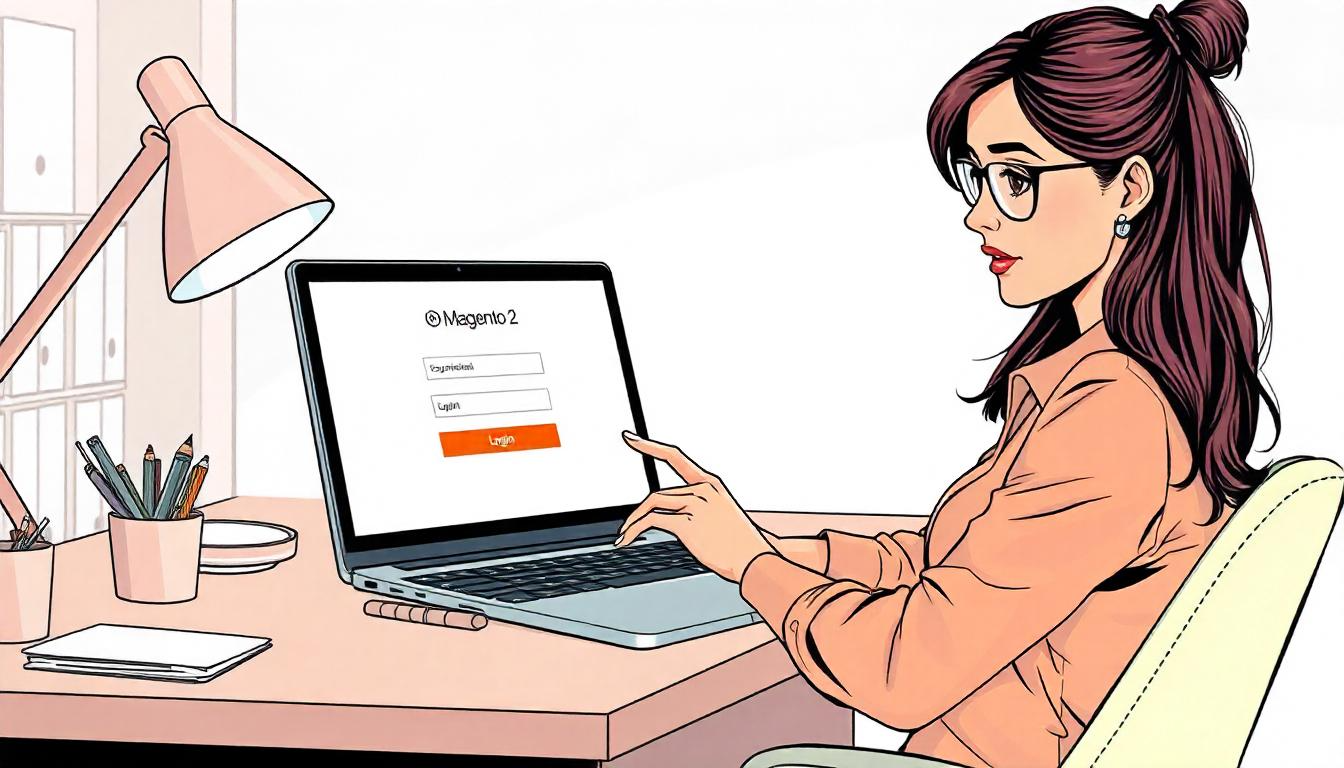
How to Enable Login as Customer Settings in Magento 2.4?
Magento 2.4 introduced the Login as Customer feature, an out-of-the-box tool designed to streamline customer support. This feature allows store administrators to log in as a customer directly from the admin panel, enabling them to access customer-specific data such as order history, wishlist items, and account details.
By default, this feature is disabled but can be activated through the admin panel. Below is a comprehensive guide to enabling and using the feature.
Table Of Content
- How to Enable the Login as Customer Feature in Magento 2
- Assigning Permissions to Admin Users in Magento 2
- Using the "Login as Customer" Feature in Magento 2
- Configuration Settings Summary for "Login as Customer" Feature
- Advanced Tips for Using the "Login as Customer" Feature in Magento 2
- Conclusion
- FAQs
How to Enable the Login as Customer Feature in Magento 2
Enabling the Login as Customer feature in Magento 2 allows admins to access customer accounts for troubleshooting or personalized support. Follow these steps to configure it effectively:
Step 1: Navigate to the Admin Panel
- Log in to your Magento 2 Admin Dashboard using your credentials.
Step 2: Access Configuration Settings
- From the Admin Panel, navigate to: Stores > Settings > Configuration.
Step 3: Locate the Login as Customer Section
- In the left sidebar menu:
- Expand Customers.
- Select Login as Customer.
Step 4: Enable the Extension
- On the Login as Customer settings page:
- Set Enable Extension to Yes.
Optional Settings:
| Setting | Description | Recommended Value |
|---|---|---|
| Disable Page Cache for Admin User | Ensures real-time data visibility while using the feature. | Yes |
| Set Store View to Log | For multi-store setups, this allows manual store view selection by the admin. | Manual Selection |
Step 5: Save Changes
- Click Save Config to activate the changes.
Common Use Cases
| Scenario | How the Feature Helps |
|---|---|
| Resolving order issues | View and modify a customer’s order directly from their perspective. |
| Testing website features | Ensure functionality works seamlessly for specific customer accounts. |
| Personalizing recommendations | Understand customer preferences for better support and marketing. |
Troubleshooting Tips
- Feature Not Visible? Ensure that the module is installed and enabled correctly.
- Cache Issues? Clear the cache from the Admin Panel (System > Tools > Cache Management) after enabling the feature.
- Multi-Store Problems? Verify store view settings under Stores > All Stores to ensure proper configuration.
By following these steps and leveraging the Login as Customer feature, Magento 2 admins can improve operational efficiency and customer satisfaction. This tool is particularly useful for businesses aiming to provide exceptional support and enhance the shopping experience.
Assigning Permissions to Admin Users in Magento 2
The Roles and Permissions system in Magento allows you to grant the Login as Customer functionality to specific admin users. This ensures secure and controlled access to customer data, maintaining privacy while enabling effective support.
Steps to Assign Permissions:
Step 1: Navigate to User Roles
- From the Admin Panel, go to: System > Permissions > User Roles.
Step 2: Edit Role Resources
- Select an existing role or click Add New Role to create a new one.
- In the Role Information section, click Role Resources.
Step 3: Set Custom Permissions
- Change Role Resources to Custom.
- Expand the Customers section.
- Check the Login as Customer option to enable the functionality for this role.
Step 4: Save Changes
- Click Save Role to finalize the settings.
Additional Information
Benefits of Assigning Permissions
- Controlled Access: Limit the use of the Login as Customer feature to authorized users only.
- Enhanced Security: Prevent unauthorized access to sensitive customer data.
- Efficient Role Management: Assign functionality based on job roles and responsibilities.
Best Practices for Role Assignment
| Practice | Description |
|---|---|
| Use Least Privilege | Assign only the necessary permissions required for the user’s role. |
| Regularly Audit Roles | Review and update roles to ensure permissions align with current responsibilities. |
| Enable Two-Factor Authentication | Enhance security by requiring two-factor authentication for admin users. |
Common Use Cases
| Scenario | How Role Assignment Helps |
|---|---|
| Customer Service Teams | Grant access to customer support staff for resolving issues directly. |
| Store Managers | Allow managers to oversee customer interactions while maintaining data privacy. |
| Troubleshooting Technical Issues | Enable specific roles for developers to replicate customer issues. |
Troubleshooting Tips
- Changes Not Taking Effect? Clear the Magento cache (System > Tools > Cache Management) after updating permissions.
- Unauthorized Access Errors? Double-check that the user role has the Login as Customer option enabled.
By carefully assigning and managing permissions, Magento 2 admins can ensure that the Login as Customer feature is used securely and efficiently, enhancing both support capabilities and data protection.
Using the "Login as Customer" Feature in Magento 2
Magento 2 provides a convenient "Login as Customer" feature, allowing administrators to access the customer account on the frontend directly from the admin panel. This can be particularly useful for troubleshooting customer issues, managing orders, or checking account details.
Steps to Use the "Login as Customer" Feature:
1. Login as Customer from the Admin Panel
To start, follow these simple steps to log in as a customer directly from the Magento Admin Panel:
- Navigate to the Customer Edit Page
Go to the Customers section in the admin panel and find the customer account you want to access. - Click the "Login as Customer" Button
On the customer's edit page, locate the "Login as Customer" button. Clicking this will log you into the frontend as that customer.
2. Login as Customer from the Frontend
Once logged in as the customer, you will be able to access several key features:
- View the Customer’s Order History
Review all the orders placed by the customer, including order details, shipping addresses, and payment information. - Check Wishlist Items
Access and review the customer’s wishlist to see the products they are interested in. - Manage Account Information
Modify the customer’s account information such as shipping addresses, contact details, and account preferences.
Key Features of "Login as Customer"
| Feature | Description |
|---|---|
| Access Order History | View detailed history of orders placed by the customer. |
| Check Wishlist Items | See what products the customer has added to their wishlist. |
| Edit Account Information | Modify the customer’s personal details, including shipping and billing addresses, email, and phone. |
| Troubleshoot Customer Issues | Helps resolve issues that a customer might face by replicating their session in the frontend. |
| View Cart Details | Access the customer's shopping cart and review products added before checkout. |
Why Use the "Login as Customer" Feature?
The "Login as Customer" feature is an essential tool for Magento administrators, offering a range of benefits:
- Customer Support: Quickly assist customers by viewing their accounts from their perspective.
- Error Troubleshooting: Identify issues customers may be facing, such as problems with checkout or missing products.
- Order Management: Help customers modify or cancel their orders directly from the admin interface.
This tool improves the efficiency of managing customer accounts, reducing the need for back-and-forth communication with the customer for troubleshooting.
Configuration Settings Summary for "Login as Customer" Feature
The "Login as Customer" feature in Magento 2 can be customized and controlled using various configuration settings. These settings allow administrators to tailor the functionality to meet their needs, including enabling the feature, managing cache settings, and controlling access to specific user roles. Below is a summary of these key settings.
Key Configuration Settings
| Setting | Description | Default Value |
|---|---|---|
| Enable Extension | Activates or deactivates the "Login as Customer" feature. When enabled, admins can log in as any customer. | Enabled |
| Disable Page Cache for Admin | Ensures real-time data is visible when admins use the feature, bypassing page cache for the admin user. | Enabled |
| Set Store View to Log | Allows admins to select a specific store view to log in as the customer in multi-store setups. | Default Store |
| Assign Role Resources | Grants specific admin roles permission to access the "Login as Customer" feature for security purposes. | Full Access |
Importance of Configuration Settings
Properly configuring these settings is essential for ensuring a smooth and secure experience when using the Login as Customer feature. Here's why:
- Security: By assigning role resources, you can limit access to the feature, ensuring that only authorized personnel can log in as customers.
- Efficiency: Disabling page cache for admin users ensures that admins are always viewing the most current data, eliminating confusion caused by outdated information.
- Multi-Store Flexibility: The ability to set a specific store view to log in as a customer allows for better handling of diverse store setups, especially in regional or language-specific stores.
Advanced Tips for Using the "Login as Customer" Feature in Magento 2
The "Login as Customer" feature in Magento 2 is a powerful tool for administrators, allowing them to troubleshoot customer issues and view accounts from the customer's perspective. However, to maximize its effectiveness, it’s important to implement advanced features and best practices. This section discusses key tips for getting the most out of this functionality.
1. Multi-Store Support
In Magento 2, multi-store setups allow administrators to manage different stores from a single backend. When using the Login as Customer feature in multi-store environments, it’s crucial to ensure that you’re logged into the correct store view to reflect the customer's specific store context.
Manual Store View Selection
For Magento instances with multiple stores, the Manual Store View Selection option can be enabled to ensure admins are logging into the correct store view when using the "Login as Customer" feature. This setting is particularly useful when managing stores in different languages or regions, ensuring that customer data is always viewed in the right context.
- Enable Manual Store View Selection: Admins can manually choose which store view they wish to log in as when accessing customer accounts.
- Automatic Store View: The system will automatically default to a pre-configured store view if the manual selection is not enabled.
Steps to Enable Manual Store View Selection:
- Go to Admin Panel > Stores > Configuration > Customer > Login as Customer.
- In the Store View Selection section, select Manual Selection.
- Save your changes.
Why Manual Store View Selection Matters
- Localized Customer Experience: Allows admins to view customer accounts as they would appear in different stores (e.g., for different regions or languages).
- Accurate Troubleshooting: Ensures admins view the exact context and settings for customers in various store views.
2. Role-Based Access Control
Magento's Roles and Permissions system allows administrators to control which users have access to the "Login as Customer" feature. By assigning appropriate permissions, you can ensure that only authorized users can log in to customer accounts and access sensitive customer data.
Setting Role-Based Access Control
Use Magento's built-in role management tools to assign permissions for the Login as Customer feature.
- Full Access Role: Admins with full access can use the feature without restrictions.
- Restricted Access Role: Admins with restricted access can only use the feature for specific customers or certain actions.
Steps to Configure Role-Based Access:
- Navigate to System > Permissions > User Roles.
- Select the role you want to modify or create a new role.
- Under Role Resources, ensure the Login as Customer feature is enabled for the role.
- Save the changes.
Benefits of Role-Based Access Control:
- Security: Restricts sensitive customer data access to authorized personnel only.
- Compliance: Helps in meeting compliance standards by limiting who can view customer accounts.
- Customization: Tailor access based on user responsibilities within the organization.
3. Activity Logs
To ensure proper usage and compliance with company policies, it is essential to monitor the usage of the Login as Customer feature. Magento 2's Admin Activity Logs provide a powerful way to track when admins are using the "Login as Customer" feature and to ensure accountability.
Using Admin Activity Logs
Admin activity logs allow store owners and managers to track actions performed by admins, including logging in as customers. These logs help monitor the use of sensitive customer data and ensure the feature is used appropriately.
Steps to Monitor Admin Activity Logs:
- Go to System > Extensions > Admin Actions Log.
- Review logs for actions associated with the Login as Customer feature.
- Set up email notifications to be alerted when certain actions are performed.
Why Activity Logs Are Important:
- Accountability: Keeps a record of when and by whom customer data was accessed.
- Compliance: Ensures that the usage of the "Login as Customer" feature is aligned with company policies and industry regulations.
- Security: Allows administrators to detect unauthorized or inappropriate use of customer data.
Additional Best Practices for Using "Login as Customer"
| Best Practice | Description |
|---|---|
| Limit Access to Sensitive Data | Use Role-Based Access Control to limit admin access to sensitive customer information to specific roles. |
| Enable Two-Factor Authentication | Increase security by requiring two-factor authentication for admins who use the "Login as Customer" feature. |
| Create Custom Logs for Specific Actions | Set up custom logging to track specific actions like login attempts or updates to customer data. |
| Review User Activity Regularly | Conduct regular reviews of activity logs to ensure compliance with internal policies and external regulations. |
Tip
To enhance your eCommerce store’s performance with Magento, focus on optimizing site speed by utilizing Emmo themes and extensions. These tools are designed for efficiency, ensuring your website loads quickly and provides a smooth user experience. Start leveraging Emmo's powerful solutions today to boost customer satisfaction and drive sales!
Conclusion
The "Login as Customer" feature in Magento 2 is an invaluable tool for administrators, enabling them to troubleshoot customer issues, view accounts from the customer’s perspective, and enhance the overall customer support experience. By leveraging advanced features such as multi-store support, role-based access control, and activity logs, Magento administrators can maximize the functionality of this feature while ensuring data security and compliance.
Implementing manual store view selection allows for accurate management of multi-store environments, ensuring that admins are logged into the correct store context when accessing customer data. Role-based access control enhances security by restricting access to sensitive customer information, ensuring that only authorized personnel can use the feature. Furthermore, reviewing admin activity logs ensures that the feature is being used appropriately and in line with company policies.
By following best practices and configuring these advanced settings, administrators can streamline their workflow, increase efficiency, and maintain the integrity of customer data, all while delivering a seamless and secure experience for both admins and customers.
This holistic approach ensures that the "Login as Customer" feature is used to its fullest potential, balancing convenience, security, and compliance to provide a reliable and efficient tool for managing customer accounts in Magento 2.
FAQs
What is the "Login as Customer" feature in Magento 2?
The "Login as Customer" feature in Magento 2 allows administrators to log in to the frontend as any customer, providing the ability to troubleshoot issues, view customer order history, and manage account information directly from the admin panel.
How can I enable the "Login as Customer" feature in Magento 2?
You can enable this feature by navigating to the Magento Admin Panel, going to **Stores** > **Configuration** > **Customer** > **Login as Customer**, and setting the feature to "Enabled".
Can I log in as a customer in a multi-store setup?
Yes, Magento 2 supports multi-store setups. You can select the store view you want to log in to using the **Manual Store View Selection** option in the configuration settings.
How do I restrict access to the "Login as Customer" feature?
Access to this feature can be restricted by using **Role-Based Access Control**. You can configure which admin roles have permission to use the feature under **System** > **Permissions** > **User Roles**.
How can I view a customer's order history when logged in as them?
Once logged in as a customer, you can view their order history by navigating to their account dashboard. This will display a list of all past orders, along with detailed order information.
How do I monitor the use of the "Login as Customer" feature?
Admin activity logs in Magento 2 provide detailed records of when and by whom the "Login as Customer" feature was used. You can review these logs in **System** > **Extensions** > **Admin Actions Log**.
Can I view a customer's wishlist when using "Login as Customer"?
Yes, when logged in as a customer, you can access their wishlist, providing a comprehensive view of the products they have saved for future purchase.
Is there a way to bypass the cache when using the "Login as Customer" feature?
Yes, enabling the **Disable Page Cache for Admin User** setting will bypass the cache for the admin when using the "Login as Customer" feature, ensuring real-time data is always visible.
Can I use "Login as Customer" for testing different store views in a multi-store setup?
Yes, by enabling **Manual Store View Selection**, you can log in as a customer in any store view, which is helpful for testing and troubleshooting in multi-store environments.
What role permissions are required to use the "Login as Customer" feature?
The "Login as Customer" feature requires the admin to have specific permissions granted in their role settings under **Role Resources**. The permission can be set to **Full Access** or restricted to certain actions based on the role configuration.
Is it possible to view a customer's account details, like email and shipping address?
Yes, when logged in as a customer, you can view and edit their account details, including email addresses, shipping addresses, payment methods, and more from the account dashboard.
Can I use "Login as Customer" to update a customer's account information?
Yes, as an admin, you can update the customer's account information, including personal details, address, and payment methods, once logged in as them.
How do I ensure compliance when using the "Login as Customer" feature?
To ensure compliance, it's important to monitor activity through **Admin Activity Logs** and restrict feature access via **Role-Based Access Control** to authorized personnel only. Regularly review logs to ensure the feature is being used appropriately.




