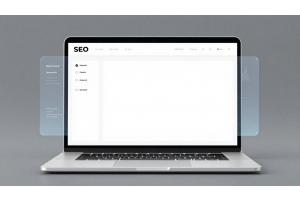How to Add a Custom Layout Update File for CMS Pages in Magento 2.4.7

How to Add a Custom Layout Update File for CMS Pages in Magento 2.4.7
Starting from Magento 2.3.4+ (including Magento 2.4.7), Magento removed the Custom Layout Update textarea from the CMS page admin panel for security reasons.
To apply custom XML layout updates, you need to create a CMS Page Layout Handle and associate it with a CMS page.
This guide will walk you through:
- Creating a custom layout update XML file
- Applying it to a CMS page
- Verifying the changes on the storefront
Table Of Content
Why Did Magento Remove the Custom Layout Textarea?
Before Magento 2.3.4, users could directly enter XML code in the admin panel for layout updates. However, this method introduced several security risks and operational challenges. Below is an enhanced overview with additional details and data.
Security Risks Associated with the Custom Layout Textarea
| Risk | Description | Potential Impact |
|---|---|---|
| XML Injection Attacks | Malicious XML code could be injected into layout updates. | Compromised site integrity and data leakage. |
| Unauthorized Code Execution | If an admin account is compromised, attackers can easily modify layouts and execute harmful code. | Unauthorized changes to site structure and functionality. |
| Lack of Validation | Direct input in the admin panel bypasses strict validation processes. | Increased risk of errors and vulnerabilities. |
Magento’s New Approach: XML File-Based Layout Updates
To improve security and maintain stability, Magento now requires layout updates to be managed via XML files placed within the theme or module directories. This approach offers several advantages:
| Aspect | Old Method (Textarea) | New Method (XML Files) |
|---|---|---|
| Security | Vulnerable to XML injection and unauthorized modifications. | Enhanced security with strict file permissions and validation. |
| Code Management | Code embedded directly in the admin panel, leading to less organized updates. | Centralized and maintainable files that are version-controlled. |
| Error Handling | Limited error feedback and debugging options. | Improved error logging and debugging through Magento’s tools. |
| Customization | Easy for quick fixes but prone to misuse. | Encourages structured, reusable code across themes/modules. |
Additional Insights:
- Developer Perspective:
Developers now have better control over layout changes by working with XML files that can be reviewed, versioned, and tested before deployment. This aligns with modern development practices and enhances collaboration within teams. - Performance & Stability:
By shifting to XML files, Magento reduces the overhead of parsing and validating dynamic admin panel entries, leading to improved performance and system stability. - Maintenance and Upgrades:
Structured XML files simplify maintenance and future upgrades. Changes are more predictable and can be safely managed in a version control system.
Tip:
For optimal results, always validate your XML layout files using Magento’s built-in validation tools or an XML schema validator. This ensures that your layout updates conform to Magento standards and prevents potential issues during deployment.
Understanding Magento’s Custom Layout Handles
Magento allows store owners and developers to modify page structures dynamically using custom layout handles. Before Magento 2.3.4, layout updates could be directly added through the admin panel’s "Custom Layout Update" field. However, this posed security risks, leading Magento to enforce the use of XML files instead.
Custom layout handles help in overriding default layouts, adding blocks, and modifying page structures efficiently. By following a structured approach, you can ensure a scalable and maintainable customization process.
Step 1: Creating a Custom Layout Handle for a CMS Page
Magento allows you to create custom layout handles for CMS pages, enabling structured and reusable layout modifications without altering core files. This approach ensures better maintainability and security, as changes are controlled within the theme or module files.
A layout handle is a uniquely identifiable XML file that Magento recognizes to apply specific layout updates to a CMS page. These layout updates can include adding, removing, or modifying blocks and containers.
Syntax for the Layout Handle
cms_page_view_selectable_<PAGEIDENTIFIER>_<CUSTOMNAME>.xml
<PAGEIDENTIFIER> → The CMS page identifier (e.g., about-us).
<CUSTOMNAME> → A custom, unique name for the layout handle (e.g., AboutPage).
Important:
- The custom name should be one word (no spaces, dashes, or underscores).
- Keep names meaningful to maintain readability and organization.
- Layout files should be placed under:
app/design/frontend/<Vendor>/<Theme>/Magento_Theme/layout/
About Us Page
| CMS Page | Identifier | Custom Layout Handle |
|---|---|---|
| About Us | about-us | cms_page_view_selectable_about-us_AboutPage.xml |
| Contact | contact | cms_page_view_selectable_contact_ContactPage.xml |
| Services | services | cms_page_view_selectable-services_ServicesPage.xml |
| FAQs | faqs | cms_page_view_selectable-faqs_FAQPage.xml |
Tip:
Always clear the Magento cache after adding or modifying a layout handle:
php bin/magento cache:flush
This ensures that Magento recognizes the new layout updates immediately.
Step 2: Creating the XML Layout File
Magento requires custom layout updates to be added via XML files, ensuring structured customization and security. These layout updates define how content appears on CMS pages, allowing you to add custom blocks, modify containers, or extend functionalities.
Where to Place the Layout File?
You can place the custom layout XML file in either a theme or a module, depending on your preference.
Option 1: Adding in a Theme
If you want to apply the layout update at the theme level, use the following file path:
< File Path:
app/design/frontend/<Vendor>/<Theme>/Magento_Cms/layout/cms_page_view_selectable_about-us_AboutPage.xml
This method is useful when modifying layouts for a specific theme without affecting other themes.
Option 2: Adding in a Module
File Path (Module Level)
app/design/frontend/<Vendor>/<Theme>/Magento_Cms/layout/cms_page_view_selectable_about-us_AboutPage.xml
This method is recommended when you want the layout update to be reusable across different themes.
Sample XML Code
Below is an example XML file that defines a 1-column layout and adds a custom CMS static block inside the content container.
<?xml version="1.0"?>
<!--
/**
* Custom Layout Update for CMS Page - Magento 2.4.7+ (2025)
*/
-->
<page xmlns:xsi="http://www.w3.org/2001/XMLSchema-instance" layout="1column" xsi:noNamespaceSchemaLocation="urn:magento:framework:View/Layout/etc/page_configuration.xsd">
<body>
<!-- Example: Adding a custom CMS block -->
<referenceContainer name="content">
<block class="Magento\Cms\Block\Block" name="custom.cms.block">
<arguments>
<argument name="block_id" xsi:type="string">custom_block</argument>
</arguments>
</block>
</referenceContainer>
<!-- Example: Adding a custom banner block -->
<referenceContainer name="page.top">
<block class="Magento\Cms\Block\Block" name="custom.banner.block">
<arguments>
<argument name="block_id" xsi:type="string">homepage_banner</argument>
</arguments>
</block>
</referenceContainer>
</body>
</page>
What This XML Does:
- Defines a 1-column layout
- Adds a CMS static block inside the content container
- Uses a block ID (custom_block) that must exist in Content > Blocks
Tip:
If you want to check whether your custom XML layout is loading correctly, enable developer mode in Magento and check the var/log/system.log or var/log/exception.log for any layout-related errors.
Run the following command to enable developer mode:
bin/magento deploy:mode:set developer
Step 3: Assigning the Custom Layout in Magento Admin
Once the XML file is created and placed in the correct directory, you need to assign it to the desired CMS page through the Magento Admin Panel. This step ensures that your layout customization is applied correctly to the selected page.
Magento Admin Panel Steps
Follow these steps to assign the custom layout update to a CMS page:
Login to Magento Admin
- Open your Magento Admin Panel (
https://yourstore.com/admin).
Navigate to CMS Pages
- In the Admin Sidebar, go to:
Content → Elements → Pages
Select the CMS Page
- Find and click on the page you want to modify (e.g., "About Us").
Open the Design Tab
- In the CMS Page Editor, go to the Design tab.
Assign the Custom Layout
- Locate the Custom Layout Update dropdown.
- Select the custom layout handle you created (e.g., AboutPage).
Save the Page
- Click the "Save Page" button in the top-right corner.
Flush Cache
- To ensure changes take effect, clear Magento's cache by running:
php bin/magento cache:flush
Alternatively, you can go to System → Cache Management → Flush Magento Cache.
Verifying the Custom Layout
After assigning the layout, verify that it works as expected:
- Open the frontend of your store and visit the assigned CMS page.
- Check if the new layout and custom blocks appear correctly.
- If changes are not visible, try the following:
Steps to Fix Visibility Issues
- Hard refresh the page (
Ctrl + Shift + R> on Windows/Linux,Cmd + Shift + Ron Mac). - Run the following command to flush the cache:
php bin/magento cache:flush
- Reindex data using the command below:
php bin/magento indexer:reindex
Tip:
To make future updates easier, create multiple custom layout handles for different CMS pages. Example:.
| CMS Page | Identifier | Custom Layout Handle |
|---|---|---|
| About Us | about-us | cms_page_view_selectable_about-us_AboutPage.xml |
| Contact | contact | cms_page_view_selectable_contact_ContactPage.xml |
| Services | services | cms_page_view_selectable-services_ServicesPage.xml |
| FAQs | faqs | cms_page_view_selectable-faqs_FAQPage.xml |
Step 4: Verify the Custom Layout on the Storefront
Go to the Frontend: Visit the About Us page and check for your layout changes.
Troubleshooting
| Issue | Possible Cause | Solution |
|---|---|---|
| Custom Layout Update not appearing | XML file is missing or incorrect | Check if the file exists in the correct path |
| Dropdown not showing custom layout | Cache issue | Run php bin/magento cache:flush |
| Layout changes not reflecting | Wrong XML structure | Verify the XML syntax |
Additional Enhancements You Can Add
Here are some useful layout modifications you can include in your XML file:
Add a Custom Banner
<?xml version="1.0"?>
<!--
/**
* Custom About Us Banner Layout Update - Magento 2
*/
-->
<page xmlns:xsi="http://www.w3.org/2001/XMLSchema-instance" layout="1column" xsi:noNamespaceSchemaLocation="urn:magento:framework:View/Layout/etc/page_configuration.xsd">
<body>
<!-- Adding About Us Banner Block -->
<referenceContainer name="content">
<block class="Magento\Cms\Block\Block" name="aboutus.banner">
<arguments>
<argument name="block_id" xsi:type="string">aboutus_banner</argument>
</arguments>
</block>
</referenceContainer>
</body>
</page>
Tip:
Make sure you create a CMS Static Block (aboutus_banner) under Content > Blocks.
Add a Custom CSS File
<head>
<css src="css/custom-aboutus.css"/>
</head>
File Location:
app/design/frontend/<Vendor>/<Theme>/web/css/custom-aboutus.css
Add a Contact Form
<?xml version="1.0"?>
<!--
/**
* Custom Contact Form Layout - Magento 2
*/
-->
<page xmlns:xsi="http://www.w3.org/2001/XMLSchema-instance" layout="1column" xsi:noNamespaceSchemaLocation="urn:magento:framework:View/Layout/etc/page_configuration.xsd">
<body>
<!-- Adding the Contact Form Block -->
<referenceContainer name="content">
<block class="Magento\Contact\Block\ContactForm" name="contact.form"/>
</referenceContainer>
</body>
</page>
Final Recap & Best Practices
- Magento 2.4.7 no longer allows inline XML layout updates for security reasons.
- You must create an XML file in your theme or module with a specific naming convention.
- Custom layout updates can be assigned in the Magento Admin panel under the Design tab of a CMS page.
- Always clear cache after making changes to apply the layout update.
- Test your changes to ensure they appear correctly on the frontend.
Now you’re all set to customize CMS pages with Magento 2.4.7 layouts in 2025!
Common Issues & Fixes and Best Practices for Custom Layout Updates
| Issue | Possible Cause | Solution |
|---|---|---|
| Custom Layout Update not appearing | XML file is missing or incorrect | Check if the file exists in the correct path and ensure proper naming conventions. |
| Dropdown not showing custom layout | Cache issue | Run php bin/magento cache:flush and refresh the admin panel. |
| Layout changes not reflecting | Wrong XML structure | Verify the XML syntax and ensure the correct layout attribute. |
| Custom block not appearing on the CMS page | Block ID does not exist | Ensure the block ID referenced in the XML matches an existing CMS block under Content → Blocks. |
| Frontend changes not visible | Browser cache | Perform a hard refresh (Ctrl + Shift + R on Windows/Linux, Cmd + Shift + R on Mac) or clear browser cache. |
| Magento admin layout settings not updating | Reindexing required | Run php bin/magento indexer:reindex to update the index. |
| Custom layout file ignored by Magento | Incorrect file permissions | Ensure the XML file has the correct read/write permissions (e.g., chmod 644). |
Best Practices for Custom Layout Updates in Magento 2.4.7
- Use Clear Naming Conventions – Follow the
cms_page_view_selectable_<PAGEIDENTIFIER>_<CUSTOMNAME>.xmlformat. Ensure the<CUSTOMNAME>is unique, contains no spaces, and is easy to identify. - Keep XML Structure Clean – Avoid unnecessary elements and ensure proper indentation to maintain readability. Validate the XML structure before applying changes.
- Test Layout Changes Thoroughly – Verify the layout works across different screen sizes, browsers, and Magento store views. Test on both desktop and mobile devices.
- Always Clear Cache – Run
php bin/magento cache:flushafter making changes. If updates don’t reflect immediately, restart your development environment (if applicable). - Use a Child Theme – Never modify core Magento files directly. Implement custom layout updates within a child theme to ensure compatibility with future Magento updates.
- Enable Developer Mode in Testing – Use
php bin/magento deploy:mode:set developerduring development to get real-time error messages and avoid caching issues. - Check File Permissions – Ensure your XML files have the correct read and write permissions. Recommended:
chmod 644for files andchmod 755for directories. - Utilize Magento Logs – If the layout update doesn’t work as expected, check logs using:
tail -f var/log/system.log tail -f var/log/exception.log - Use Version Control – If you're working in a team, use Git to track changes in your layout files to prevent accidental overwrites.
With these best practices, you're now fully equipped to customize CMS pages effectively in Magento 2.4.7 (2025).
Tip
To enhance your eCommerce store’s performance with Magento, focus on optimizing site speed by utilizing Emmo themes and extensions. These tools are designed for efficiency, ensuring your website loads quickly and provides a smooth user experience. Start leveraging Emmo's powerful solutions today to boost customer satisfaction and drive sales!
Conclusion
Magento 2.4.7 has reinforced security by removing inline XML layout updates, making it essential to use predefined XML files for CMS page custom layouts. By following the correct naming conventions, creating XML files in your theme or module, and assigning them through the Magento admin panel, you can seamlessly customize your CMS pages.
To ensure a smooth implementation, always verify your XML structure, clear the cache, and test your changes on the frontend. Following best practices—such as using clear naming conventions, keeping layouts organized, and working within a child theme—will help maintain a structured and efficient workflow.
With these steps, you can confidently manage CMS page layouts in Magento 2.4.7, ensuring a secure, flexible, and optimized storefront in 2025.
FAQs
Why was the inline XML layout update removed in Magento 2.4.7?
Magento 2.4.7 removed inline XML layout updates for security reasons, preventing vulnerabilities and enforcing structured layout updates through predefined XML files.
How do I create a custom layout update for a CMS page in Magento 2.4.7?
Create an XML file following the naming convention cms_page_view_selectable_ and place it in your theme or module.
Where should I place the custom XML layout file in a Magento 2 theme?
Place the file inside app/design/frontend/Vendor/theme/Magento_Theme/layout/ for a theme-based layout update.
Where should I place the custom XML layout file in a Magento 2 module?
For module-based layout updates, place the file inside app/code/Vendor/Module/view/frontend/layout/.
How do I assign a custom layout update to a CMS page?
In the Magento Admin Panel, go to Content → Elements → Pages, edit the CMS page, go to the "Design" tab, and select the custom layout update from the dropdown.
Why is my custom layout update not appearing?
Check if the XML file exists in the correct location and follows the proper naming convention. Also, ensure the file has valid XML syntax.
Why is the custom layout update dropdown not showing my file?
This could be due to caching issues. Run php bin/magento cache:flush to clear the cache and refresh the admin panel.
Why are my layout changes not reflecting on the frontend?
The issue might be due to incorrect XML syntax or missing layout structure. Verify the XML file and check the Magento logs for errors.
What is the correct syntax for a custom layout XML file?
Use the following syntax:
<?xml version="1.0"?>
<page xmlns:xsi="http://www.w3.org/2001/XMLSchema-instance" layout="1column"
xsi:noNamespaceSchemaLocation="urn:magento:framework:View/Layout/etc/page_configuration.xsd">
<body>
<!-- Custom layout updates go here -->
</body>
</page>
Do I need to clear the cache after adding a custom layout update?
Yes, after adding or modifying a layout update, run php bin/magento cache:flush to ensure changes apply correctly.
How can I verify if my XML layout file is being loaded correctly?
Enable Magento's developer mode and check the var/log directory for errors. You can also inspect the page source for layout changes.
What are the best practices for creating custom layout updates?
Follow these best practices:
- Use clear and structured naming conventions.
- Keep XML files clean and minimal.
- Always test changes in a staging environment before applying to live stores.
- Use a child theme to avoid modifying core files.
- Clear cache and check logs for issues.