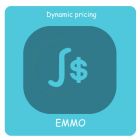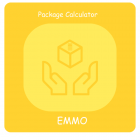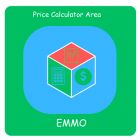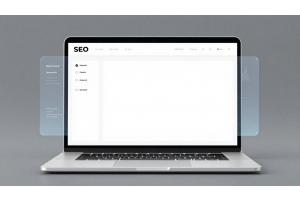Setting Up Two-Factor Authentication for Your E-commerce Store
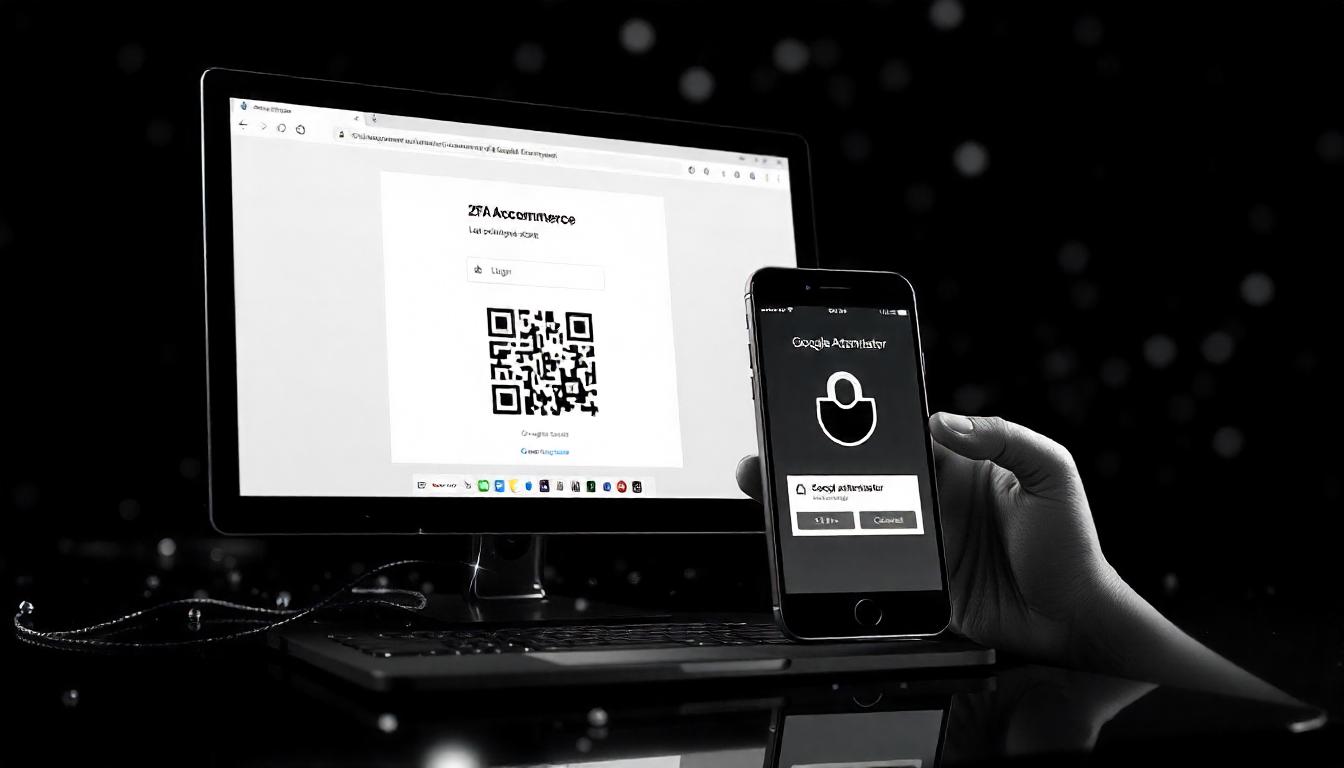
Setting Up Two-Factor Authentication for Your E-commerce Store
Securing your e-commerce store is crucial, and setting up two-factor authentication (2FA) in Magento enhances security significantly. Two-factor authentication adds an extra layer of protection, ensuring that only authorized users access sensitive areas. This step is vital in safeguarding your business and customer information against unauthorized access.
Table Of Content
- Quick Guide to Installing the Magento Two-Factor Authentication Module
- Quick Guide to Activating the Magento Two Factor Authentication (2FA) Module
- Setting Up Two-Factor Authentication in Magento 2
- Setting Up Google Authenticator with Magento 2 Two-Factor Authentication
- Setting Up Magento Two-Factor Authentication: A Simple Guide
Quick Guide to Installing the Magento Two-Factor Authentication Module
To enhance your Magento store's security, setting up two-factor authentication (2FA) is crucial. Here's how to get started.
First, connect to your server using the SSH terminal. Navigate to the root directory of your Magento 2 store. Once you're there, execute the following command to install the Magento Two-Factor Authentication module:
composer require msp/twofactorauth:3.0.0
This command pulls the necessary package from the repository. After the installation, make sure to enable the module by running:
php bin/magento module:enable MSP_TwoFactorAuth
php bin/magento setup:upgrade
Finally, clear the cache with:
php bin/magento cache:clean
| Step | Command |
|---|---|
| Connect via SSH | (Use your preferred SSH command) |
| Navigate to root directory | cd /path/to/magento2 |
| Install the module | composer require msp/twofactorauth:3.0.0 |
| Enable the module | php bin/magento module:enable MSP_TwoFactorAuth |
| Upgrade the setup | php bin/magento setup:upgrade |
| Clear cache | php bin/magento cache:clean |
By implementing two-factor authentication, you significantly reduce the risk of unauthorized access. If you encounter any issues, consult the documentation or community forums for additional support. Remember, a more secure store is a more trustworthy store.
Quick Guide to Activating the Magento Two Factor Authentication (2FA) Module
To get started with Magento's Two Factor Authentication (2FA) module, follow these straightforward steps to enable it. This feature enhances security for your Magento store, helping to protect against unauthorized access.
- Enable the Module After installing the Magento 2FA module, run the following commands in your terminal:
php bin/magento module:enable --allphp bin/magento setup:upgrade - Clear Cache It’s a good practice to clean the Magento 2 cache after enabling any modules. Execute these commands:
php bin/magento cache:cleanphp bin/magento cache:flush
By completing these steps, you have successfully activated the Magento 2FA module.
Next Steps for Configuration
Once the module is enabled, it's time to configure it to suit your needs. Below is a brief overview of the configuration process:
| Step | Action |
|---|---|
| 1 | Navigate to Stores > Configuration > Security in the admin panel. |
| 2 | Under Two Factor Authentication, set your preferences. |
| 3 | Save the configuration. |
Setting Up Two-Factor Authentication in Magento 2
Configuring two-factor authentication (2FA) in your Magento 2 store enhances security and protects sensitive data. There are four main types of authenticators you can use:
- Google Authenticator
- U2F Devices (like YubiKey)
- Duo Security
- Authy
Every user account must have at least one authenticator assigned. You also have the option to enforce a global authenticator for all accounts.
It's best to install just one authenticator for your Magento 2 admin panel. If you choose multiple authenticators, you'll need to enter separate input tokens for each, which can complicate your login process.
| Authenticator | Description |
|---|---|
| Google Authenticator | A widely used app for generating tokens. |
| U2F Devices | Hardware keys that provide a secure login. |
| Duo Security | Offers flexible 2FA options, including push notifications. |
| Authy | A versatile app that supports multiple accounts. |
This streamlined approach simplifies the authentication process and enhances the security of your store.
Tip
To enhance your eCommerce store’s performance with Magento, focus on optimizing site speed by utilizing Emmo themes and extensions. These tools are designed for efficiency, ensuring your website loads quickly and provides a smooth user experience. Start leveraging Emmo's powerful solutions today to boost customer satisfaction and drive sales!
Setting Up Google Authenticator with Magento 2 Two-Factor Authentication
To enhance your security, you can configure Google Authenticator with Magento’s Two-Factor Authentication (2FA) plugin. While I’ll focus on Google Authenticator here, feel free to choose any authenticator that meets your needs.
Step 1: Access Your Admin Panel
Log in to your Magento 2 admin panel. From the sidebar, navigate to Stores > Configuration.
Step 2: Locate the 2FA Settings
On the left panel, expand the Security section and click on Two-Factor Authentication (2FA).
Step 3: Enable Two-Factor Authentication
In the General section, set Enable Two-Factor Authentication to Yes. Then, choose Google Authenticator in the Force providers option.
| Option | Description |
|---|---|
| Enable 2FA | Set to Yes to activate Two-Factor Authentication |
| Force Providers | Select Google Authenticator as the preferred method |
Step 4: Configure Google Authenticator
- Yes: Users won’t need to enter an authentication code for every login on the same device.
- No: Users must enter the authentication code each time they log in from any device.
Step 5: Save Your Changes
Once you’ve completed these configurations, click the Save Config button to apply all the changes.
Now, your Magento 2 store is better protected with Google Authenticator! Remember, past configurations might have left security gaps. This step significantly enhances your store’s safety. If you have questions or need further assistance, don’t hesitate to ask.
Setting Up Magento Two-Factor Authentication: A Simple Guide
To enhance your Magento security, start by installing the Google Authenticator app on your smartphone. You can find it on Google Play or the iOS App Store. This step is essential for implementing Two-Factor Authentication (2FA), which significantly boosts your site’s protection against unauthorized access.
Next, log out of the Magento 2 admin panel and log back in using your username and password. After entering your credentials, the Magento 2 Two-Factor Authentication module will generate a QR code.
How to Use Google Authenticator with Magento 2
| Step | Action |
|---|---|
| 1 | Open the Google Authenticator app.n |
| 2 | Scan the QR code displayed in Magento 2. |
| 3 | Enter the code generated by the app to complete your login. |
After scanning the QR code, the app will produce a time-sensitive code. Enter this code in the Magento 2 login prompt to gain access to your admin panel. This process ensures that only users with both your password and the code can access sensitive areas of your site.
Remember, enabling Two-Factor Authentication can prevent unauthorized access and protect your data. Implementing these measures is a proactive approach to maintaining security. By following these steps, you’re taking significant action toward safeguarding your Magento site.
FAQs
Why Is Two-Factor Authentication Important for E-commerce Stores?
Two-Factor Authentication (2FA) adds an extra layer of security, ensuring that only authorized users can access sensitive areas. This is especially important for e-commerce stores, where customer data and payment details are at risk without it.
Which Two-Factor Authentication Methods Are Recommended?
Recommended 2FA methods include Google Authenticator, Authy, and SMS-based authentication. These methods provide time-sensitive codes that must be entered after the password to access the account, enhancing security.
How Do I Set Up Two-Factor Authentication for My Magento Store?
To set up 2FA in Magento, start by enabling it in the admin panel. Then, download an authenticator app like Google Authenticator. Scan the QR code provided in Magento to link your store with the app, adding a layer of security.
Can Two-Factor Authentication Improve My Store's SEO?
While 2FA doesn’t directly impact SEO, it indirectly helps by securing your store from breaches. A secure website builds trust with users and search engines, which can lead to better user engagement and site authority over time.
What Are Common Two-Factor Authentication Issues in E-commerce?
Common issues include lost or changed devices, which can block access without backup options. It’s best to set up backup codes or secondary methods to ensure continued access in case of device issues.
How Can I Integrate Two-Factor Authentication with My E-commerce Store?
For seamless integration, use a 2FA solution that offers plugins or APIs compatible with your e-commerce platform. Set up 2FA for admin and user logins to prevent unauthorized access.
What Metrics Should I Track to Measure 2FA Effectiveness?
Track metrics like the number of successful vs. failed login attempts and the usage rate of 2FA among users. These metrics help you gauge the effectiveness of 2FA in securing your e-commerce store.
What Are Best Practices for Implementing Two-Factor Authentication?
Use a trusted authenticator app, provide backup codes, and educate users on the benefits of 2FA. Also, ensure that recovery options are in place for lost devices to avoid locking out legitimate users.
Why Choose Google Authenticator for Magento Stores?
Google Authenticator is widely used, secure, and integrates well with Magento stores. It’s easy for users to install and provides strong, time-sensitive codes that help protect against unauthorized access.