How to Enable Adobe Stock Integration in Magento 2.4.7
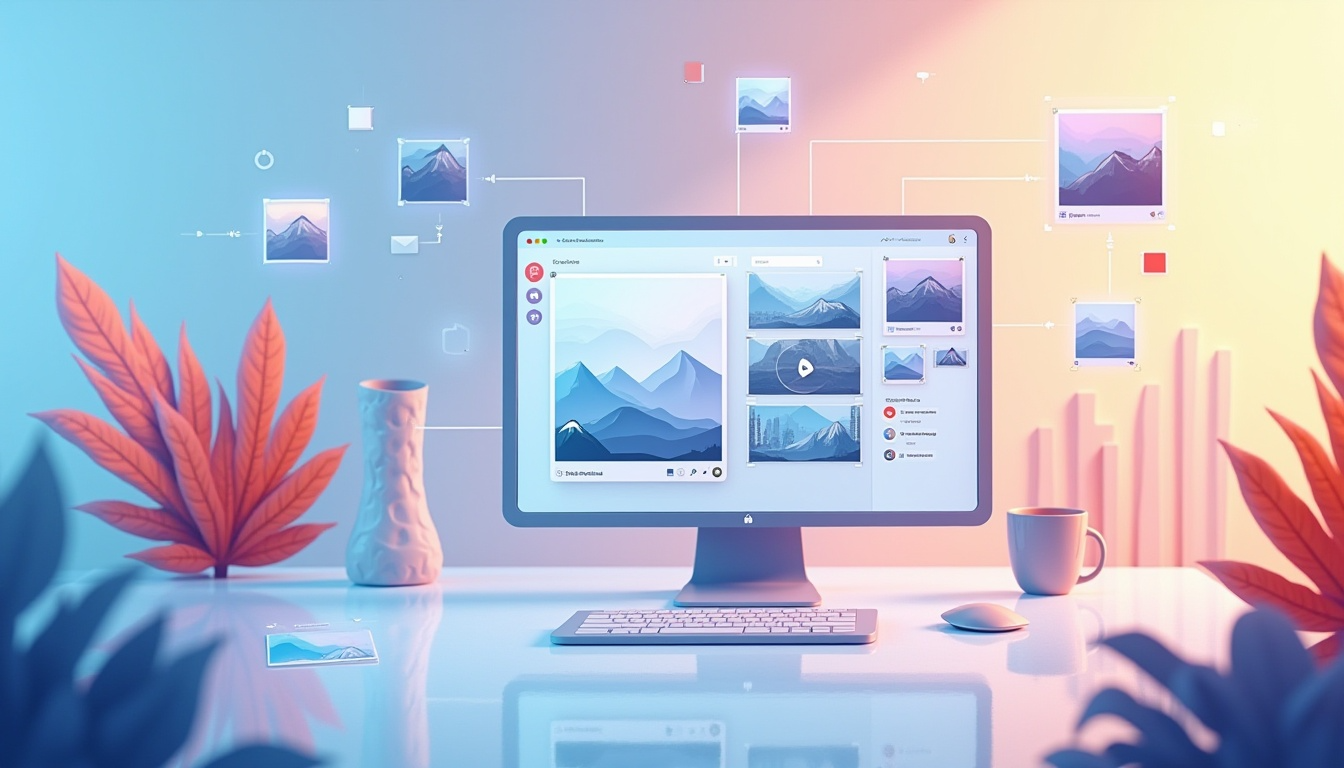
How to Enable Adobe Stock Integration in Magento 2.4.7
Adobe Stock integration in Magento 2 allows administrators to search, preview, and use high-quality stock images directly within the Magento Admin panel. This feature enhances content creation for products, CMS pages, and static blocks by integrating seamlessly with PageBuilder and WYSIWYG editors.
Table Of Content
Benefits with Adobe Stock Integration in Magento 2
Adobe Stock integration in Magento 2 enhances content creation with a vast library of professional images. Here’s how this feature improves your store’s visual appeal and workflow efficiency.
Key Benefits of Adobe Stock Integration
| Feature | Description |
|---|---|
| Seamless Integration | Direct access to Adobe Stock within the Magento admin panel, allowing effortless image browsing and selection. |
| Watermarked Previews | Enables testing images before licensing, ensuring you pick the perfect visuals without upfront commitment. |
| High-Quality Content | Use premium images to enrich product descriptions, CMS pages, banners, and promotional materials. |
| One-Click Licensing | Easily license images directly within Magento, streamlining the workflow and reducing time spent switching platforms. |
| Enhanced PageBuilder | Access Adobe Stock images directly in Magento PageBuilder to design visually compelling storefronts. |
Best Practices for Using Adobe Stock in Magento 2
| Best Practice | Why It Matters | Implementation Tip |
|---|---|---|
| Use Watermarked Images for Testing | Helps avoid unnecessary licensing costs | Always preview images before purchase to ensure they fit your design. |
| Optimize Image Selection | Improves branding and engagement | Choose images that match your store’s aesthetic and product style. |
| Resize & Compress Images | Enhances page load speed and SEO | Use Magento’s built-in image optimization or third-party tools. |
| Maintain Licensing Records | Ensures compliance and avoids duplicate purchases | Keep a record of licensed images for future reference. |
| Leverage Adobe Stock for Seasonal Promotions | Helps create engaging marketing campaigns | Select fresh visuals that align with holiday or seasonal themes. |
Common Challenges & Solutions
| Challenge | Cause | Solution |
|---|---|---|
| Images Not Appearing in PageBuilder | Integration issues | Ensure your Adobe Stock API key is correctly configured in Magento. |
| Watermarked Images Used Instead of Licensed | Licensing not completed | Double-check the licensing process before using images in live storefronts. |
| Slow Page Load Time Due to Large Images | High-resolution files | Optimize images by resizing and compressing them before uploading. |
| Difficulty Finding the Right Images | Broad search results | Use Adobe Stock’s advanced filters to refine image searches based on keywords, orientation, and categories. |
Tips to Maximize Adobe Stock in Magento
- Test Before You Buy – Use watermarked previews to experiment with different visuals before licensing.
- Stay On-Brand – Select images that match your store’s aesthetic for a cohesive look.
- Optimize for Speed – Reduce file sizes without compromising quality for a smooth shopping experience.
- Use High-Resolution for Banners – Ensure clarity and professionalism in promotional graphics.
- Regularly Refresh Store Visuals – Update images seasonally to keep your storefront engaging.
Adobe Stock Integration in Magento
Integrating Adobe Stock with Magento allows seamless access to high-quality images directly within your admin panel. This guide covers the prerequisites, setup, troubleshooting, and best practices for a smooth experience.
Prerequisites for Adobe Stock Integration
Before enabling Adobe Stock integration, ensure the following:
System Requirements
| Requirement | Details |
|---|---|
| Magento Version | Magento 2.3.4 or later (Adobe Stock integration is built-in from this version onward). |
| Adobe Account | Adobe Creative Cloud account with an active Adobe Stock subscription. |
| API Credentials | Client ID and Client Secret from the Adobe Stock Developer Console. |
Configuring Adobe Stock in Magento
To enable Adobe Stock integration in Magento, follow these steps:
- Log in to Magento Admin → Navigate to
Stores > Configuration > Advanced > System > Adobe Stock. - Enter API Credentials → Add your Client ID and Client Secret from the Adobe Developer Console.
- Enable Adobe Stock → Set the status to Enabled and save the configuration.
- Test Connection → Click the Test Connection button to verify the integration.
- Use in PageBuilder → Navigate to Content > Media Gallery and browse Adobe Stock images.
Common Challenges & Solutions
| Challenge | Cause | Solution |
|---|---|---|
| Images Not Appearing in PageBuilder | Integration issues | Ensure your Adobe Stock API key is correctly configured in Magento. |
| Watermarked Images Used Instead of Licensed | Licensing not completed | Double-check the licensing process before using images in live storefronts. |
| Slow Page Load Time Due to Large Images | High-resolution files | Optimize images by resizing and compressing them before uploading. |
| Difficulty Finding the Right Images | Broad search results | Use Adobe Stock’s advanced filters to refine image searches based on keywords, orientation, and categories. |
How to Enable Adobe Stock in Magento 2
Integrating Adobe Stock with Magento allows you to seamlessly browse, preview, and license high-quality images for your store. Follow these steps to enable Adobe Stock in Magento 2.4.7 and enhance your content creation process.
Step 1: Navigate to Admin Configuration
- Log in to your Magento Admin Panel.
- Go to
Stores → Configuration. - Under
Advanced, click on theSystemtab. - Scroll down and find
Adobe Stock Integration.
Pro Tip
If you don’t see Adobe Stock settings, ensure your Magento version is 2.4.7 or later, as the integration is built-in from this version onward.
Step 2: Configure Adobe Stock API
- Set Enable Adobe Stock to Yes.
- Enter your API Key (Client ID) and Client Secret from the Adobe Stock Developer Console.
- Click Save Config to apply changes.
Troubleshooting:
- If your API credentials are incorrect, Adobe Stock images will not load. Double-check your credentials in the Adobe Developer Console.
- If images aren’t showing in PageBuilder, clear the Magento cache (System → Cache Management → Flush Magento Cache).
Step 3: Verify the Integration
- Navigate to Content → Media Gallery.
- Click Search Adobe Stock.
- Enter a keyword to search for stock images.
- Select an image to preview and test the licensing workflow.
Best Practice:
- Use watermarked images before licensing to ensure they fit your design.
- Use
Adobe Stock filtersto find relevant images quickly (e.g., orientation, category, file type).
Managing Licensed Images Efficiently
| Best Practice | Why It Matters | Implementation Tip |
|---|---|---|
| Use Watermarked Images First | Avoids unnecessary licensing costs | Always preview before purchasing to ensure image suitability. |
| Optimize Image Selection | Improves branding and engagement | Choose images that match your store’s aesthetic. |
| Resize & Compress Images | Enhances page load speed and SEO | Use Magento’s built-in image optimization or third-party tools. |
| Maintain Licensing Records | Ensures compliance | Keep a record of licensed images for future reference. |
| Leverage Adobe Stock for Promotions | Helps create engaging campaigns | Select visuals aligned with seasonal sales. |
Pro Tip
Licensed images cannot be transferred to another Magento instance, so always back up your licensing details.
Common Issues & Solutions
| Challenge | Cause | Solution |
|---|---|---|
| Images Not Appearing in PageBuilder | Integration issues | Ensure your Adobe Stock API key is correctly configured in Magento. |
| Watermarked Images Used Instead of Licensed | Licensing not completed | Double-check the licensing process before using images in live storefronts. |
| Slow Page Load Time Due to Large Images | High-resolution files | Optimize images by resizing and compressing before uploading. |
| Difficulty Finding the Right Images | Broad search results | Use Adobe Stock’s advanced filters to refine searches based on keywords, orientation, and categories. |
Adobe Stock API Credentials Setup
To integrate Adobe Stock with Magento, you need to retrieve API credentials. Follow these steps to obtain and configure them:
Step 1: Access Adobe Developer Console
- Go to the Adobe Developer Console.
- Sign in with your Adobe ID.
Step 2: Create a New Project
- Click Create a New Project.
- Provide a name and description for easy identification.
Step 3: Enable Adobe Stock API
- Click Add an API and select Adobe Stock API.
- Configure permissions as required.
Step 4: Retrieve API Credentials
- Navigate to the Credentials tab.
- Copy the Client ID and Client Secret.
Step 5: Configure Magento Settings
- Log in to your Magento Admin Panel.
- Go to Stores → Configuration → Advanced → System → Adobe Stock Integration.
- Paste the Client ID and Client Secret into the respective fields.
- Click Save Config to apply changes.
API Credentials Overview
| Field | Description |
|---|---|
| Client ID | Identifies your integration with Adobe Stock API. |
| Client Secret | Secure authentication key for API access. |
| API Permissions | Controls access levels to Adobe Stock resources. |
Best Practices for Secure API Setup
- Keep Credentials Secure – Store them in a secure environment to prevent unauthorized access.
- Use Separate Projects for Different Stores – If managing multiple Magento instances, create separate API projects for better organization.
- Monitor API Usage – Regularly check the Adobe Developer Console for usage stats and potential rate limits.
- Regenerate API Keys Periodically – Enhance security by rotating API keys when necessary.
How to Use Adobe Stock Images in Magento 2
1. Searching for Images
- Go to Content → Media Gallery → Search Adobe Stock.
- Enter keywords to find relevant images.
- Use filters like category, orientation, and type to refine results.
2. Preview and License an Image
- Click on an image to see a watermarked preview.
- Review resolution, format, and suitability.
- Click License & Save to purchase the image.
- The licensed image is added to Magento’s Media Gallery.
3. Using Adobe Stock Images in PageBuilder
- Open PageBuilder for a CMS page, block, or product description.
- Drag an Image content block where needed.
- Click Select from Gallery and choose an Adobe Stock image.
- Adjust size and alignment to fit your design.
Watermarked vs. Licensed Images
| Feature | Watermarked Image | Licensed Image |
|---|---|---|
| Preview Available? | Yes | Yes |
| Can be Used in PageBuilder? | Yes (Temporarily) | Yes (Fully Licensed) |
| High-Resolution Available? | No | Yes |
| Legal for Commercial Use? | No | Yes |
Pro Tips for Using Adobe Stock in Magento
- Use Watermarked Images First: Test designs before purchasing.
- Optimize Licensed Images: Resize and compress for faster loading.
- Organize Media Gallery: Categorize images for quick access.
- Leverage Seasonal Images: Update visuals for promotions and holidays.
Troubleshooting Adobe Stock Integration Issues in Magento 2
Adobe Stock integration enhances Magento's media capabilities, but issues may arise. Below are common problems and solutions to ensure seamless functionality.
Issue 1: Adobe Stock Search Not Working
Possible Causes:
- Incorrect API credentials.
- Network connectivity issues with Adobe Stock servers.
- Magento version is outdated.
Solutions:
- Verify API Credentials: Go to Stores → Configuration → Advanced → System → Adobe Stock Integration and re-enter your Client ID and Client Secret.
- Check Network Connectivity: Ensure your server can connect to stock.adobe.io. Test API access with a cURL request.
- Update Magento: Running an older version? Upgrade to Magento 2.4.7+ for the latest Adobe Stock features and fixes.
Issue 2: Watermarked Images Not Displaying
Possible Causes:
- Magento cache causing display issues.
- File permission issues in the pub/media directory.
Solutions:
- Clear Cache: Run the following command in SSH:
- Verify File Permissions: Ensure pub/media has the correct ownership and permissions:
- Reindex Magento: If issues persist, reindex Magento with: >
php bin/magento cache:flush
chmod -R 775 pub/media
chown -R www-data:www-data pub/media
php bin/magento indexer:reindex
Issue 3: Licensing Button Not Available
Possible Causes:
- Expired Adobe Creative Cloud subscription.
- Insufficient Adobe Stock credits.
Solutions:
- Check Adobe Subscription: Log into your
Adobe Creative Cloudaccount and verify if your Adobe Stock subscription is active. - Verify Credit Balance: Go to Adobe Stock → License History to ensure you have enough credits.
- Reauthorize Integration: If your subscription is valid but the button is missing, try reauthenticating your Adobe account within Magento.
Issue 4: Slow Adobe Stock Image Load Time
Possible Causes:
- Large image sizes causing slow rendering.
- Server performance issues affecting API requests.
Solutions:
- Optimize Images: Before uploading, resize and compress images using tools like TinyPNG or Adobe Photoshop.
- Increase Server Resources: If your server has low memory or processing power, consider upgrading to a higher-tier hosting plan.
- Use a CDN: Implement a Content Delivery Network (CDN) like Cloudflare to serve images faster across different regions.
Issue 5: Adobe Stock Integration Fails After Magento Update
Possible Causes:
- Integration settings reset after the upgrade.
- API endpoints changed due to version updates.
Solutions:
- Reconfigure API Settings: Re-enter Client ID and Client Secret in Magento after an update.
- Check Adobe Stock API Changes: Visit Adobe’s API documentation to ensure compatibility with the latest Magento version.
- Enable Developer Mode: Running Magento in developer mode may help identify integration errors:
php bin/magento deploy:mode:set developer
Pro Tips for Seamless Adobe Stock Integration
- Regularly Update Magento: Always keep your Magento version updated to avoid compatibility issues
- Monitor Adobe Stock API Status: Check Adobe’s official API status page if integration fails unexpectedly.
- Keep a Licensing Record: Document licensed images to avoid duplicate purchases.
- Use Proper File Naming: Rename images before uploading to improve SEO and organization.
Tip
To enhance your eCommerce store’s performance with Magento, focus on optimizing site speed by utilizing Emmo themes and extensions. These tools are designed for efficiency, ensuring your website loads quickly and provides a smooth user experience. Start leveraging Emmo's powerful solutions today to boost customer satisfaction and drive sales!
Conclusion
Enabling Adobe Stock Integration in Magento 2 enhances your store’s media management by providing a seamless way to search, preview, and use high-quality stock images within the admin panel. By configuring API credentials and integrating Adobe Stock with the Media Gallery, store owners can efficiently add professional images to CMS pages, static blocks, and product pages without leaving Magento.
With Magento 2.4.7 (2025), the process has been refined for better security, performance, and usability. Proper API configuration, troubleshooting common issues, and following best practices ensure smooth operation. This integration ultimately improves the visual appeal of your store, enhances customer engagement, and streamlines content management.
By leveraging Adobe Stock, Magento merchants can maintain high-quality visuals, optimize site performance, and create an engaging shopping experience effortlessly.
FAQs
How do I enable Adobe Stock Integration in Magento 2?
You can enable Adobe Stock Integration by navigating to Stores > Configuration > Advanced > System > Adobe Stock Integration, setting it to "Yes," and entering your API credentials.
What Magento version supports Adobe Stock Integration?
Adobe Stock Integration was introduced in Magento 2.3.4 and continues to be supported in Magento 2.4.7 (2025) with enhanced security and performance updates.
Where can I find the Adobe Stock API Key and Client Secret?
You can generate your Adobe Stock API Key and Client Secret from the Adobe Developer Console by creating an integration.
Can I use Adobe Stock images in Magento PageBuilder?
Yes, Adobe Stock images can be directly used within Magento PageBuilder and WYSIWYG editors for CMS pages, static blocks, and product descriptions.
How do I check if a customer is subscribed to the newsletter using Customer ID?
You can check subscription status by using the isSubscribed() method of SubscriberFactory and passing the Customer ID.
How do I verify if a customer is subscribed using their email?
By calling the loadByEmail($email)->isSubscribed() method in SubscriberFactory, you can determine a customer's newsletter subscription status.
What is the output of the newsletter subscription status check?
The method returns a boolean value: true if subscribed and false if not subscribed.
Can I disable Adobe Stock Integration in Magento 2?
Yes, you can disable it by setting "Enable Adobe Stock" to "No" under Stores > Configuration > Advanced > System > Adobe Stock Integration.
Why is my Adobe Stock API Key not working?
Ensure that your API credentials are correct and that your integration is properly configured in the Adobe Developer Console. Also, check for any expired tokens.
How do I troubleshoot missing Adobe Stock images in Magento?
Clear your cache, reconfigure API credentials, and ensure your admin user has the necessary permissions to access the Media Gallery.
Can I use Adobe Stock images for free in Magento 2?
You can preview Adobe Stock images with watermarks for free, but you need an Adobe Stock license to use high-resolution images without watermarks.
How do I check if my Magento store is connected to Adobe Stock?
Go to Stores > Configuration > Advanced > System and check the Adobe Stock Integration settings to verify connection status.
Does Adobe Stock Integration affect Magento 2 performance?
No, it does not significantly affect performance since Adobe Stock images are loaded from external servers and only integrated when used in media galleries.
How do I clear cache after enabling Adobe Stock Integration?
Run php bin/magento cache:clean and php bin/magento cache:flush commands to clear the Magento cache and apply the changes.




