How to Add Custom Variables to Magento 2 Email Templates: A Complete Guide
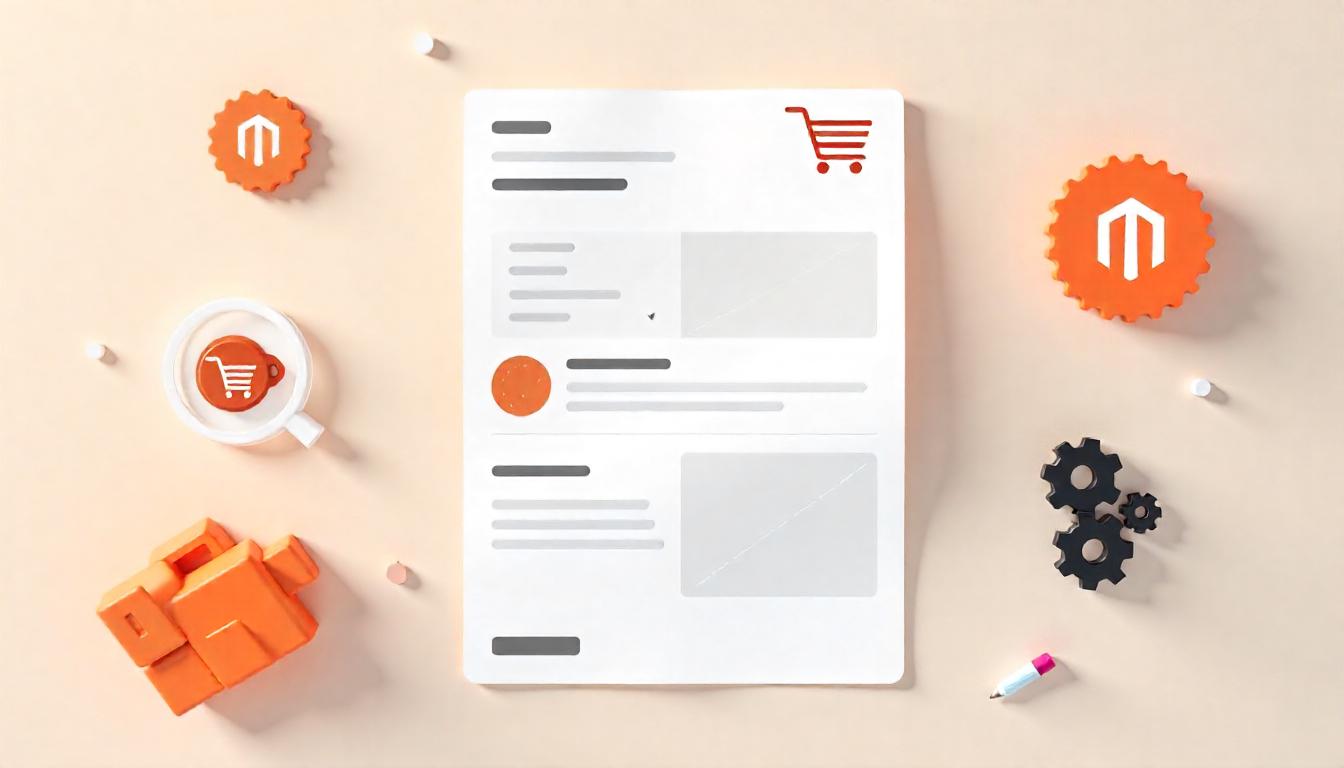
How to Add Custom Variables to Magento 2 Email Templates: A Complete Guide
Personalization is an essential strategy for any successful eCommerce business. With Magento 2, you can make your email communication much more engaging by adding custom variables to your email templates. This simple yet powerful feature enables you to tailor your emails with dynamic, customer-specific content, helping you stand out in a crowded marketplace.
In this guide, we’ll show you how to create and implement custom variables in Magento 2 email templates, helping you personalize your communication and strengthen customer relationships.
Table Of Content
- Why Adding Custom Variables to Email Templates is Important
- Step-by-Step Guide to Adding Custom Variables to Magento 2 Email Templates
- Common Magento 2 Email Template Variables
- Best Practices for Using Custom Variables in Magento 2 Email Templates
- Benefits of Personalizing Email Templates in Magento 2
- Troubleshooting Common Issues with Custom Variables in Magento 2
- Conclusion
- FAQs
Why Adding Custom Variables to Email Templates is Important
Personalized emails aren’t just a trend—they are proven to increase customer loyalty and improve engagement. According to recent statistics, emails with personalized subject lines generate 50% higher open rates. When your emails speak directly to your customers' needs and preferences, they are more likely to take action. Magento 2’s custom variable feature allows you to inject dynamic content into your emails, enhancing relevance and increasing conversion rates.
Whether you’re sending order updates, promotional emails, or customer service notifications, adding custom variables can make a huge difference in the customer experience.
Step-by-Step Guide to Adding Custom Variables to Magento 2 Email Templates
Step 1: Create a Custom Variable
Creating a custom variable is the first step. Here’s how you can do it:
- Log in to your Magento 2 Admin Panel.
- Navigate to System > Other Settings > Custom Variables.
- Click on Add New Variable to begin the creation process.
- Fill in the required information:
- Variable Code: Enter a unique identifier for the variable (e.g.,
my_custom_variable). Keep it lowercase and separate words with underscores or hyphens. - Variable Name: This is for your internal reference (e.g.,
My Custom Variable). - Variable Value:
- HTML Value: If you want to add formatted content (e.g.,
<strong> Bold Text</strong>). - Plain Text Value: If you prefer unformatted text (e.g.,
Plain text content).
- HTML Value: If you want to add formatted content (e.g.,
- Variable Code: Enter a unique identifier for the variable (e.g.,
- Once you’ve filled out the details, click Save to create the custom variable.
Step 2: Add the Custom Variable to an Email Template
Now that you've created a custom variable, it’s time to add it to your email template.
- Go to Marketing > Communications > Email Templates.
- Select an existing email template or create a new one.
- In the template editor, click Insert Variable. This will open a list of both predefined and custom variables.
- Find your custom variable in the list, and click on it to insert it into your email template.
- After adding the variable, don’t forget to save the changes to your template.
Step 3: Test the Template
Once your custom variable is added, it’s a good idea to test the email to make sure the variable is being replaced correctly with the dynamic content. You can use Magento's preview feature or send a test email to ensure everything looks good.
Common Magento 2 Email Template Variables
Magento 2 email templates come with several predefined variables that you can use for common tasks. Below is a list of some of the most commonly used variables:
| Template Type | Variable Name | Markup Tag |
|---|---|---|
| Email Template | Email Logo Image Alt | {{var logo_alt}} |
| Email Template | Email Logo Image URL | {{var logo_url}} |
| Email Template | Email Logo Image Height | {{var logo_height}} |
| Email Template | Email Logo Image Width | {{var logo_width}} |
| New Account | Customer Account URL | {{var this.getUrl($store, ‘customer/account/’)}} |
| New Account | Customer Email | {{var customer.email}} |
| New Account | Customer Name | {{var customer.name}} |
| New Order | Billing Address | {{var formattedBillingAddress}} |
| New Order | Shipping Address | {{var formattedShippingAddress}} |
| New Order | Order ID | {{var order.increment_id}} |
| New Order | Payment Details | {{var payment_html}} |
| New Order | Shipping Description | {{var order.getShippingDescription()}} |
| Order Invoice | Invoice Number | {{var invoice.increment_id}} |
| Order Invoice | Order Total | {{var invoice.grand_total}} |
Best Practices for Using Custom Variables in Magento 2 Email Templates
While adding custom variables is simple, there are a few best practices to keep in mind:
- Consistency: Ensure that your custom variables are named consistently across your templates to avoid confusion.
- Test: Always test your emails before sending them out. This ensures that the variables are correctly replaced with dynamic content.
- Relevance: Only use custom variables that provide meaningful and relevant content to your customers. Too much personalization can overwhelm the reader.
- Keep It Simple: Don’t overcomplicate your emails with too many variables. Focus on the most important elements like customer name, order information, or discounts.
Benefits of Personalizing Email Templates in Magento 2
Personalizing your email templates with custom variables offers several advantages:
- Increased Engagement: Personalized emails have higher open rates and click-through rates.
- Improved Customer Retention: Customers appreciate communication that feels tailored to them, which helps build loyalty.
- Better Conversion Rates: Emails that speak directly to customer preferences are more likely to drive conversions, whether it’s making a purchase or signing up for a service.
Tip
To enhance your eCommerce store’s performance with Magento, focus on optimizing site speed by utilizing Emmo themes and extensions. These tools are designed for efficiency, ensuring your website loads quickly and provides a smooth user experience. Start leveraging Emmo's powerful solutions today to boost customer satisfaction and drive sales!
Troubleshooting Common Issues with Custom Variables in Magento 2
While adding custom variables is straightforward, there are a few common challenges that you might encounter. Here’s how to troubleshoot them:
Issue 1: Custom Variables Not Displaying Correctly
Solution: Double-check that the variable code is correctly formatted. For instance, make sure there are no spaces or unsupported characters. You can only use lowercase letters, numbers, and underscores or hyphens in your variable code.
Issue 2: Template Not Saving
Solution: Ensure that the template is correctly saved by checking the template list after saving. If changes don’t appear, clear the Magento cache to make sure that the latest template is being used.
Issue 3: Variables Showing as Plain Text
Solution: If your custom variables are showing as plain text rather than dynamic content, make sure that the appropriate content type (HTML or plain text) is selected when defining your custom variable.
Conclusion
Custom variables are a key tool for personalizing your Magento 2 email templates and improving your communication with customers. By adding these variables, you can create dynamic, customer-specific emails that enhance engagement and drive sales.
Whether you’re adding customer names, order details, or product recommendations, custom variables allow you to send emails that are more relevant and impactful. The process is simple and easy to implement, and the results are well worth the effort.
If you’re looking to take your email communication to the next level, start using custom variables today. With the ability to create tailored, dynamic content, you can enhance your customers’ experience and increase your chances of turning one-time buyers into loyal customers.
For additional help or to dive deeper into Magento 2 customization, feel free to reach out to us for expert advice and support.
FAQs
What are custom variables in Magento 2 email templates?
Custom variables in Magento 2 email templates are dynamic values that you can use to personalize email content. They can include customer information, order details, or other custom data.
How do I create custom variables in Magento 2?
To create custom variables in Magento 2, navigate to System > Other Settings > Custom Variables in the admin panel. You can define the variable code, name, and value, which can be either plain text or HTML-formatted.
Can I add custom variables to existing email templates in Magento 2?
Yes, you can easily add custom variables to existing email templates. Simply go to Marketing > Communications > Email Templates, select the template, and insert the custom variable using the 'Insert Variable' button.
What types of custom variables can be added to Magento 2 email templates?
You can add various types of custom variables like customer information (name, email), order details (order ID, shipping address), or custom data (gift messages, custom notes) depending on your business needs.
Can custom variables in Magento 2 email templates include HTML content?
Yes, Magento 2 allows you to include HTML content in custom variables by selecting the "Variable HTML Value" option when creating the custom variable. This lets you format the value with HTML tags.
How do I use custom variables in order confirmation emails?
To use custom variables in order confirmation emails, create the variables you need, then go to Marketing > Communications > Email Templates and insert the custom variables into the order confirmation template using the "Insert Variable" button.
Can custom variables be added to transactional emails in Magento 2?
Yes, custom variables can be added to any transactional email template in Magento 2, including order invoices, shipments, and credit memos. Just ensure you insert the correct variable in the template content.
Are there any predefined variables in Magento 2 email templates?
Yes, Magento 2 includes predefined variables like customer name, email, and order details. These can be used in email templates without needing to create custom ones.
Can I add multiple custom variables to a single email template?
Yes, you can add multiple custom variables to a single email template. Each variable can be inserted wherever needed within the email content for personalized communication.
How do I troubleshoot issues with custom variables in Magento 2 email templates?
If custom variables are not displaying as expected, check that the variable is correctly defined in the system, and ensure it is properly inserted into the email template. Also, clear the cache after making changes to ensure updates are applied.




