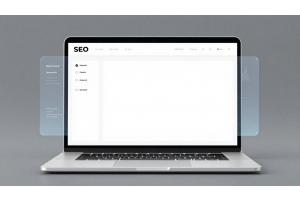How to Add Category Custom Layout Update XML File in Magento 2.4.7

How to Add Category Custom Layout Update XML File in Magento 2.4.7
Magento 2.4.7 has further enhanced security measures, maintaining the removal of inline XML layout updates for custom layouts. This prevents vulnerabilities like Remote Code Execution (RCE). Instead, Magento requires predefined XML files to be created and assigned via the admin panel.
Table Of Content
Key Changes in Magento 2.4.7
Magento 2.4.7 introduces significant updates to how layout customizations are handled. Below is a detailed breakdown of the major changes, their impact, and best practices for implementation.
1. Removal of Inline XML Layout Updates
Magento has deprecated inline XML layout updates for security and performance reasons. Previously, admins could enter XML code directly in the backend for categories, products, and CMS pages, but this is no longer supported.
Impact:
- Reduces the risk of XML injection vulnerabilities.
- Ensures a structured and validated approach to layout updates.
- Improves performance by eliminating dynamic XML parsing.
Solution:
- All layout customizations must now be done using predefined XML files stored within themes or modules.
2. Predefined Layout Updates in Themes & Modules
Custom layout updates now require predefined XML files in the correct theme or module structure.
Best Practices:
- Follow the naming convention:
- Place layout files inside:
- For module-based layouts:
cms_page_view_selectable_<PAGEIDENTIFIER>_<CUSTOMNAME>.xml
app/design/frontend/<Vendor>/<Theme>/Magento_Cms/layout/
app/code/<Vendor>/<Module>/view/frontend/layout/
Example:
For a CMS page with the identifier about-us, the layout file should be named:
cms_page_view_selectable_about-us_CustomLayout.xml
3. Structured Storage for Better Maintainability
Magento enforces a well-organized directory structure to store layout updates, improving maintainability.
| Element | Old Method | New Method (Magento 2.4.7) |
|---|---|---|
| Custom Layout Updates | Entered inline in admin panel | Must be predefined in XML files |
| Storage Location | Stored in the database | Stored in theme/module files |
| Security | Risk of XML injection | More secure and controlled |
Benefits of the New Approach:
- Improved Performance: Predefined XML loads faster.
- Better Security: Eliminates risks of inline code manipulation.
- Easier Maintenance: All custom layouts are stored in a structured format.
Adding a Custom Layout Update for a Category in Magento 2.4.7
Magento 2.4.7 requires predefined XML files for custom category layouts. Follow these steps to add a layout update efficiently.
1. Create the XML Layout Update File
To define a custom layout for a specific category, create an XML file with this format:
File Naming Convention
catalog_category_view_selectable_<CATEGORY_ID>_<CATEGORY_NAME>.xml
- Replace <CATEGORY_ID> with the category ID.
- Replace <CATEGORY_NAME> with a single-word name (no spaces, underscores, or dashes).
Example
For the Bags category (ID: 4), the XML filename should be:
catalog_category_view_selectable_4_bags.xml
2. Define the Layout in XML File
Create the file at one of the following locations:
Theme-Level Path
app/design/frontend/<Vendor>/>Theme>/Magento_Catalog/layout/catalog_category_view_selectable_4_bags.xml
Module-Level Path
app/code/<Vendor>/Demo/view/frontend/layout/catalog_category_view_selectable_4_bags.xml
3. Add Custom Layout Code
Here’s an example XML file that removes the footer section from the category page:
<?xml version="1.0"?>
<page xmlns:xsi="http://www.w3.org/2001/XMLSchema-instance"
layout="1column"
xsi:noNamespaceSchemaLocation="urn:magento:framework:View/Layout/etc/page_configuration.xsd">
<body>
<referenceBlock name="footer" remove="true" />
</body>
</page>
Common Layout Modifications
| Action | XML Code Example |
|---|---|
| Remove Footer | <referenceBlock name="footer" remove="true" /> |
| Remove Sidebar | <referenceBlock name="sidebar.main" remove="true" /> |
| Change Layout to 2 Columns | <page layout="2columns-left"> |
| Remove Breadcrumbs | <referenceBlock name="breadcrumbs" remove="true" /> |
4. Assign the Layout in Admin Panel
- Navigate to: Admin Panel → Catalog → Categories
- Select the desired category (e.g., Bags)
- Go to Design Section
- Under Custom Layout Update, choose the newly created layout file
- Click Save
5. Clear Cache & Verify
Run the following command to apply changes:
php bin/magento cache:flush
Then, check the category page on the frontend. The footer should be removed.
Tips for Better Layout Updates
- Use Unique Identifiers – Ensure filenames follow Magento's naming conventions.
- Test on a Staging Site – Before applying to live stores, always test changes.
- Avoid Inline Updates – Magento 2.4.7 removed inline XML layout updates.
- Clear Cache After Changes – Always run php bin/magento cache:flush.
- Backup Before Changes – Save a copy of your XML files before modifying them.
Custom Layout for Product Pages in Magento 2
Magento allows custom layout updates for product pages, improving flexibility for store owners.
File Naming Convention
To create a custom layout for a specific product, use the following format:
catalog_product_view_selectable_<PRODUCT_SKU>_<PRODUCT_NAME>.xml
- Replace <PRODUCT_SKU> with the actual SKU of the product.
- Replace <PRODUCT_NAME> with a single-word name (no spaces, underscores, or dashes).
Example File Name
For the product Push It Messenger Bag with SKU 24-WB04, the XML filename would be:
catalog_product_view_selectable_24-WB04_PushMessagerBag.xml
File Storage Paths
Depending on whether you're modifying a theme or a module, store the file in one of these locations:
1. Theme-Level Path
app/design/frontend/<Vendor>/<Theme>/Magento_Catalog/layout/catalog_product_view_selectable_24-WB04_PushMessagerBag.xml
2. Module-Level Path
app/code/<Vendor>/<Module>/view/frontend/layout/catalog_product_view_selectable_24-WB04_PushMessagerBag.xml
Example XML for Product Layout Customization
This XML file removes the sidebar and changes the layout to a two-column left layout.
<?xml version="1.0"?>
<page xmlns:xsi="http://www.w3.org/2001/XMLSchema-instance"
layout="2columns-left"
xsi:noNamespaceSchemaLocation="urn:magento:framework:View/Layout/etc/page_configuration.xsd">
<body>
<referenceBlock name="sidebar.main" remove="true" />
</body>
</page>
Steps to Assign the Layout in Admin Panel
- Go to Admin Panel
- Navigate to Catalog → Products
- Select the product (e.g., Push It Messenger Bag)
- Click on the Design section
- Select the newly created layout from the Custom Layout Update dropdown
- Save the product
Additional Layout Modifications
The following table provides additional layout customizations:
| Action | XML Code Example |
|---|---|
| Remove Sidebar | <referenceBlock name="sidebar.main" remove="true" /> |
| Change Layout to 1 Column | <page layout="1column"> |
| Move Product Description Above Tabs | <move element="product.info.description" destination="content" before="-" /> |
| Hide Product Reviews | <referenceBlock name="reviews.tab" remove="true" /> |
| Remove Breadcrumbs | <referenceBlock name="breadcrumbs" remove="true" /> |
Tips for Custom Layout Updates
- Use Descriptive File Names: Ensure file names are clear and relevant for easy maintenance.
- Clear Cache After Changes: Run the following command to apply updates:
- Check XML Structure: Incorrect XML syntax can prevent updates from being applied.
- Use Theme Overrides Where Possible: Avoid modifying core Magento files to ensure upgrade compatibility.
php bin/magento cache:flush
Common Issues and Fixes in Magento 2 Custom Layout Updates
Troubleshooting Layout Issues
When working with custom layout updates in Magento 2, you might encounter issues where changes don’t reflect. Below is a troubleshooting guide to help you resolve them quickly.
Common Issues and Fixes
| Issue | Possible Cause | Solution |
|---|---|---|
| Custom Layout Update not appearing | XML file is missing or incorrectly named |
- Ensure the file is created at the correct path:app/design/frontend/<Vendor>/<Theme>/Magento_Catalog/layout/- Follow the correct naming convention. - Check if the module or theme is enabled. |
| Dropdown not showing custom layout | Cache issue |
- Run cache commands:php bin/magento cache:flushphp bin/magento cache:clean
|
| Layout changes not reflecting | Incorrect XML structure |
- Validate the XML using an online validator. - Ensure proper nesting of layout elements. |
| Custom Layout not available in admin | File permission issues |
- Set correct permissions:chmod -R 777 var/ pub/static/ generated/
|
| Magento frontend layout is broken | Incorrect block removal |
- Verify block names before removing. - Test in Developer Mode for errors. |
| Changes visible only after login | Magento Full Page Cache |
- Disable Full Page Cache temporarily:php bin/magento cache:disable full_page
|
| CSS and JS changes not loading | Browser cache or static files issue |
- Clear browser cache. - Run: rm -rf pub/static/* var/view_preprocessed/php bin/magento setup:static-content:deploy -f
|
| Changes lost after theme update | Overwritten custom files |
- Store custom layout files in a custom theme/module. - Avoid modifying core files. |
Additional Debugging Tips
Enable Developer Mode:
Run php bin/magento deploy:mode:set developer to get real-time error reporting.
Check Logs:
Review var/log/system.log and var/log/exception.log for errors.
Run Setup Upgrade:
After modifying files in a module, run:
php bin/magento setup:upgrade
Use Static Content Deploy:
If layout changes don’t reflect, clear static files and redeploy:
rm -rf pub/static/*
php bin/magento setup:static-content:deploy
Tip
To enhance your eCommerce store’s performance with Magento, focus on optimizing site speed by utilizing Emmo themes and extensions. These tools are designed for efficiency, ensuring your website loads quickly and provides a smooth user experience. Start leveraging Emmo's powerful solutions today to boost customer satisfaction and drive sales!
Conclusion
Implementing custom layout updates in Magento 2.4.7 requires a structured approach due to recent changes. Inline XML updates are no longer supported, making it essential to define custom layouts in theme or module files. By following the correct file naming conventions and XML structures, you can efficiently customize category and product pages without security risks.
Key troubleshooting steps—such as verifying XML syntax, clearing caches, and ensuring proper file placement—can prevent common issues like missing layouts or broken designs. Additionally, optimizing file permissions and disabling full-page cache when testing can ensure smooth implementation.
By understanding these best practices, developers can create flexible, secure, and scalable layout updates while maintaining Magento’s performance and stability. Always test changes in a development environment before applying them to production to ensure a seamless shopping experience for users.
FAQs
Where should I store custom text files in Magento 2?
Custom text files should be stored inside the var/ directory, ideally in a subfolder such as var/custom/ to keep them organized.
What are the key changes in Magento 2.4.7 regarding custom layout updates?
Magento 2.4.7 has removed inline XML layout updates, requiring all custom layout updates to be predefined in theme or module XML files.
How do I create a custom layout update for a category?
You need to create an XML file in the format catalog_category_view_selectable_CATEGORYID_CATEGORYNAME.xml inside your theme or module's layout directory.
Where should I place category custom layout XML files?
Custom category layout XML files should be placed in app/design/frontend/Vendor/Theme/Magento_Catalog/layout/ for themes or app/code/Vendor/Module/view/frontend/layout/ for modules.
How do I assign a custom category layout in the Magento admin panel?
Go to Admin Panel → Catalog → Categories, select the category, navigate to the Design section, and choose your custom layout from the "Custom Layout Update" dropdown.
What is the correct file naming convention for product custom layouts?
Product layout XML files should follow the format: catalog_product_view_selectable_PRODUCTSKU_PRODUCTNAME.xml.
How do I remove the sidebar from a product page using XML?
Add the following code to your product layout XML file: <referenceBlock name="sidebar.main" remove="true" />.
What should I do if my custom layout update is not appearing?
Check if the XML file is in the correct directory, ensure the naming convention is correct, and clear the cache using php bin/magento cache:flush.
How do I change a category page layout to a single-column structure?
Use <page layout="1column"> in your custom layout XML file.
How can I move the product description above the tabs?
Add this line in the XML file: <move element="product.info.description" destination="content" before="-" />.
What is the recommended way to debug layout update issues?
Check for incorrect XML structure, verify file placement, inspect logs, and disable full-page cache while testing to see immediate changes.