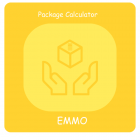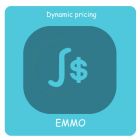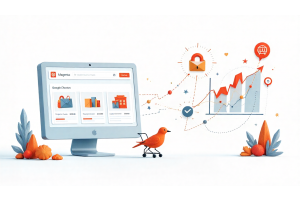Enabling CGI Scripts on Apache: A Step-by-Step Guide
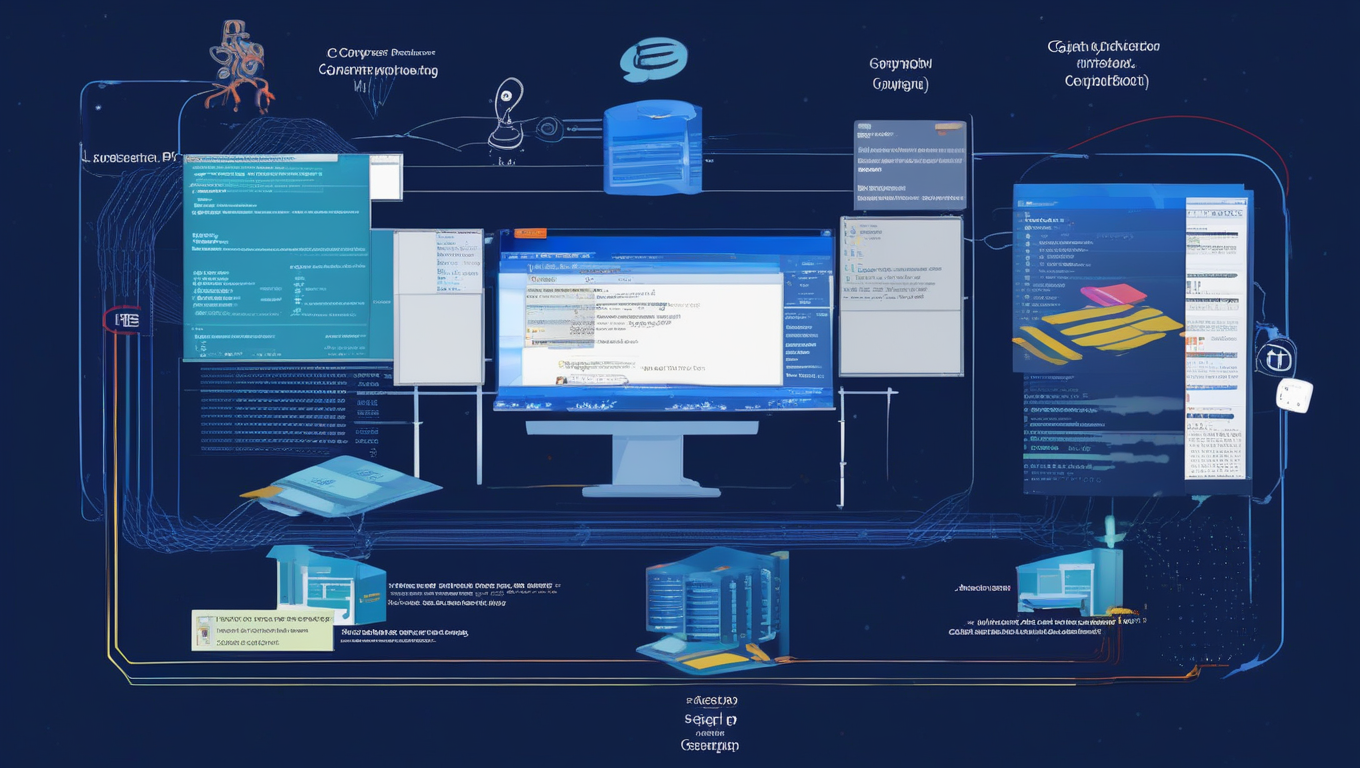
Enabling CGI Scripts on Apache: A Step-by-Step Guide
Table of Contents
- Understanding CGI Scripts and Apache
- Prerequisites for Enabling CGI on Apache
- Configuring Apache to Support CGI
- Setting the Correct File Permissions for CGI Scripts
- Creating and Testing Your First CGI Script
- Troubleshooting Common CGI Script Issues
- Enhancing Security for CGI Scripts on Apache
- Best Practices for Managing CGI Scripts
Understanding CGI Scripts and Apache
CGI (Common Gateway Interface) is a protocol that enables web servers like Apache to execute scripts and generate dynamic content. CGI scripts are typically written in languages like Perl, Python, or even Bash, and they allow websites to process data and interact with users. When enabled on Apache, CGI scripts can extend the functionality of your server, making it possible to handle form submissions, interact with databases, and provide customized responses. Before enabling CGI on Apache, it's essential to understand how scripts are executed and their role in web development.
When a user interacts with a web form or clicks on a link that triggers a CGI script, the server runs the script, processes the data, and sends the resulting output back to the browser. Apache, as a widely-used web server, supports CGI scripting through specific configuration settings that enable it to execute scripts in designated directories. Understanding this relationship between Apache and CGI is fundamental to setting up a functional, dynamic website.
Prerequisites for Enabling CGI on Apache
Before you dive into enabling CGI scripts, it’s important to ensure your server environment is properly set up. The following prerequisites are necessary to enable and run CGI scripts on Apache:
Apache Web Server Installation: Make sure Apache is correctly installed and running on your server. You can verify this by checking the server's status using a browser or running a command like systemctl status apache2 on a Linux-based system. Administrator Access: You will need administrative rights to modify Apache's configuration files, typically found in directories such as /etc/apache2/ or /etc/httpd/, depending on your system. CGI Modules: Ensure that Apache’s CGI module (mod_cgi or mod_cgid) is installed and enabled. Without this, Apache won’t be able to interpret CGI scripts. On some distributions, this module may be installed by default, but if not, you can enable it by running a command like a2enmod cgi on Ubuntu or modifying the configuration file directly. Basic Knowledge of Scripting Languages: Since CGI scripts are typically written in languages such as Perl or Python, it helps to be familiar with these languages to write and troubleshoot your scripts.
Tip
If you offer your SEO texts in several languages or localize them for different regions, your pages may be incorrectly classified as duplicate content. However, there is a simple solution to this in the form of hreflang. Our article explains what you need to bear in mind when using hreflang.
Read more about hreflangConfiguring Apache to Support CGI
Configuring Apache to support CGI involves modifying the server’s configuration files to designate specific directories where CGI scripts can be executed. Here's how you can do it:
Locate the Configuration File: The primary configuration file is typically httpd.conf (for older versions) or apache2.conf (for newer distributions like Ubuntu). These files are located in /etc/httpd/ or /etc/apache2/ depending on your OS.
Add the ScriptAlias Directive: The ScriptAlias directive tells Apache where your CGI scripts are located. Add this to your configuration file:
bash
ScriptAlias /cgi-bin/ /usr/lib/cgi-bin/
This means any URL request that begins with /cgi-bin/ will point to the /usr/lib/cgi-bin/ directory on your server.
Allow Execution of CGI Scripts: Modify the
mathematica
This tells Apache to treat files with .cgi or .pl extensions as executable CGI scripts.
Save and Restart Apache: After making changes to the configuration file, save it and restart Apache for the changes to take effect. You can restart Apache by running:
sudo systemctl restart apache2
Setting the Correct File Permissions for CGI Scripts
OFor Apache to run CGI scripts correctly, the script files must have the right file permissions. Here’s how to configure them:
Ensure Executable Permissions: CGI scripts must be executable by the Apache server user. You can set the necessary permissions using the following command:
bash
chmod 755 /usr/lib/cgi-bin/script.cgi
The 755 permission means the owner can read, write, and execute the script, while the group and others can read and execute it. This is a secure setting that prevents unauthorized users from modifying the script.
Check Directory Permissions: Ensure that the directory containing the CGI scripts also has the correct permissions. The directory should allow the web server to access and execute the scripts, but it shouldn’t be writable by others to avoid security vulnerabilities.
Creating and Testing Your First CGI Script
Now that your Apache server is configured and permissions are set, it’s time to create and test your first CGI script. Here’s an example of a simple Perl script:
Create the Script: Open a text editor and write the following script in Perl:
perl
#!/usr/bin/perl
print "Content-type: text/html\n\n";
print "
This script outputs "Hello, World!" as an HTML page. The Hello, World!
";
Content-type: text/html line ensures the server tells the browser that the output is HTML.
Save the Script: Save the script as hello.cgi in the /usr/lib/cgi-bin/directory (or your specified CGI directory).
Test the Script: Open a browser and navigate to http://yourdomain.com/cgi-bin/hello.cgi. If everything is set up correctly, you should see "Hello, World!" displayed on the page. If not, check your Apache error logs to troubleshoot any issues.
Troubleshooting Common CGI Script Issues
While enabling CGI scripts, you may encounter several common issues. Here’s how to troubleshoot them:
500 Internal Server Error: This is often caused by incorrect file permissions or syntax errors in your script. Check that the script has executable permissions (chmod 755), and review your Apache error logs located in /var/log/apache2/error.log for details.
Wrong Shebang Line: The first line of your CGI script (called the "shebang") should point to the correct interpreter. For example, #!/usr/bin/perl tells the server to use Perl to execute the script. If this path is incorrect, Apache won’t be able to run the script.
CGI Not Enabled: Ensure that the ExecCGI option is enabled in your Apache configuration and that the CGI module (mod_cgi) is loaded.
Enhancing Security for CGI Scripts on Apache
While CGI scripts are powerful, they can also introduce security vulnerabilities if not properly managed. Here are some best practices for enhancing security:
Sanitize User Input: One of the most common security risks with CGI scripts is the potential for user input exploitation. Always validate and sanitize any data users submit to your script to prevent SQL injection, cross-site scripting (XSS), and other malicious attacks. Restrict Script Locations: Only allow CGI script execution in specific, secure directories. Avoid placing CGI scripts in publicly accessible directories. Use suexec: Apache’s suexec feature allows CGI scripts to run as a different user than the Apache server, adding a layer of security by limiting the permissions the script has.
Best Practices for Managing CGI Scripts
Managing CGI scripts effectively involves organizing, securing, and maintaining them. Here are some best practices:
Keep Scripts Organized: Use a dedicated directory for your CGI scripts (e.g., /usr/lib/cgi-bin/) and avoid placing scripts in multiple locations to maintain clarity and control.
Regular Audits: Periodically review your CGI scripts for security vulnerabilities, performance issues, and outdated code. Make sure the interpreters (e.g., Perl, Python) are up to date.
Document Your Scripts: Properly document your CGI scripts, including comments in the code and external documentation, so future updates and troubleshooting can be done smoothly.
| Enabling CGI Scripts on Apache: A Step-by-Step Guide | |
|---|---|
| 1. Understanding CGI Scripts and Their Use | CGI (Common Gateway Interface) scripts allow web servers to execute programs that generate dynamic content. Learn why CGI is essential for certain applications and how it integrates with Apache. |
| 2. Installing Apache Web Server | Before enabling CGI, ensure that Apache is installed and properly configured on your server. Installation steps vary depending on the operating system, such as Ubuntu or CentOS. |
| 3. Enabling CGI Module in Apache | To enable CGI scripts, the Apache `mod_cgi` or `mod_cgid` module must be activated. This can be done by editing Apache configuration files and enabling the CGI module. |
| 4. Configuring the CGI Directory | Set up a directory for CGI scripts, typically `/usr/lib/cgi-bin/`, and update the Apache configuration to allow script execution within this directory. |
| 5. Setting Correct File Permissions for CGI Scripts | CGI scripts must have appropriate file permissions to run correctly. Learn how to set permissions to ensure scripts can be executed securely. |
| 6. Writing and Testing a Basic CGI Script | Create a simple CGI script using Perl or Python, and test it on your Apache server to verify that the configuration is working as expected. |
| 7. Troubleshooting Common CGI Issues | Encountering errors? Learn how to troubleshoot common CGI-related issues such as permission errors, misconfigured directories, and debugging script output. |
| 8. Securing Your CGI Scripts | Security is paramount when running CGI scripts. Understand best practices for securing CGI programs, such as input validation, permissions management, and restricting access. |
FAQs
What Are CGI Scripts and How Do They Work with Apache?
CGI (Common Gateway Interface) scripts are programs executed by a web server like Apache to generate dynamic content. They are often used for tasks such as handling form submissions, database interactions, and generating custom responses for users.
What Are the Prerequisites for Enabling CGI on Apache?
Before enabling CGI, you need to ensure that Apache is installed, the CGI module is enabled, and you have administrative access to modify configuration files. You should also be familiar with scripting languages like Perl or Python.
How Do You Configure Apache to Support CGI?
To enable CGI, you need to modify Apache's configuration files, such as adding a ScriptAlias directive and allowing CGI execution in specific directories. This setup allows Apache to recognize and execute CGI scripts.
How Do You Set File Permissions for CGI Scripts?
CGI scripts must have the correct file permissions to run. Ensure the scripts are executable by setting permissions using the command chmod 755, which allows the script to be executed by the web server securely.
How Can You Create and Test a Basic CGI Script?
To create a CGI script, write a basic script in a language like Perl, save it in your CGI directory, and test it by accessing the script through your browser. If configured correctly, the script will output the intended content.
What Are Common Issues When Running CGI Scripts on Apache?
Common issues include 500 Internal Server Errors caused by incorrect file permissions or script syntax errors. Ensure your script has executable permissions and check Apache error logs for further troubleshooting.
How Can You Secure CGI Scripts on Apache?
Securing CGI scripts involves sanitizing user inputs, restricting script execution to designated directories, and using Apache's suexec feature to limit the script's permissions for enhanced security.
What Are Best Practices for Managing CGI Scripts?
Best practices include organizing scripts in a dedicated directory, conducting regular security audits, and ensuring interpreters like Perl and Python are up to date. Proper documentation is also essential for easy updates and troubleshooting.