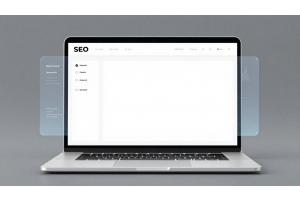Complete Guide to Magento 2 Bulk Product Updates: Save Time and Boost Efficiency
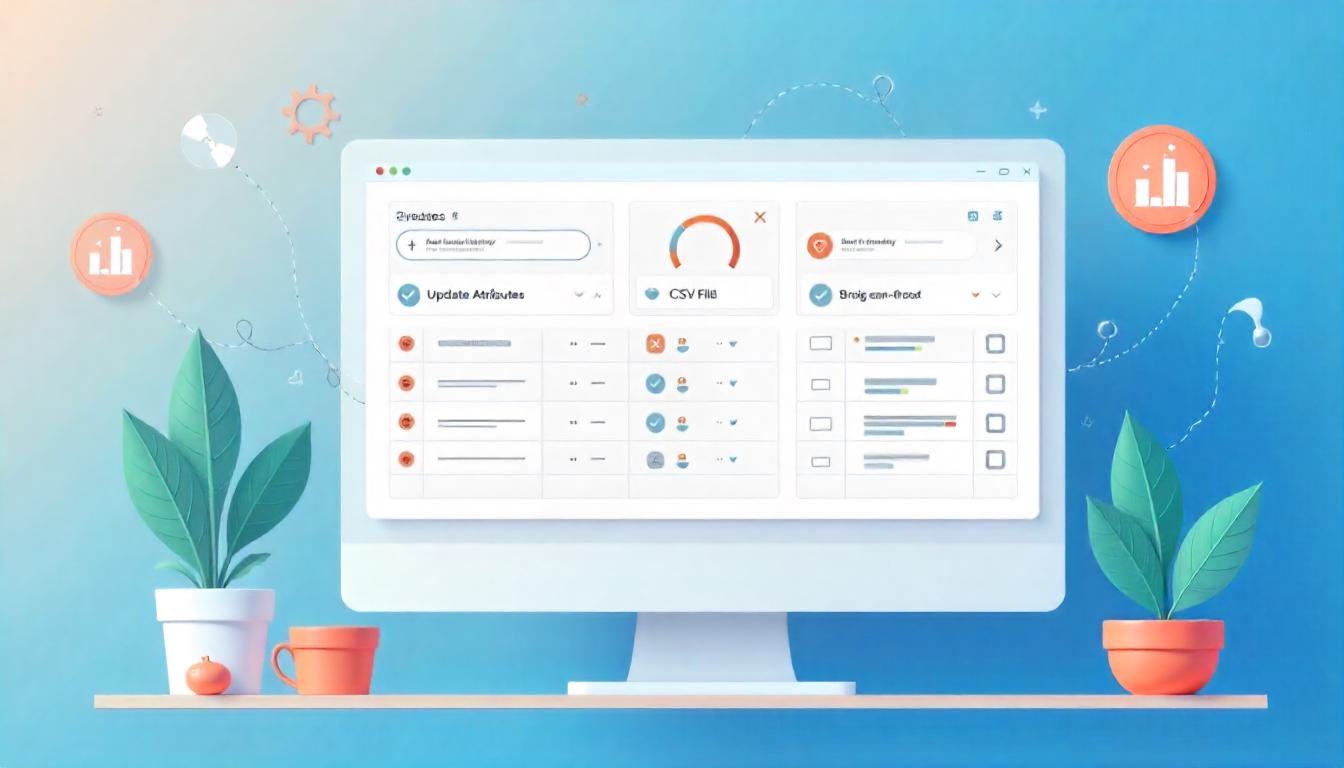
Complete Guide to Magento 2 Bulk Product Updates: Save Time and Boost Efficiency
Managing a large inventory in Magento 2 can be overwhelming, especially when you need to update multiple products. Bulk updating product attributes is a crucial skill that can save you hours of tedious work.
Table Of Content
Why Use Bulk Product Updates in Magento 2?
Managing a large product catalog in Magento 2 can become overwhelming without the right tools. As your store scales, updating individual products one by one becomes not only time-consuming but also inefficient and prone to costly errors. That’s where bulk product updates come in.
Key Benefits of Bulk Product Updates
Massive Time Savings
Instead of updating products individually, bulk editing allows you to modify hundreds or thousands of items in just a few clicks. Whether it’s a seasonal sale, price adjustment, or global inventory change, this feature eliminates repetitive tasks and accelerates catalog management.
Reduced Human Errors
Manual entry opens the door to inconsistencies and mistakes. Bulk updates reduce the chances of:
- Mispriced items
- Incorrect inventory levels
- SEO inconsistencies
Consistent Product Information
Brand consistency is crucial. With bulk updates, you can quickly align:
- Titles and meta tags
- Descriptions and formatting
- Tax classes and category assignments
Improved Operational Efficiency
Bulk product updates streamline the workflow for marketing, merchandising, and inventory teams. Integrating this process with scheduled cron jobs or import/export tools means fewer manual interventions and smoother operations across departments.
Faster Reaction to Market Changes
Whether it’s a sudden surge in demand, supplier price updates, or competitor price drops, bulk edits enable you to:
- Adjust prices instantly
- Update promotional labels or banners
- Activate or deactivate product visibility
Editable Fields via Bulk Updates
Magento 2 supports bulk editing of a wide range of product attributes, including:
- Price and Special Price
- Quantity and Stock Status
- Product Name and Description
- Meta Title, Meta Description, and URL Key
- Category Assignments
- Custom Attributes and Product Visibility
- Tax Class and Shipping Information
Enhanced SEO Performance
Updating SEO fields in bulk ensures all your products are optimized for search engines. This includes:
- Targeted keyword placement in meta tags
- Clean and structured URLs
- Image alt texts and file names
A consistent SEO structure boosts site visibility and improves rankings across large product catalogs.
Three Effective Methods for Magento 2 Bulk Updates (2025 Guide)
Magento 2 powers thousands of ecommerce stores worldwide, but managing large product catalogs can be overwhelming without the right tools. Whether you're updating prices, inventory, attributes, or product status, bulk editing is essential for efficiency and scalability.
Below are three highly effective and updated methods for performing Magento 2 bulk updates, each suited to different needs and technical expertise:
| Method | Best For | Technical Level | Speed |
|---|---|---|---|
| Admin Panel | Quick universal changes | Beginner | Fast |
| CSV Import | Product-specific updates | Intermediate | Medium |
| Programmatic Updates | Complex automation | Advanced | Variable |
1. Magento 2 Admin Panel (Mass Actions)
Magento’s built-in Mass Action feature allows store admins to quickly update multiple products without touching code. You can:
- Change product status (enabled/disabled)
- Update categories or visibility
- Modify inventory levels or stock status
- Delete multiple products
How to Use:
- Go to Catalog > Products
- Select products via checkboxes.
- Use the “Actions” dropdown to apply updates.
2. CSV Import/Export (via Dataflow)
CSV import/export is the most popular method for bulk updates. It lets you:
- Export product data
- Edit fields in a spreadsheet (e.g., price, name, stock)
- Reimport the data to update Magento
Key Features (as of Magento 2.4+):
- Scheduled imports via cron
- Import behavior validation (append, update, replace)
- Support for custom attributes and product types
Bulk Product Updates in Magento 2 (2025 Guide)
Managing hundreds or thousands of products manually is inefficient. Magento 2 offers two primary ways to update product data in bulk: via the Admin Panel and through CSV Import. Each method serves different use cases depending on the complexity of the updates and the number of products involved.
Method 1: Bulk Updates via Admin Panel (Quick Changes)
This method is ideal for applying the same changes across multiple products — such as setting all selected products to "Enabled" or updating their tax class.
When to Use:
- Need to apply identical updates to multiple items
- Quick updates like changing visibility, enabling/disabling products, assigning to categories, or updating stock status
Step-by-Step Instructions:
- Log in to the Magento Admin
- Go to Catalog > Products
- Use filters (e.g., SKU, category, attribute set, stock status) to narrow your list
Select the Products to Update
- Use checkboxes to select individual items
- Or click "Select All" to choose every filtered product
- Use "Select All on This Page" or "Select All Products" for broader actions
Apply Bulk Attribute Changes
- Click the "Actions" dropdown
- Choose "Update Attributes"
- A new screen appears showing editable fields
- Check the box next to each attribute you want to modify
- Enter your new value(s) and click "Save"
Common Attributes You Can Bulk Edit:
- Product status (Enabled/Disabled)
- Visibility (Catalog, Search, Both, or None)
- Tax class
- Manufacturer or brand
- Category associations
- Price or special price (careful with mass pricing!)
Best Practices:
- Avoid editing pricing for grouped or configurable products using this method
- Always review the final changes before clicking "Save"
Method 2: Bulk Updates via CSV Import (Detailed or Complex Edits)
This method is essential when each product requires different updates or when working with large datasets. It's especially useful for advanced users or teams managing inventory externally.
When to Use:
- Custom updates across different product records
- Mass pricing changes
- Updating descriptions, metadata, URLs, images, or custom attributes
- Migrating or syncing product data from external systems
Step-by-Step Process:
- Go to System > Data Transfer > Export
- Set Entity Type to Products
- Choose specific attributes to export (or all)
- Use filters to limit to relevant SKUs or categories
- Click Continue to generate and download the CSV file
Edit the CSV File
- Open the file in spreadsheet software (e.g., Excel, Google Sheets)
- Locate the SKU column — this is the unique identifier and mandatory
- Make your changes:
- Update prices, names, visibility, stock levels, or custom attributes
- Add or replace media gallery images
- Modify URL keys, meta titles, or descriptions
- Save the file as a UTF-8 CSV format
Tips While Editing:
- Don’t remove or rename column headers
- Don’t delete required columns like
sku,attribute_set_code,product_type,store_view_code - For multi-store setups, specify the correct
store_view_code - Use correct syntax for boolean values (e.g., 1 for Yes, 0 for No)
Import the Modified CSV
- Go to System > Data Transfer > Import
- Set Entity Type to Products
- Under Import Behavior, select Add/Update
- Choose your file and click Check Data
- Once validated, click Import
Import Behavior Options:
| Option | Description |
|---|---|
| Add/Update | Updates existing products or adds new ones if SKU doesn't exist |
| Replace | Replaces all data for selected products — use cautiously |
| Delete | Deletes products listed by SKU — use only when cleaning catalog |
What’s New in 2025?
- Enhanced CSV validation engine: Magento now provides clearer error messages for mismatches or missing required data.
- Improved bulk image handling: You can now add multiple image types (base, small, thumbnail) directly via CSV with media paths.
- Support for JSON-based imports (coming in later versions): Aimed at API integrations for headless setups.
Use the Admin Panel for quick, uniform changes and the CSV Import method for granular, large-scale product management. Both are powerful tools in Magento 2 — mastering when and how to use them can save hours of manual work and improve catalog accuracy.
Method 3: Programmatic Updates
For developers or advanced users, programmatic updates offer unlimited flexibility but require technical knowledge.
<?php
// Example of programmatic bulk update
$objectManager = \Magento\Framework\App\ObjectManager::getInstance();
$productRepository = $objectManager->create('Magento\Catalog\Api\ProductRepositoryInterface');
$productCollection = $objectManager->create('Magento\Catalog\Model\ResourceModel\Product\Collection');
$products = $productCollection->addAttributeToSelect('*')
->addAttributeToFilter('attribute_set_id', 4) // Filter by attribute set
->load();
foreach ($products as $product) {
try {
$product->setPrice(19.99); // Set new price
$product->setSpecialPrice(15.99); // Set special price
$productRepository->save($product);
} catch (Exception $e) {
echo "Error with SKU: " . $product->getSku() . " - " . $e->getMessage();
}
}
Optimizing SEO with Bulk Updates
Bulk updates are particularly valuable for SEO optimization. You can efficiently update:
- Product titles
- Meta descriptions
- SEO-friendly URLs
- Alt text for images
- Product descriptions
To maximize impact: Focus on incorporating relevant keywords naturally while keeping content unique for each product.
Advanced Techniques for Bulk Updates
Using API Integration
- Create an authentication token
- Format product data in JSON
- Send PUT/POST requests to update products
Scheduled Automatic Updates
- Create custom scripts for specific updates
- Schedule them to run during off-peak hours
- Log changes for audit purposes
Common Pitfalls to Avoid
- Backup before bulk editing: Always create a database backup
- Validate data integrity: Ensure format consistency in your updates
- Test in staging first: Verify changes in a test environment
- Monitor indexing: Reindex after large updates to maintain performance
- Consider performance impact: Schedule large updates during off-hours
Latest Features in Magento 2.4.6
The May 2025 release includes enhanced bulk update capabilities:
- Improved import validation
- Faster processing of large datasets
- Better error handling and reporting
- New attributes available for bulk editing
- Enhanced filtering options in admin grid
Tip
To enhance your eCommerce store’s performance with Magento, focus on optimizing site speed by utilizing Emmo themes and extensions. These tools are designed for efficiency, ensuring your website loads quickly and provides a smooth user experience. Start leveraging Emmo's powerful solutions today to boost customer satisfaction and drive sales!
Final Thoughts
Mastering bulk product updates in Magento 2 is essential for efficient store management. Choose the method that best fits your technical skills and specific requirements. Regular bulk updates keep your catalog fresh, accurate, and optimized for search engines—directly impacting your store's success.
FAQs
What are Magento 2 bulk product updates?
Bulk product updates in Magento 2 allow store admins to make changes to multiple products at once—such as pricing, stock status, visibility, and attributes—saving time and reducing manual errors.
What are the main methods to perform bulk updates in Magento 2?
The two primary methods are using the Admin Panel’s “Update Attributes” feature and importing a modified CSV file via the Data Transfer tools. Both allow scalable edits depending on the complexity of the updates.
When should I use the Admin Panel for bulk updates?
Use the Admin Panel when you need to apply the same change across multiple products—for example, changing visibility status, enabling/disabling products, or adjusting tax class values.
How do I perform a bulk update via the Admin Panel?
Go to Catalog > Products, use filters to locate products, select them using the checkboxes, click on Actions > Update Attributes, modify the desired fields, and click Save.
What kind of attributes can I update via the Admin Panel?
You can update status, price, special price, visibility, tax class, and other custom product attributes that are enabled for mass editing.
When is CSV import the better option?
Use CSV imports when making complex or varied changes across many products—like updating individual SKUs, prices, categories, descriptions, or stock values—especially for large catalogs.
How do I export my product data for editing?
Go to System > Data Transfer > Export, choose Products as the entity type, select the necessary attributes, and download the CSV file for editing.
What’s the most important field in a product CSV file?
The SKU is the unique identifier for each product. Magento uses it to match products during the import process, so it must remain unchanged unless you're intentionally changing SKUs.
What format should the CSV file be saved in?
The file should be saved in UTF-8 encoded CSV format. Make sure there are no hidden characters, merged cells, or formatting issues that can interfere with the import process.
How do I import updated product data?
Go to System > Data Transfer > Import, choose Products as the entity type, set the import behavior to Add/Update, upload your CSV, validate the file, and run the import.
What happens if there are errors during CSV import?
Magento will show validation errors. You must fix the issues in your CSV file—like missing required fields, invalid values, or format mismatches—before attempting another import.
Can I revert changes made by bulk updates?
There is no built-in undo for bulk updates. Always keep a backup of your original CSV export before making changes, so you can restore values if needed.
Is there a limit to how many products I can update at once?
While there’s no strict limit, performance depends on your server configuration and the number of attributes being updated. For very large catalogs, split imports into batches for reliability.
How can I automate bulk updates regularly?
You can schedule regular imports using third-party extensions, APIs, or cron jobs. This is especially useful for syncing inventory, prices, or descriptions from external systems like ERPs or PIMs.
Are there third-party tools to simplify bulk editing?
Yes. Magento-compatible tools and extensions allow for visual spreadsheet-style product editing, scheduled updates, real-time sync, and even AI-assisted catalog management—streamlining large-scale changes.
How can I track changes after a bulk update?
Use custom logs, database versioning tools, or admin activity trackers to monitor what was changed. This helps with accountability and troubleshooting in case of incorrect data updates.
Can I bulk update tier prices and custom options?
Yes, but these require more detailed CSV formatting or specialized extensions. Magento’s default import/export can handle tier pricing with structured rows, though custom options often need third-party support.
How do bulk updates affect SEO?
Mass updates to meta titles, descriptions, and URLs can improve SEO when optimized properly. However, incorrect or duplicated values can hurt rankings, so audit changes carefully before publishing.
What precautions should I take before performing bulk updates?
Always back up your product data, test imports on a staging site, validate your CSV files, and document the changes. A version-controlled workflow helps prevent accidental data loss or corruption.