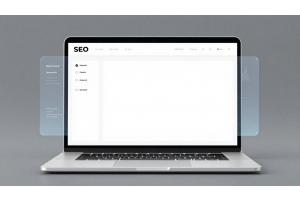Magento 2 Tutorial: Building a Large-Scale eCommerce Site
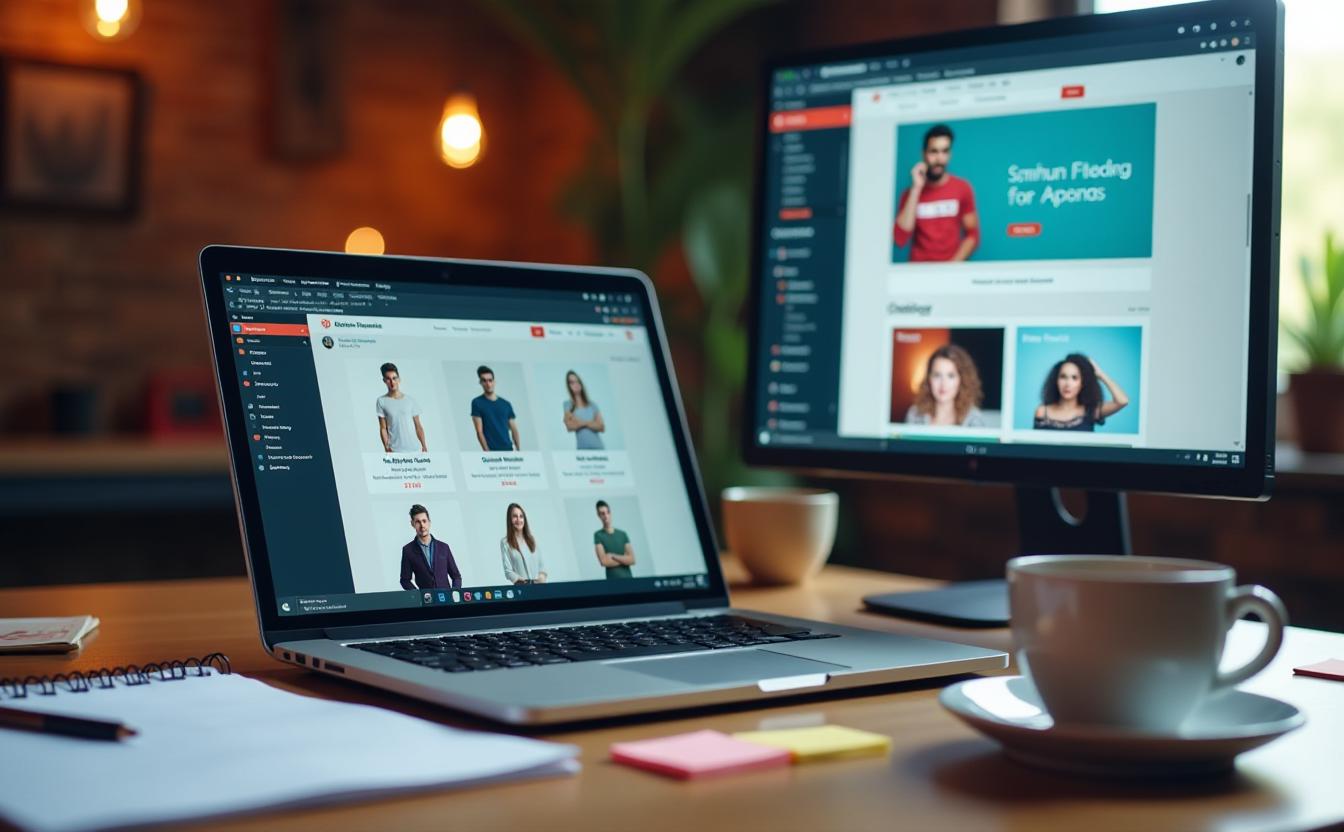
Magento 2 Tutorial: Building a Large-Scale eCommerce Site
Table of Contents
Magento 2 is a robust and scalable open-source eCommerce platform, perfect for businesses looking to create large-scale online stores. Its enhanced performance and flexibility set it apart from Magento 1, offering improved user experience and customizable code structure.
In this tutorial, we'll walk you through the steps needed to create and manage your eCommerce site using Magento 2. From the initial setup and configuration to integrating third-party APIs and optimizing site performance, we cover everything you need to know to launch a successful store.
- Setting up a Virtual Private Server (VPS) for Magento 2
- Store configuration and product setup
- Advanced features such as API integration
- Performance optimization strategies for faster load times
- Customizing the design and user experience for a tailored look
Understanding the Magento 2 Storefront Experience
Before diving into Magento 2 development, it’s essential to understand how the online store functions from a customer’s perspective. This guide highlights the key pages and features that create a smooth customer journey on your eCommerce site.
Home Page Overview
The home page is the face of your store. It should showcase promotional banners, easy navigation, and featured products. A visually appealing and easy-to-navigate home page creates a strong first impression for your brand.
Catalog Page Structure
The catalog page displays your products, allowing customers to browse by category. Filters, sorting options, and detailed thumbnails ensure that shoppers can easily find what they are looking for. High-quality images and clear descriptions help drive engagement.
Search Results Optimization
A strong search functionality enhances the user experience. The search results page should clearly display the most relevant products based on the user’s search, and provide options to refine their results for quick and efficient navigation.
Product Page Essentials
The product page is where customers make their purchase decisions. It should feature high-quality images, detailed product descriptions, pricing, and a clearly visible ‘Add to Cart’ button. Include customer reviews and related product suggestions to increase engagement.
Shopping Cart Summary
Your shopping cart page must provide a clear summary of selected products, total cost, and shipping options. Make it easy for customers to adjust quantities or remove items before proceeding to checkout.
Getting Started with Magento 2
Let’s explore the key aspects of using Magento 2 to launch and manage your online store effectively.
Accessing Your Magento 2 Dashboard
The Magento 2 admin dashboard is where you manage all aspects of your online store, from order processing to customer management. It is the control center for all your eCommerce operations.
Admin Panel Login
- Go to your admin login URL (typically
yourdomain.com/admin). - Enter your username and password and click Sign In.
- After logging in, you will be redirected to the dashboard to manage your store.
Exploring the Dashboard
The Magento 2 dashboard provides a detailed overview of your store's performance, including key metrics like sales, customer activity, and best-selling products. From here, you can manage orders, view customer data, and update product listings.
Tip: Get Familiar with the Magento 2 Dashboard
Your Magento 2 dashboard is the control center for your online store. Use it to manage orders, customer data, and product listings with ease. Regularly checking your dashboard will help you stay on top of your store’s performance.
Configuring Your Magento 2 Store for Optimal Performance
To ensure your Magento 2 store operates smoothly and meets your business requirements, proper configuration is key. This section will walk you through the essentials of setting up your store, including creating user roles, configuring currency settings, and other vital features.
Creating New Users and Assigning Roles
It’s essential to assign appropriate roles to your team members based on their responsibilities. Doing so enhances security and allows for smoother management.
Steps to Create New Roles
- In the Admin sidebar, go to System → Permissions → User Roles.
- Click Add New Role to create a new role for your team member.
- Enter the necessary details, including the role’s name and the specific resources that the role can access.
Setting Up Your Store’s Currency
Configuring the right currency settings is crucial for ensuring smooth financial transactions. Magento 2 allows you to manage multiple currencies based on your customer base and business needs.
Steps to Configure Currency Settings
- Go to Stores → Configuration → General → Currency Setup.
- Under Currency Options, set your base, default, and allowed currencies.
- Save the changes to apply the configuration to your store.
Additional Configuration Settings
Other crucial store settings include managing taxes, setting up shipping rates, and defining payment methods. Configuring these aspects ensures compliance with local regulations and customer satisfaction.
Accessing Tax Settings
- Go to Stores → Configuration → Sales → Tax.
- Modify the settings according to the tax requirements of your region.
Adding Products and Configurations in Magento 2
CD products is a core part of your Magento 2 store’s success. This section will guide you through setting up product categories, defining product types, handling inventory, and configuring payment, shipping, and API integration.
Defining Product Categories
Categories help organize your store’s products, making it easier for customers to navigate. In Magento 2, you can create a root category with several subcategories to improve customer experience and product discoverability.
Steps to Create Product Categories
- Go to Catalog → Categories in the Admin Panel.
- Select Add Root Category or Add Subcategory based on your structure.
- Enter the category name, description, and settings for display and product association.
- Click Save to implement the changes.
Setting Up Payment and Shipping
Payment and shipping configurations are crucial to ensure your store runs smoothly and meets customer expectations. Below is a guide for setting up these essential aspects.
Steps to Configure Payment Methods
- Go to Stores → Configuration → Sales → Payment Methods.
- Select the payment gateway (e.g., PayPal, credit card, etc.) you want to configure.
- Enter the necessary credentials and preferences for the selected payment method.
- Click Save Config to apply the changes.
Steps to Configure Shipping Methods
- Go to Stores → Configuration → Sales → Shipping Methods.
- Choose a shipping carrier (e.g., UPS, FedEx) and enter the required information.
- Set up shipping rates and delivery options for your customers.
- Save your settings to complete the configuration.
API Integration in Magento 2
Magento 2 supports API integration, allowing communication with external systems like CRM, payment gateways, and shipping services. This ensures efficient data exchange between Magento and third-party software.
Understanding API Types in Magento 2
- REST API - Uses standard HTTP methods (GET, POST, PUT, DELETE) for interactions, mainly used for front-end actions like mobile apps.
- SOAP API - An XML-based protocol for enterprise systems to exchange structured data securely.
- GraphQL API - A modern alternative to REST and SOAP, ideal for mobile apps and PWAs, allowing clients to request precise data.
Magento 2 Performance Optimization and Security Measures
Ensuring your Magento 2 store is optimized for performance and secured against threats is essential for smooth operation. This guide will cover caching, JavaScript, and CSS optimization techniques, as well as vital security practices to protect your store.
Performance Optimization Techniques
Caching Implementation
- Enable Full Page Cache (FPC): Magento 2 supports built-in full-page caching to store the entire HTML output of a page. Enable it by navigating to
Stores → Configuration → Advanced → System → Full Page Cache. - Use Varnish Cache: Configure Varnish Cache for faster performance by selecting it as the Caching Application in
Stores → Configuration → Advanced → System → Full Page Cache. - Clear Cache: After making any configuration changes, always clear the cache to apply changes immediately. Navigate to
System → Tools → Cache Managementto clear or flush cache types.
JavaScript and CSS Optimization
- Merge JavaScript Files: Reduce HTTP requests by combining JavaScript files. Enable this via
Stores → Configuration → Advanced → Developer → JavaScript Settingsand switch Merge JavaScript Files to "Yes". - Minify CSS and JavaScript: Minifying reduces file sizes by removing unnecessary code. Enable minification in
Stores → Configuration → Advanced → Developer → CSS/JavaScript Settingsand set both Minify options to "Yes".
Regular Update and Maintenance
- Keep Magento Updated: Ensure your store is running the latest version of Magento for performance improvements and security patches.
- Optimize Modules: Regularly review and disable unused custom modules to avoid slowing down the store.
- Perform Speed Tests: Use tools like Google PageSpeed Insights or GTmetrix to monitor and improve your store’s speed.
Security Measures for Magento 2
Use Strong Passwords and Two-Factor Authentication
- Admin Passwords: All admin accounts should use strong, complex passwords to mitigate brute force attacks. Magento enforces password complexity rules.
- Google reCAPTCHA: Enable Google reCAPTCHA for admin login to enhance security by navigating to
Stores → Configuration → Security → Google reCAPTCHA Admin Panel.
Secure Data Transmission
- Use HTTPS: Secure all communication between your website and users by using HTTPS. Ensure that you have a valid SSL certificate installed.
- SFTP/SSH: Use Secure File Transfer Protocol (SFTP) or Secure Shell (SSH) to upload files, ensuring encryption during data transfers.
Limit Admin Access
- Change Admin URL: Change the default
/adminURL to a custom path to minimize unauthorized access attempts. This can be configured in theenv.phpfile.
Magento 2 Storefront Experience FAQ
What is the importance of the home page in a Magento 2 store?
The home page is the face of your store. It should showcase promotional banners, easy navigation, and featured products. A visually appealing and easy-to-navigate home page creates a strong first impression for your brand.
How is the catalog page structured?
The catalog page displays your products, allowing customers to browse by category. Filters, sorting options, and detailed thumbnails help shoppers easily find what they are looking for, driving engagement.
How can I optimize search results on Magento 2?
A strong search functionality enhances the user experience. Ensure the search results page displays relevant products and provides options to refine the search for quick and efficient navigation.
What are the essential elements of a product page?
A product page should feature high-quality images, detailed descriptions, clear pricing, and a prominent ‘Add to Cart’ button. Including customer reviews and related product suggestions can further increase engagement
What should be included on the shopping cart summary page?
The shopping cart page must provide a clear summary of selected products, total cost, and shipping options. It should also allow customers to easily adjust quantities or remove items before checkout.
How do I access my Magento 2 admin dashboard?
You can access the admin dashboard by navigating to your admin login URL (typically yourdomain.com/admin). After logging in with your username and password, you will be redirected to the dashboard where you can manage your store.