Magento 2.4.7: How to Override the addtocart.phtml Template Properly
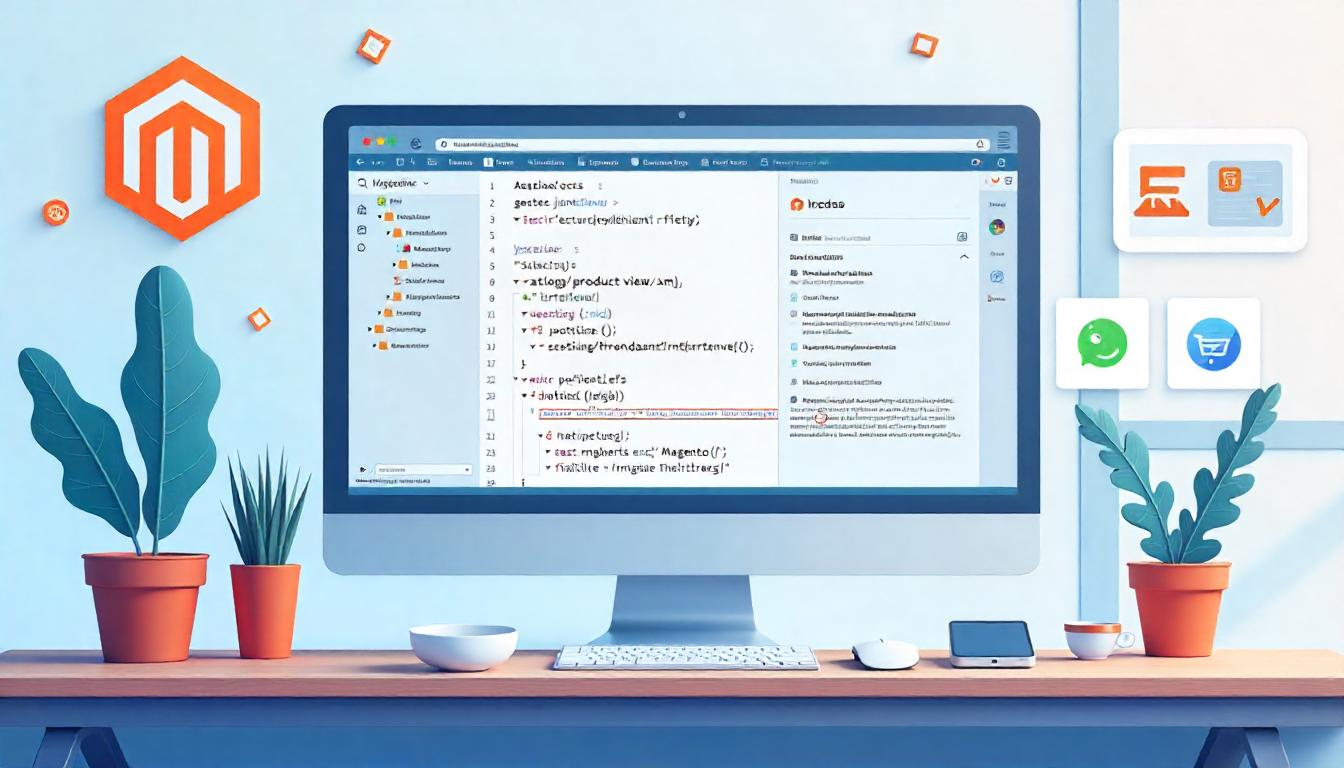
Magento 2.4.7: How to Override the addtocart.phtml Template Properly
In Magento 2.4.7, customizing the "Add to Cart" button on the product page is a common requirement. The default "Add to Cart" template is managed by the Catalog module using the product/view/addtocart.phtml file.
If you want to override and customize this file safely (without touching core code), the best practice is to create a custom module and override it in your own way.
Let's go step-by-step.
Table Of Content
- Understanding the Default Location of addtocart.phtml in Magento 2
- Overriding the Add to Cart Template in Magento 2 via a Custom Module
- Key Considerations for Customizing the Add to Cart Button
- Full Folder Structure Overview: Custom Add to Cart Template
- Understanding the Importance of Overriding addtocart.phtml
- Conclusion
- FAQs
Understanding the Default Location of addtocart.phtml in Magento 2
In Magento 2, the addtocart.phtml file controls the rendering of the "Add to Cart" button on product view pages. Knowing its default path and role is crucial when you want to customize the Add to Cart functionality safely and efficiently without modifying core files directly.
Default Template Location
| File | Default Path |
|---|---|
| Add to Cart Button Template | vendor/magento/module-catalog/view/frontend/templates/product/view/addtocart.phtml |
This file is responsible for generating the "Add to Cart" button markup and ensuring that necessary parameters like product ID and form security tokens are properly included.
Best Practices When Customizing addtocart.phtml
| Practice | Importance |
|---|---|
| Override in a custom theme or module | Avoid core file modifications by placing a copy of addtocart.phtml into your custom theme or custom module. |
| Keep code lightweight | Only add necessary changes to avoid performance issues on the product page. |
| Use dependency injection for additional logic | Avoid adding business logic directly into the template; inject it via view models or blocks. |
| Maintain Magento upgrade compatibility | Always structure customizations to minimize conflicts during platform upgrades. |
| Document changes clearly | Maintain documentation for any adjustments to improve maintainability. |
How to Safely Customize addtocart.phtml
Create a Custom Theme
Set up a child theme if you haven’t already, to keep all customizations upgrade-safe.
Copy the Original Template
Copy vendor/magento/module-catalog/view/frontend/templates/product/view/addtocart.phtml into your theme under:
app/design/frontend/Vendor/theme/Magento_Catalog/templates/product/view/addtocart.phtml
Modify Carefully
Add only necessary modifications. For dynamic features or complex conditions, use a custom block class or a view model instead of bloating the template.
Clear Cache and Deploy Static Content
After modification, run:
php bin/magento cache:flush
php bin/magento setup:static-content:deploy
Test Across All Product Types
Make sure the changes work for Simple, Configurable, Bundle, and Virtual Products to ensure a consistent shopping experience.
Additional Related Templates
| Template | Default Path | Purpose |
|---|---|---|
| form.phtml | vendor/magento/module-catalog/view/frontend/templates/product/view/form.phtml | Wraps the product form including Add to Cart button. |
| price.phtml | vendor/magento/module-catalog/view/frontend/templates/product/price/amount/default.phtml | Displays the product price near Add to Cart. |
| addtocart.phtml (for grouped products) | vendor/magento/module-grouped-product/view/frontend/templates/product/view/type/grouped.phtml | Manages Add to Cart functionality for grouped products. |
Key Takeaways
- Never edit core files directly. Always override templates via a custom theme or a properly structured module.
- Keep the template simple. Business logic belongs in view models, block classes, or separate service classes.
- Always test thoroughly. Ensure that customizations do not break essential Magento functionality such as stock checks, multi-website support, and promotions.
Overriding the Add to Cart Template in Magento 2 via a Custom Module
Customizing the "Add to Cart" button through your own module ensures better upgrade compatibility and maintains Magento standards without altering core files.
Step 1: Create a Custom Layout File to Override Add to Cart Template
File Path:
app/code/{VendorName}/{ModuleName}/view/frontend/layout/catalog_product_view.xml
Sample catalog_product_view.xml Content:
<?xml version="1.0" ?>
<page layout="1column" xmlns:xsi="http://www.w3.org/2001/XMLSchema-instance"
xsi:noNamespaceSchemaLocation="urn:magento:framework:View/Layout/etc/page_configuration.xsd">
<body>
<referenceBlock name="product.info.addtocart">
<action method="setTemplate">
<argument name="template" xsi:type="string">{VendorName}_{ModuleName}::product/view/addtocart.phtml</argument>
</action>
</referenceBlock>
<referenceBlock name="product.info.addtocart.additional">
<action method="setTemplate">
<argument name="template" xsi:type="string">{VendorName}_{ModuleName}::product/view/addtocart.phtml</argument>
</action>
</referenceBlock>
</body>
</page>
Explanation:
- This layout XML replaces the default "Add to Cart" and "Additional Add to Cart" blocks with your custom template.
- It ensures that both primary and additional buttons on the product page use your customized design or logic.
Step 2: Create the Custom addtocart.phtml Template
File Path:
app/code/{VendorName}/{ModuleName}/view/frontend/templates/product/view/addtocart.phtml
Important Guidelines:
- Do not write from scratch: First copy the original Magento default template file.
- Original Magento file to copy:
- Paste the copied file into your module's templates directory and then modify it safely based on your project needs.
vendor/magento/module-catalog/view/frontend/templates/product/view/addtocart.phtml
Best Practices for Overriding Add to Cart Templates
| Practice | Reason |
|---|---|
| Always override through theme or module | Avoid core file changes to ensure easy future upgrades. |
| Copy original file before modifying | Ensures you retain Magento’s base functionality as a fallback. |
| Keep customizations minimal | Overcomplicated templates impact product page load times negatively. |
| Use View Models or Blocks | Insert dynamic logic through backend classes, not directly in templates. |
| Maintain upgrade safety | Keep customizations independent to prevent conflicts during upgrades. |
| Document changes thoroughly | Makes future debugging and enhancements easier. |
Additional Notes on Handling Add to Cart Button Overrides
| Topic | Details |
|---|---|
| Affected Blocks | product.info.addtocart and product.info.addtocart.additional |
| Impact on Other Features | Modifications might affect layered navigation, product types (grouped, bundled), etc. |
| Testing Checklist | Verify functionality for simple, configurable, and grouped products. |
| Upgrade Considerations | Regularly test with new Magento versions to identify template compatibility issues. |
Common Mistakes When Overriding Add to Cart Templates
| Mistake | Solution |
|---|---|
| Editing core templates directly | Always override via a custom module or theme. |
| Forgetting layout updates | Ensure catalog_product_view.xml correctly references templates. |
| Adding business logic directly to templates | Use Dependency Injection (View Models or Blocks) instead. |
| Overlooking related templates | Verify if grouped, configurable, or bundle templates also need overrides. |
Key Considerations for Customizing the Add to Cart Button
When making changes to the Magento Add to Cart functionality, it’s essential to follow best practices to ensure your customizations are effective, maintainable, and compatible with future updates. Below are some important guidelines and additional considerations to keep in mind.
Best Practices for Customization
| Tip | Explanation |
|---|---|
| Copy carefully | Always copy the core file before making any modifications. Editing core files directly can result in difficulties during upgrades or future maintenance. |
| Use version control | Leverage Git or other version control systems to track your customizations. This allows for easier rollback and collaboration. |
| Test across devices | Ensure that the modified Add to Cart button is functional and visually optimized for mobile, tablet, and desktop versions. Cross-device testing is crucial for responsive design. |
| Use clear naming conventions | Maintain meaningful names for your custom module and templates. Using descriptive names for the VendorName and ModuleName improves readability and simplifies future support and debugging. |
Additional Key Guidelines
Avoid Modifying Core Files
Modifying Magento’s core files can lead to compatibility issues during platform upgrades and may cause functionality conflicts. Always ensure that any changes are made through your custom module or theme.
Keep Customizations Lightweight
While customizations may be necessary, it’s crucial to keep your changes minimal. Overcomplicating templates or adding excessive logic to the template layer can negatively affect performance and page load times.
Ensure Upgrade Compatibility
Customizations should be built with Magento’s upgrade mechanism in mind. Make sure your changes do not interfere with the platform's natural flow, and always test your modifications when a new version of Magento is released.
Document Your Changes
Thoroughly documenting your changes will make it easier to manage your Magento store in the future, whether you're troubleshooting issues or planning new features. Ensure that every custom module, template, and override is properly documented with clear explanations.
Use Dependency Injection for Logic
For more complex business logic, avoid adding it directly in templates. Instead, utilize Dependency Injection with View Models or Blocks, which allow logic to be handled in a more structured and reusable manner.
Troubleshooting and Testing
Test in Staging First
Always implement and test new features in a staging environment before deploying to production. This minimizes the risk of issues affecting your live store.
Verify Template Compatibility
Test your customizations thoroughly across all product types (simple, configurable, grouped, and bundled products) to ensure the Add to Cart functionality is working seamlessly across different product configurations.
Use Magento’s Debugging Tools
Magento’s developer mode and logging tools are invaluable for debugging issues with your custom templates and functionality. Utilize php bin/magento dev:di:compile and other relevant commands to check for errors or issues with your customizations.
Full Folder Structure Overview: Custom Add to Cart Template
| Folder/File | Description |
|---|---|
| app/code/{VendorName}/{ModuleName}/registration.php | This file is essential for registering the custom module within Magento. It informs the system about the existence of the module and enables its initialization during setup. |
| app/code/{VendorName}/{ModuleName}/etc/module.xml | Contains the module's metadata and declaration. This file defines the module's name, version, and dependencies, and it ensures that Magento recognizes the module correctly. |
| app/code/{VendorName}/{ModuleName}/view/frontend/layout/catalog_product_view.xml | This layout file is responsible for adding custom changes to the product view page. It is used to override the default template used for the "Add to Cart" button, specifying the path to the custom template. |
| app/code/{VendorName}/{ModuleName}/view/frontend/templates/product/view/addtocart.phtml | The custom "Add to Cart" template. This file will contain the HTML and logic for rendering the product's Add to Cart button with any desired customizations. |
Additional Considerations for Custom Module Structure
| Folder/File | Description |
|---|---|
| app/code/{VendorName}/{ModuleName}/etc/frontend/di.xml | Dependency Injection (DI) configuration file for frontend-specific customizations. It is used to inject custom classes into templates or blocks. |
| app/code/{VendorName}/{ModuleName}/Model/CustomModel.php | The model file for handling any custom business logic related to the module. This file contains PHP classes that handle the core functionality of your customizations, such as data processing or interacting with other Magento components. |
| app/code/{VendorName}/{ModuleName}/view/frontend/web/js/custom-script.js | If custom JavaScript is needed for frontend functionality (e.g., AJAX updates, animations), this file would contain it. It's linked to the layout XML or template files. |
| app/code/{VendorName}/{ModuleName}/view/frontend/templates/product/view/custom-addtocart.phtml | If there are additional variations of the "Add to Cart" template for specific product types or conditions, they would be placed here. This allows for modularity and customized designs across different product categories. |
Best Practices for Module Structure
- Clear Module Naming: Always use clear, descriptive names for your modules, files, and classes. This helps with the maintainability of the project and makes it easier to understand the module’s purpose at a glance.
- Minimize Custom Logic in Templates: Place any business logic or complex conditions in blocks, view models, or controllers. Templates should remain clean and only handle presentation logic.
- Test Extensively: Ensure that all customizations are tested across different product types (simple, configurable, grouped, bundled) and devices to ensure the module functions correctly in all scenarios.
- Version Control: Store all custom module files in a version control system (like Git) to manage changes and track modifications over time. This is essential for collaboration and rollback if necessary.
- Documentation: Thoroughly document the purpose of each file and the logic behind your customizations. This will help both in-house developers and external contributors understand and build upon your work.
By following these practices and understanding the folder structure, you will be able to efficiently manage customizations, reduce the risk of conflicts during Magento updates, and ensure that your modifications are maintainable in the long term.
Understanding the Importance of Overriding addtocart.phtml
Why Customize the Add to Cart Template?
Customizing the addtocart.phtml template is a common and powerful method to improve the functionality, user experience, and branding of an eCommerce website built on Magento. Overriding this template allows developers to introduce enhancements without disrupting Magento's core stability.
Key Reasons to Override addtocart.phtml
| Objective | Description |
|---|---|
| Customize Visual Design | Modify the layout, change button styles, text, or include icons and animation effects to align the Add to Cart button with your theme branding. |
| Introduce New Functionalities | Add custom input fields (such as notes, gift messages), AJAX-based Add to Cart actions, validation checks, or even promotional upsell prompts directly from the product page. |
| Enhance User Experience (UX) | Improve shopping speed and usability by creating a more interactive and intuitive Add to Cart process, reducing clicks and page reloads. |
| Optimize for Mobile | Redesign the Add to Cart experience for better accessibility and performance on mobile devices. |
| Integrate Custom Tracking | Add custom tracking attributes (for analytics, marketing tools, or A/B testing) directly within the button or form. |
Crucial Best Practices When Overriding Templates
Template overrides can easily lead to technical debt if not handled properly. Always follow Magento's recommended practices to ensure maintainability and upgrade safety.
| Best Practice | Importance |
|---|---|
| Use Module or Theme Overrides | Never modify the core vendor files directly. Always use your custom module or theme to place the override, keeping Magento upgrade-safe. |
| Maintain Correct Template Path References | Update the layout XML files correctly (for example, using catalog_product_view.xml) to point to the new template. Incorrect paths will cause missing functionality. |
| Always Clear Cache After Changes | Magento caches layout and template files aggressively. Run php bin/magento cache:clean after implementing overrides to ensure updates are visible. |
| Follow Naming Conventions | Ensure folder names, module names, and file names strictly follow Magento’s naming standards to avoid conflicts or broken references. |
Common Mistakes and How to Prevent Them
| Mistake | How to Prevent |
|---|---|
| Directly Editing Core Files | Always override via a custom theme or module. Leave the original Magento files untouched. |
| Incorrect XML or Template Path | Double-check that the catalog_product_view.xml references the correct custom template path and syntax. |
| Not Clearing Cache After Changes | After making any override, immediately clear Magento cache to reflect new template changes properly. |
| Using Poor Naming Structures | Consistently use clear and organized names for modules, folders, and templates to simplify maintenance and future upgrades. |
| Skipping Device and Browser Testing | Test the overridden Add to Cart button on all major devices (desktop, tablet, mobile) and browsers (Chrome, Firefox, Safari) to ensure proper display and functionality. |
Additional Recommendations
- Version Control Usage: Always keep your customizations tracked in a version control system (such as Git) to easily identify changes over time.
- Documentation: Maintain internal documentation for your template overrides and why they were made, which helps teams understand and support the code later.
- Test in a Staging Environment First: Always apply and test your Add to Cart customizations on a staging server before pushing changes to the live production site.
Tip
To enhance your eCommerce store’s performance with Magento, focus on optimizing site speed by utilizing Emmo themes and extensions. These tools are designed for efficiency, ensuring your website loads quickly and provides a smooth user experience. Start leveraging Emmo's powerful solutions today to boost customer satisfaction and drive sales!
Conclusion
Overriding the addtocart.phtml file in Magento 2.4.7 is a powerful method to customize and enhance the Add to Cart experience without altering core Magento files. By following best practices—like creating a custom module, using layout XML updates, and properly managing templates—you ensure that your store remains upgradable, stable, and future-proof.
With Magento’s flexible architecture, you can adjust the look, feel, and functionality of your Add to Cart button to match your brand and improve customer experience. Always remember to work cleanly by copying templates, testing thoroughly across devices, and keeping your customizations version-controlled.
By mastering techniques like this, you not only create a more engaging shopping experience but also build a Magento store that's ready for performance, scalability, and easy future updates.
Stay organized, code smartly, and Magento will continue to grow with your business!
FAQs
What is the purpose of overriding addtocart.phtml in Magento 2?
Overriding addtocart.phtml allows you to customize the Add to Cart button’s appearance and functionality without editing core Magento files.
Where is the default addtocart.phtml file located?
The default file is located at vendor/magento/module-catalog/view/frontend/templates/product/view/addtocart.phtml.
How can I override addtocart.phtml safely?
Create a custom module, use layout XML (catalog_product_view.xml), and place your customized template under your module’s templates folder.
Which layout file is used to override addtocart.phtml?
You should create and modify catalog_product_view.xml in your custom module’s layout directory.
Do I need to override both product.info.addtocart and product.info.addtocart.additional?
Yes, it’s a best practice to override both blocks to ensure full control over the Add to Cart button rendering.
Can I modify only specific conditions inside addtocart.phtml?
Yes, after cloning the file, you can selectively modify conditions, classes, text, or functionality as needed.
Is it mandatory to copy the core addtocart.phtml?
Yes, you should always copy the original template as a base for your customization to maintain compatibility.
What happens if I edit the core addtocart.phtml file directly?
Editing core files directly is strongly discouraged as updates will overwrite your changes and cause maintenance issues.
How do I clear Magento cache after overriding templates?
Run php bin/magento cache:clean and php bin/magento cache:flush after making template or layout changes.
Can I add extra buttons like Wishlist along with Add to Cart customization?
Yes, you can add additional HTML buttons, custom classes, or even JavaScript functionalities inside your custom addtocart.phtml.
Will this override affect product list pages too?
No, this override specifically targets the product view page. List pages have separate templates.
Is it necessary to define sortOrder in catalog_product_view.xml?
No, in this override case, you mainly redefine the template, but sortOrder is important in cases where order of block rendering matters.
Can I revert back to the original Add to Cart button?
Yes, simply remove or disable your custom layout update and template, then clean the cache to restore the default behavior.
How can I test if my override is working properly?
Refresh Magento cache, deploy static content if needed, and inspect the product view page. Look for your custom changes or use template hints.
Is this method compatible with Magento 2.4.7 (2025)?
Yes, the method of overriding templates through layout XML and custom modules remains fully compatible with Magento 2.4.7 and upcoming versions.




